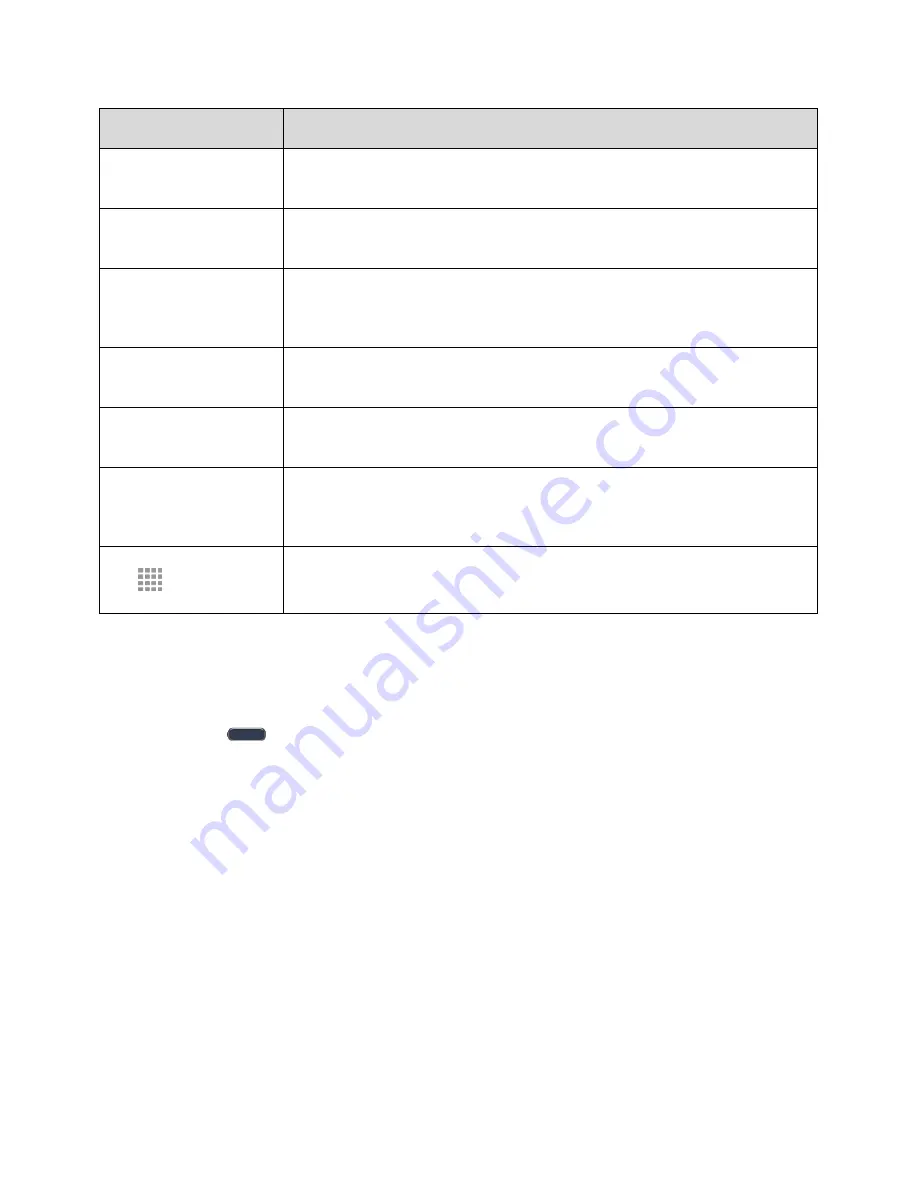
Your Phone Interface
71
Item
Description
Status Bar
The Status bar displays icons to notify you of your phone’s status (on the right
side) and notifications (on the left side).
Notification Area
The notification area of the Status bar (on the left) displays notifications for
incoming messages, missed calls, application updates, and more.
Status Area
The status area of the Status bar (on the right) displays phone and service
status information such as signal strength, battery status, Wi-Fi and data
connectivity, ringer status, and time.
Widget
Widgets are self-contained onscreen apps that reside on your phone’s Home
screen.
Application Icons
Application icons are shortcuts to favorite applications. You can add and
remove these shortcuts as you wish.
Primary Shortcuts
Primary shortcuts are application shortcuts that appear in the same location
on all of your phone’s Home screens. These are customizable except for the
Applications (Apps) shortcut, which remains static.
Applications (Apps)
List
Tap to open the applications (apps) list. The apps list key is a primary
shortcut available from all Home screens.
Note
: Your phone’s Home screens cycle through so that you can keep swiping in one direction and make
it back to the main Home screen. The small circles above the primary shortcuts let you know your current
screen position.
Tip
: Press
Home
to return to the main Home screen from any other screen.
















































