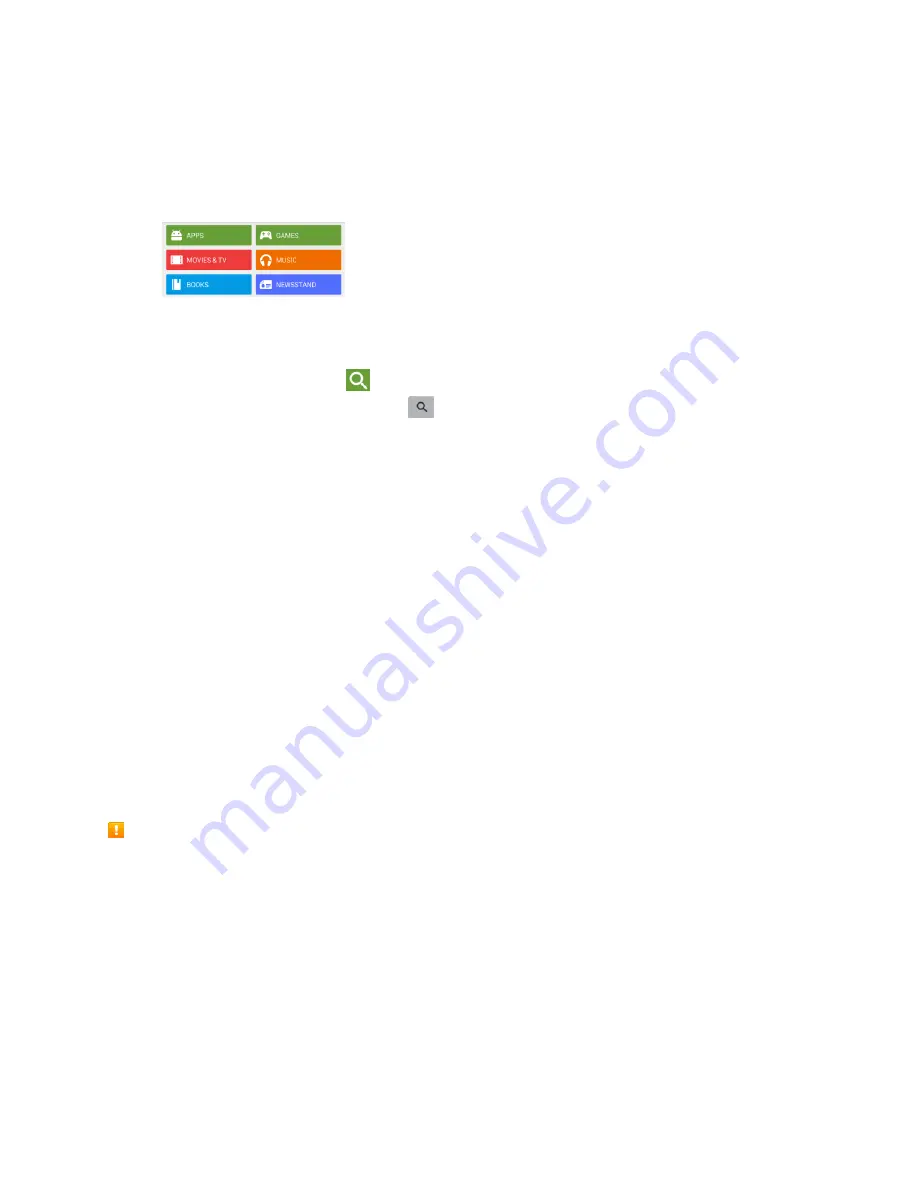
Basic Operations
56
2. When you open the Google Play store app for the first time, the Terms of Service window will
appear. Tap
Accept
to continue.
3. Browse through the categories (
APPS
,
GAMES
,
MOVIES & TV
,
MUSIC
,
BOOKS
, or
NEWSSTAND
), find an item you are interested in, and tap the name.
Browse through featured apps. Scroll through the list of featured apps when you open
Google Play.
Search for an app. Tap
on the Google Play Home screen, enter the name or type of app
you are looking for, and then tap
on the keyboard.
4. Tap an app to read a description about the app and user reviews.
5. Tap
Install
(for free applications) or the price (for paid applications).
Note
: You need a Google Wallet account to purchase items on Google Play. See
a Google Wallet account if you do not have one.
6. The subsequent screen notifies you whether the app will require access to your personal
information or access to certain functions or settings of your phone. If you agree to the conditions,
tap
ACCEPT
(for free apps) or
ACCEPT
and then
BUY
(for paid apps) to begin downloading and
installing the app.
If you selected a paid application, after tapping
OK
, you are redirected to the Google Wallet
screen to pay for the application before it’s downloaded to your phone.
The selected app is downloaded and installed on your phone.
Warning
:
Read the notification carefully!
Be especially cautious with applications that have access to
many functions or a significant amount of your data. Once you tap
OK
on this screen, you are responsible
for the results of using this item on your phone.
Purchasing Applications
Purchase apps at your own risk. The company is not responsible for any disadvantage resulting for
user or third parties.






























