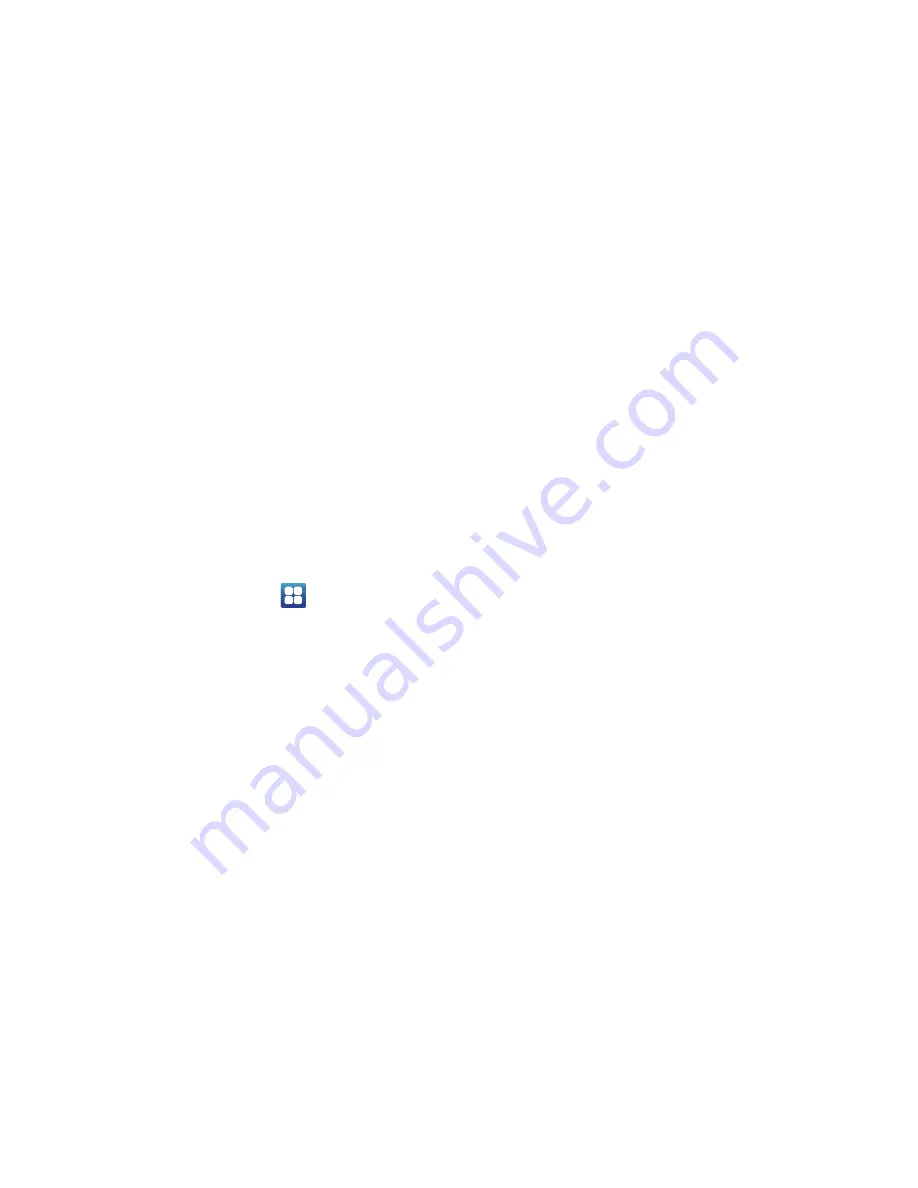
148
• Auto -select word after
: sets the time period that must pass
before the first word automatically inserts. Move the slider between
3 secs or 20 secs and touch OK.
Samsung Keyboard Settings
From this menu you can set on-screen keyboard options.
1.
From the Home screen, touch
➔
Settings
➔
Locale and text
➔
Set default keyboard
➔
Samsung
keypad
.
2.
Touch
Samsung keypad
➔
Keypad types
and select a text
input method:
•
Qwerty Keypad
•
3x4 Keypad
3.
Touch
Writing language
and touch
Automatic
, or touch one
of the language types.
4.
Touch
XT9
to use XT9 Predictive text method. For more
information, refer to
“XT9 Advanced Settings”
on
page 148.
5.
Touch the
Keypad sweeping
field if you want to sweep the
keypad and change from ABC to ?123 mode.
For more
information, refer to
“Text Input Methods”
on page 52.
6.
Touch the
Auto-capitalization
field to automatically
capitalize the first letter of a sentence.
7.
Touch the
Tutorial
field to view a short tutorial on use of the
Samsung keyboard.
XT9 Advanced Settings
The following XT9 Advanced settings are available when the XT9
field is selected.
1.
Touch the
XT9
field to select XT9 (predictive text) mode,
then touch
XT9 advanced settings
.
2.
Touch the
Word completion
field to enable word
completion. Your phone predicts how to complete the word
typed.
3.
Touch the
Word completion point
field then touch
2 letters
,
3 letters
,
4 letters
, or the
5 letters
radio button. Word
completion begins after 2 or more (depending on your
selection).
4.
Touch the
Spell correction
field. This option corrects
typographical errors by selecting from a list of possible
words that reflect the characters of the keys you touched
as well as the characters of nearby keys.
















































