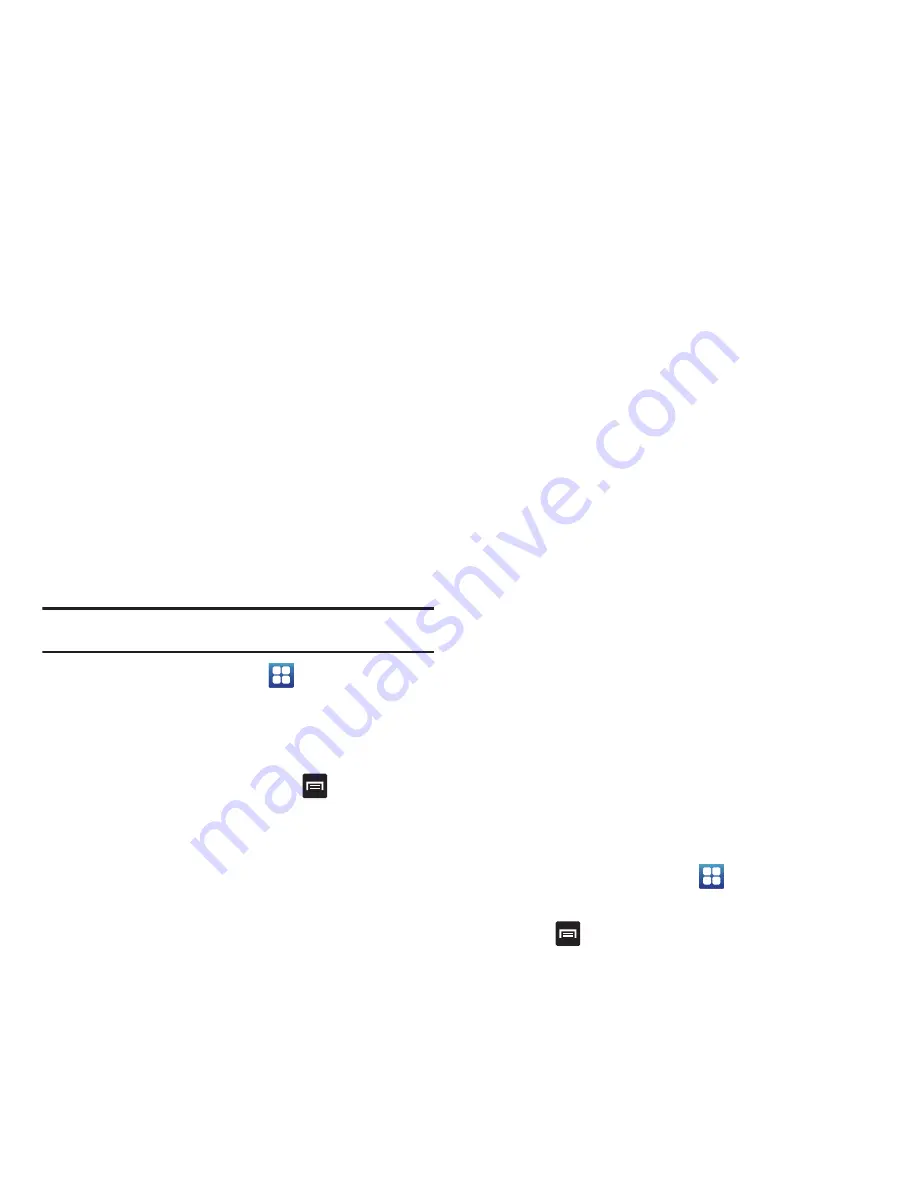
Multimedia 91
5.
Touch the
Name
field for the selected playlist, enter a new
name for the playlist then touch
Done
, then touch
Save
.
Playing Music Files
You can play an individual track of music, or you can select music
from a playlist, or play an entire Album.
Important!:
This procedure assumes that a playlist was created. If no playlist
exists, create a playlist and then follow these steps.
1.
From the Home screen, touch
➔
Music Player
.
2.
Touch the
All
tab.
3.
Touch a music file. The music player starts playing the
music.
4.
While listening to a music file, press
and select one of
the following:
• Add to quick list
: adds the current music file to the Quick list.
• Via Bluetooth
: scans for devices and pairs with a Bluetooth
headset.
• Share music via
: shares this music file through one of the
following methods: AllShare, Bluetooth, Google Mail, or Messaging,
• Set as
: sets the selected music file as a Voice call ringtone,
Individual ringtone, or as an Alarm tone.
• Add to playlist
: Displays a list of playlists in which to add the file.
Touch an existing playlist or create a new one.
• More
: allows you to use Settings, view Details for this music file, or
Stop playing music.
5.
Touch one of the shortcut keys (For more information, refer
to
“Music Player Shortcut Keys”
on page 89.)
Transferring Music Files
Music files can be downloaded to the phone using one of two
methods:
1.
Downloaded to the phone from Amazon MP3, or Android
Market.
Music files are directly stored on your phone.
2.
Downloaded to the phone via a direct USB connection.
Music files are stored into a Music folder on the SD card.
For more information, refer to
“USB Settings”
on page 144.
Removing Music Files
1.
From the Home screen, touch
➔
Music Player
.
2.
Touch
All
.
3.
Press
➔
Delete
.
















































