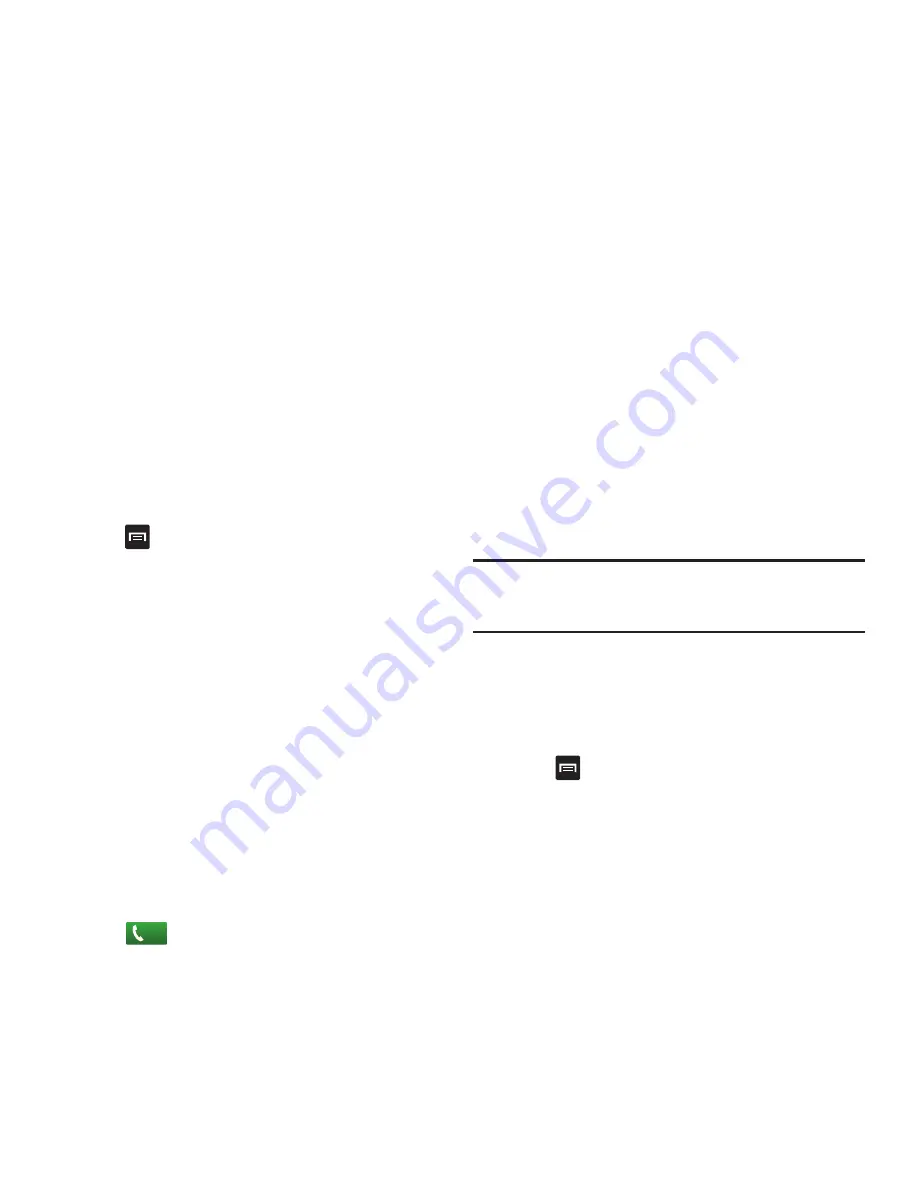
Call Functions and Contacts List 49
Creating a Memo During a Call
During a call it may be necessary to record information (a Note).
1.
Press
➔
Memo
.
2.
Use the keyboard to enter the note then touch
Save
.
Automatic screen lock
If you configured your phone with the Automatic screen lock
option, during a call your screen locks to prevent accidental
screen presses. To temporarily unlock the screen press the lock
key (on the right side of the phone).
Multi-Party calls
Making a Multi-Party Call
A multi-party call is a network service that allows up to six
people to participate in a multi-party or conference call.
For further details about subscribing to this service, contact T-
Mobile customer service.
Setting up a Multi-Party Call
1.
Call the first participant.
2.
Touch
Add call
, enter the second phone number and
press .
3.
Touch
Join
.
The two calls are now joined into a multi-party call and
display in the order in which they were called.
Important!:
A maximum of two callers can be joined to a single multi-party
line. Additional callers participate in a new Multiparty session
and held in conjunction with the previous multiparty call. You can
swap or place each multi-party call on hold.
Having a Private Conversation With One Participant
When you have two participants in a multi-party session, you
might be necessary to place one of those participants on hold so
that a private conversation can be held with a single caller. While
you are in a multi-party call:
1.
Press
➔
Manage Conference Call
, then touch the split
arrow icon to the left of one of the participants to split from
the call.
The short list of call participants displays the callers in the
order they were dialed.
Call






























