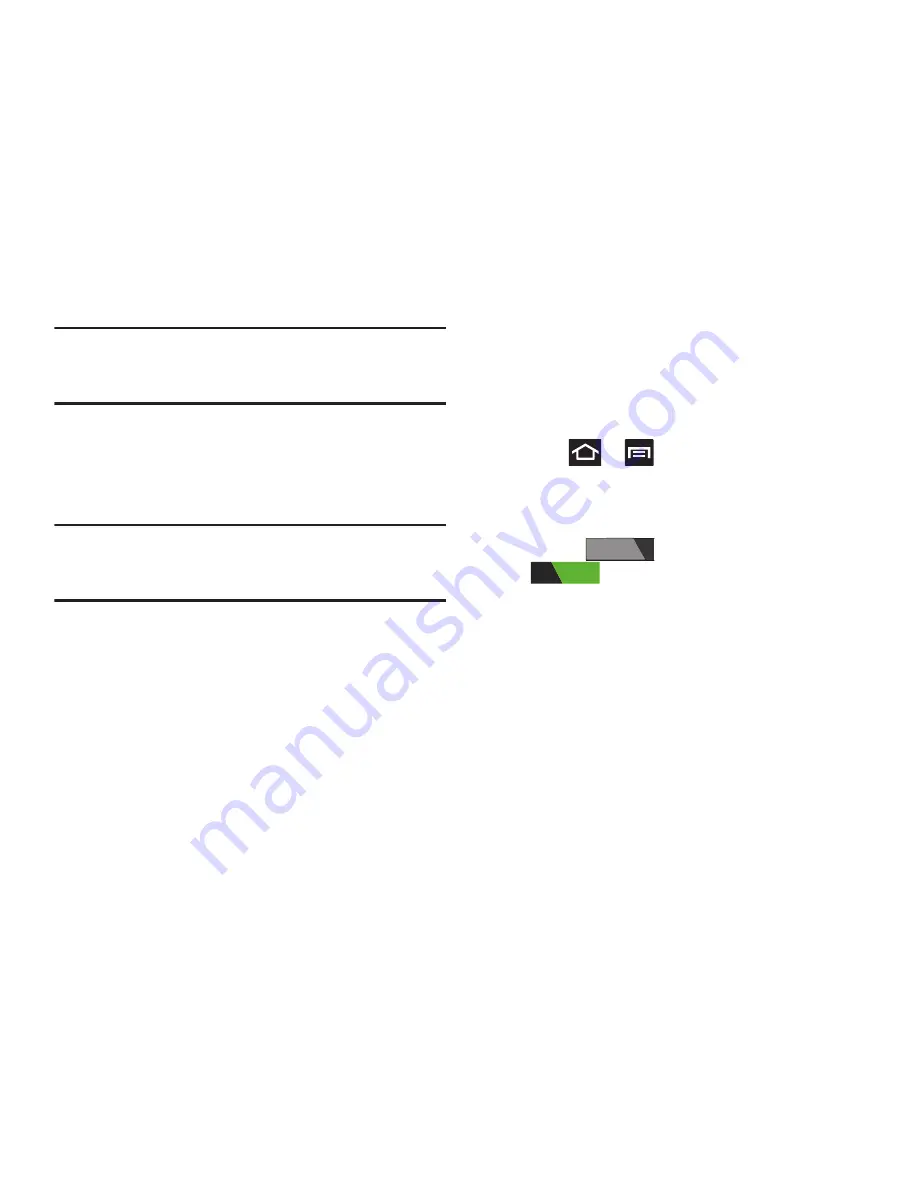
53
Note:
These screens can be re-arranged in any desired order.
For more information, refer to
“Customizing the
Screens”
on page 56.
•
Motion Navigation and Activation
: The device comes equipped
with the ability to assign specific functions to certain phone
actions that are detected by both the accelerometer and
gyroscope.
Note:
Motion must be enabled for this feature to be active. For
more information, refer to
“Motion Settings”
on
page 271.
Using Gestures
By activating the various gesture features within the Motion
menu (page 271), you can access a variety of time saving
functions.
To activate motion:
1.
Press
➔
and then tap
Settings
➔
Motion
➔
Motion activation
.
2.
Tap the desired on-screen motion option.
3.
In a single motion touch and slide the function’s slider
from off
to the right to turn it on
.
The following is a description some of the most commonly
used gestures:
•
Tilt to zoom
: Once enabled, you must be on a screen where
content can be zoomed. In a single motion, touch and hold two
points on the display then tilt the tilt the device back and forth to
zoom in or out.
–
Within the menu, tap
Sensitivity
to adjust the slider and tap
OK
to store the new setting.
OFF
ON






























