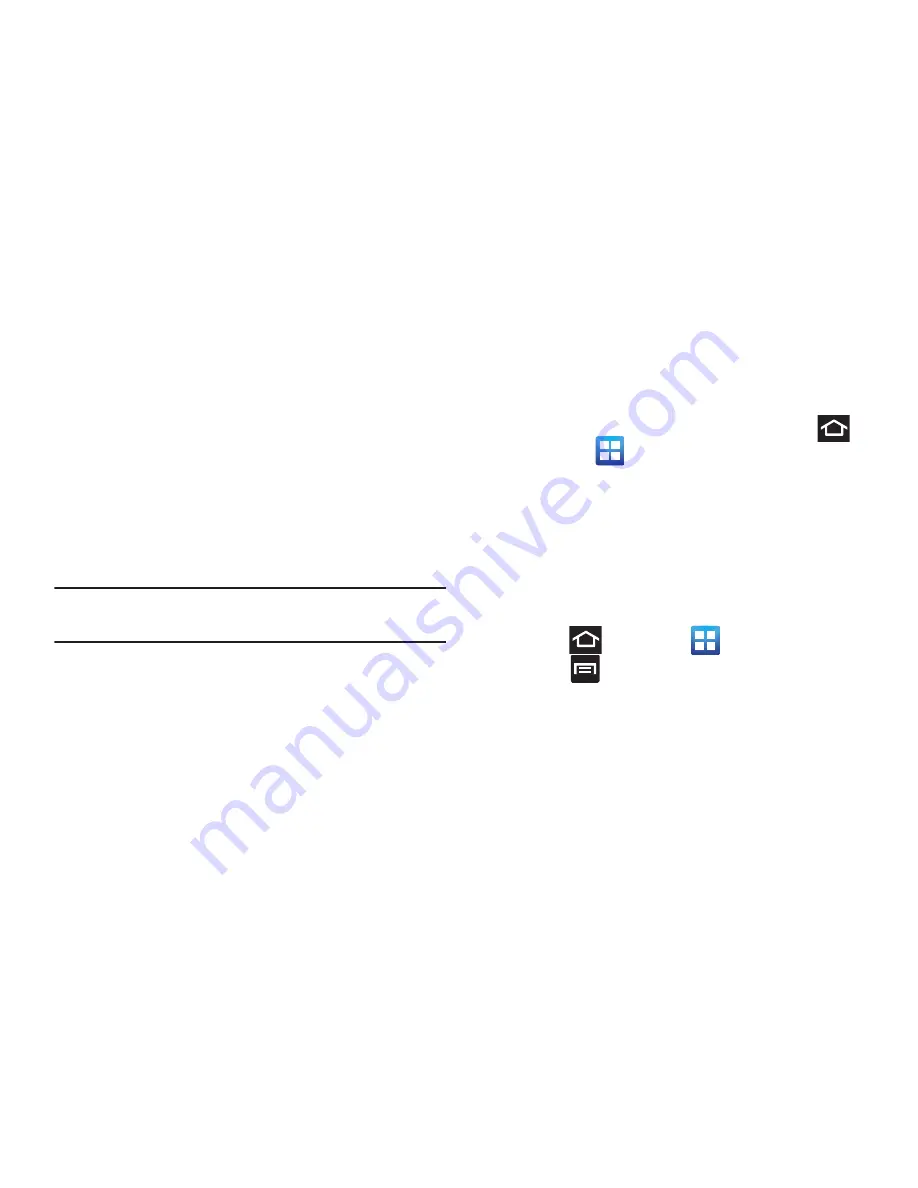
39
Home Screen Menu Settings
When on the Home screen, the following menu options are
available:
•
Add
adds one of the following functions to a selected screen:
Widgets, Shortcuts, Folders, and Wallpapers.
•
Wallpaper
lets you to customize the current screen’s wallpaper
image by choosing from either Gallery, Live Wallpaper or
Wallpaper gallery).
–
You can obtain images from either your Pictures folder, from
any of the available images within the device’s Wallpaper
gallery, or from the animated Live Wallpapers.
Note:
Wallpapers supports the following image types: JPEG,
PNG, GIF, BMP, and WBMP.
•
Search
displays the Google Search box that you can use to
search for a key term online.
•
Notifications
allows you to expand popup notifications area to
provide more detailed information about the current on-screen
notification icons.
•
Edit
allows you to add or remove extended screens from your
device. You can have up to six extended screens (one Home
screen and six Extended screens).
•
Settings
provides quick access to the device’s settings menu.
–
The Settings menu can also be accessed by pressing
and
then tapping
➔
Settings
.
Applications
The Application menu provides quick access to the most
frequently used applications. Applications display on each of
the four panels on the Applications screens.
Application Screen Menu Settings
When on the Apps screen, the following menu options are
available:
1.
Press
and then tap
(
Applications
).
2.
Press
and then select from the following options:
• Edit
: allows you to add a new folder to the Application screen
and then drag/drop an existing application into it. This feature
requires the view be set to Customizable view.
• View type
: allows you to customize the way the Application
menu listing is shown. For more information, refer to
“Adding
and Removing Primary Shortcuts”
on page 58.






























