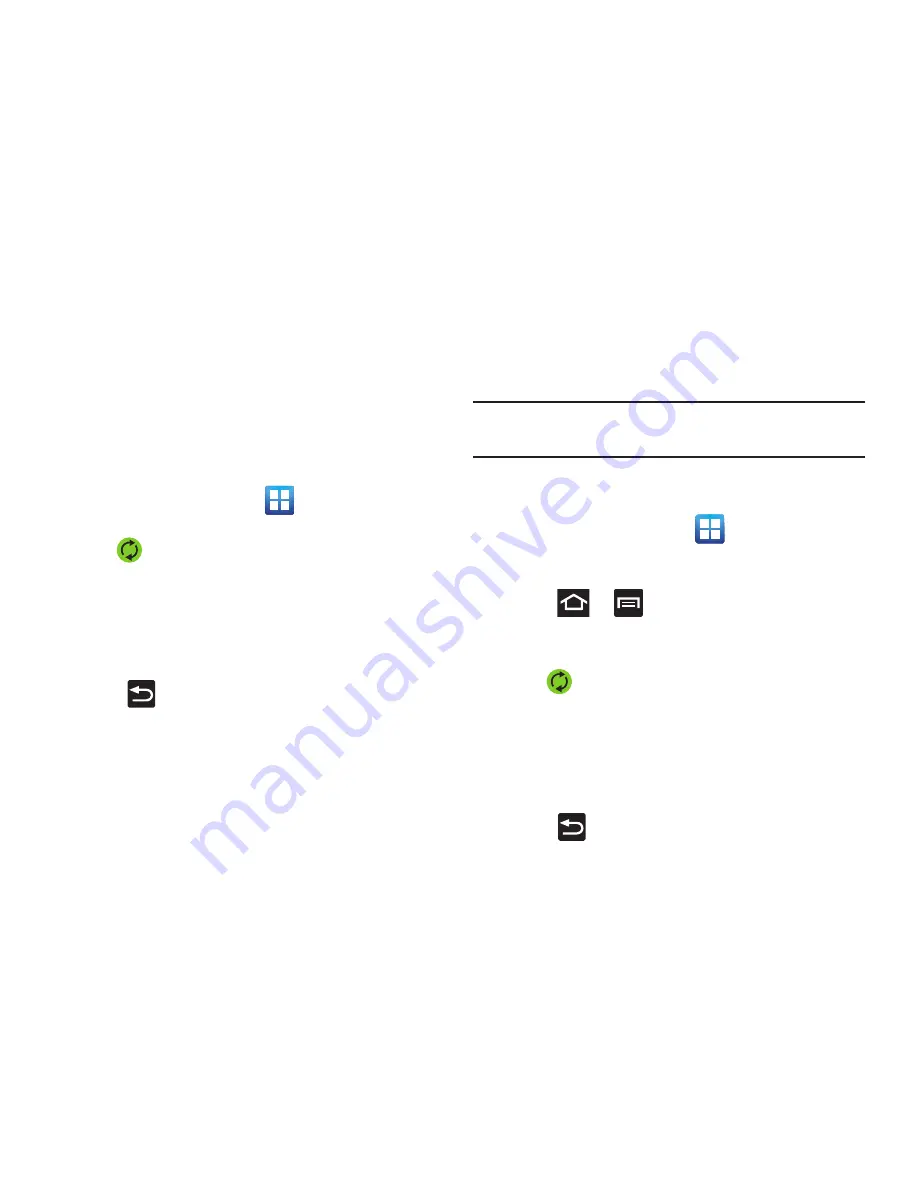
Changing Your Settings 256
5.
Tap
Sign in
. Your phone then communicates with the
Google servers to confirm your information. Your
existing Gmail account then appears within the
Manage
accounts
area of the screen.
•
Any changes or updates to your Gmail account are then
automatically updated to your device.
To configure the Google management settings:
1.
From the Home screen, tap
(
Applications
)
➔
Settings
➔
Accounts and sync
.
2.
Tap
within the Google account field to reveal the
account’s synchronization settings screen.
3.
Tap the parameters you wish to synchronize. A green
check mark indicates the feature is enabled.
4.
Tap
Sync Now
to synchronize those enabled
parameters.
5.
Press
to return to the previous screen.
For more information, refer to
“Synchronizing
Contacts”
on page 113.
Synchronizing Your Corporate Account
By default, there are no Corporate Calendar events managed
by the device. These must be manually added.
Note:
Once a corporate email account is created, it is
automatically added as a managed account.
Use the following procedure to configure your phone to
synchronize with a corporate email account.
1.
From the Home screen, tap
(
Applications
)
➔
Settings
➔
Accounts and sync
.
– or –
Press
➔
and then tap
Settings
➔
Accounts
and sync
.
2.
Locate and tap the corporate email account.
3.
Tap
within the adjacent account field to reveal the
account’s synchronization settings screen.
4.
Place a check mark adjacent to those events you wish
to manually sync.
5.
Tap
Sync Now
to synchronize those enabled
parameters.
6.
Press
to return to the previous screen.






























