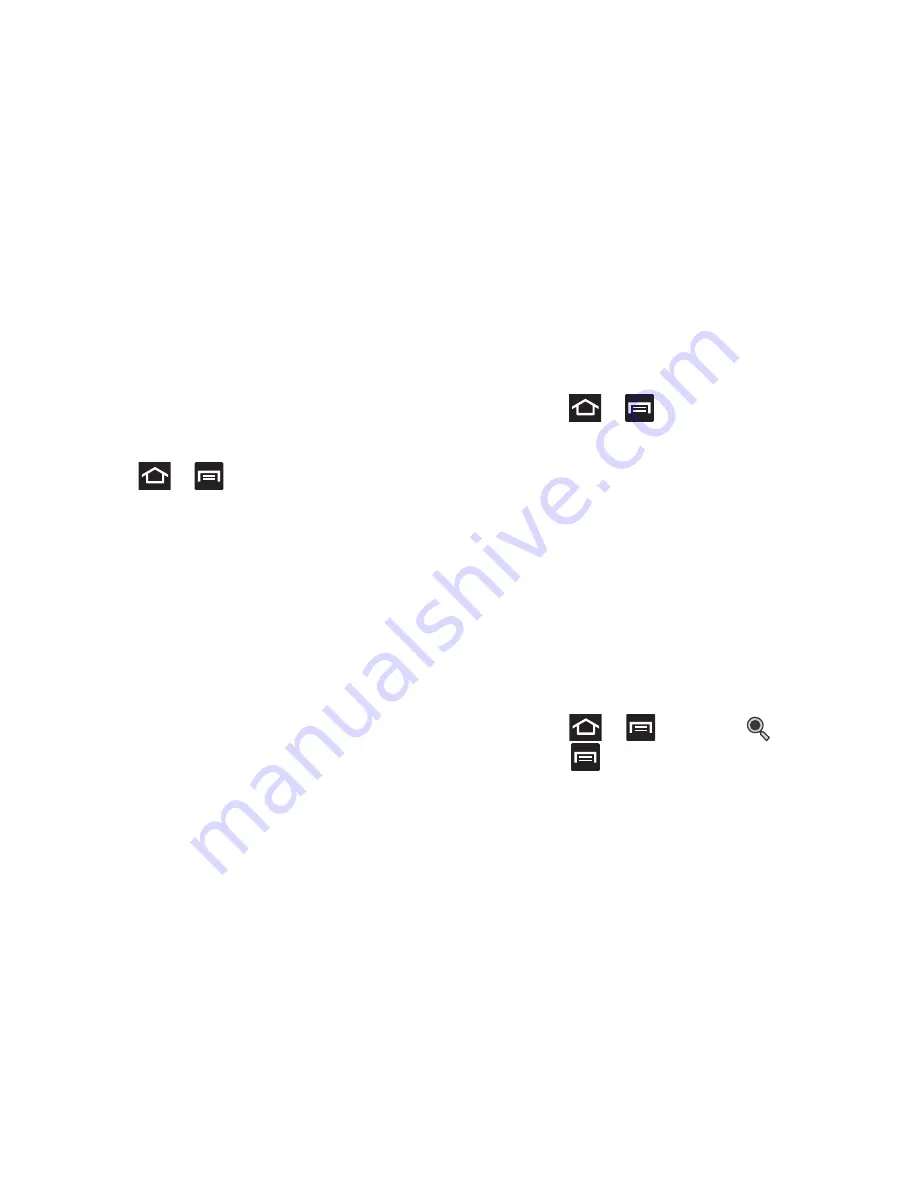
273
4.
Tap
Set backup password
to save the password
change.
User Interface Options
Configure the user interface by setting the behavior for the
way the screen behaves when using applications or
displaying data.
1.
Press
➔
and then tap
Settings
➔
Developer
options
.
2.
Tap the check box next to each option to enable:
• Strict mode enabled
: Makes the screen flash when
applications perform long operations on the main thread.
• Show pointer location
: Highlights the data that was touched
on the screen.
• Show touches
: Displays touch interactions on the screen.
• Show screen updates
: Areas of the screen flash when they
update.
• Show CPU usage
: Screen highlights the current CPU usage.
• Force GPU rendering
: Uses a 2D acceleration in applications.
• Window animation scale
: Configure the scale for animation
(ranges from off to 10x).
• Transition animation scale
: Configure the scale for
transitioning when using animation (ranges from off to 10x).
Application Options
1.
Press
➔
and then tap
Settings
➔
Developer
options
.
2.
Tap
Do not keep activities
to destroy every activity as
soon as the application is closed.
3.
Tap
Limit background processes
to set the number of
processes that can run in the background. Options are:
Standard limit, No background processes, and 1 to 4
processes at most.
4.
Tap
Show all ANRs
to display a prompt when
applications running in the background are not
responding.
Google Search Settings
Use Google Search to search the Web.
1.
Press
➔
and then tap
(
Search
).
2.
Press
➔
Settings
.
















































