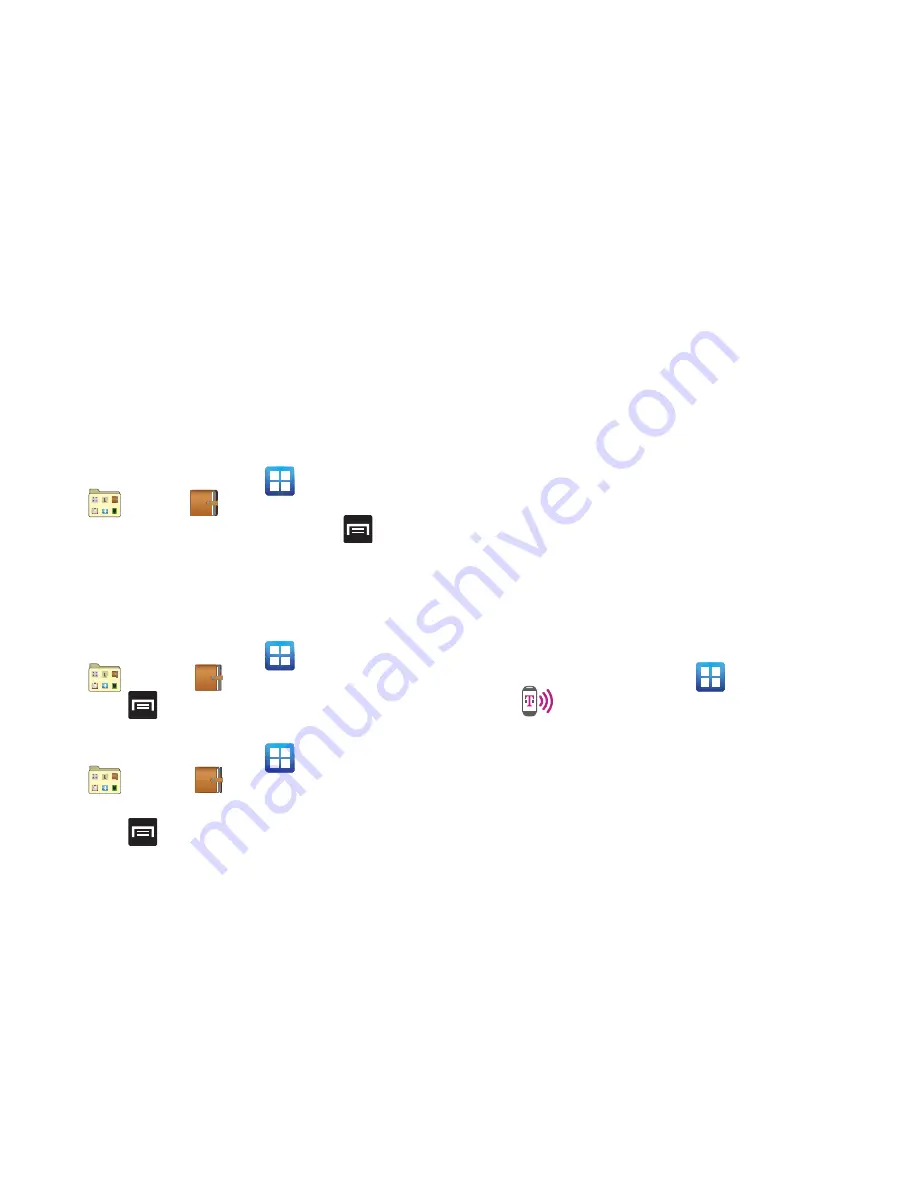
Applications and Development 186
6.
Tap the weather data icon in the upper, right corner
(above the photo) and select a weather condition from
the list to describe the weather conditions for this
entry.
7.
Tap
Save
.
Mini Diary settings
1.
From the Home screen, tap
(
Applications
)
➔
(
Utility
)
➔
(
Mini Diary
)
.
2.
From the main Diary listings page, press
and then
tap
Settings
.
3.
Tap
Auto update
if you want the settings to
automatically update.
Deleting a Mini Diary entry
1.
From the Home screen, tap
(
Applications
)
➔
(
Utility
)
➔
.
2.
Press
and then tap
Delete all
.
Mini Diary options
1.
From the Home screen, tap
(
Applications
)
➔
(
Utility
)
➔
.
2.
Select a diary entry.
3.
Press
and select one of the following options:
• Create
: creates a new diary entry.
• Delete
: deletes the displayed entry.
• Go to
: provides access to a calendar.
• Change photo
: replaces the photo in this entry by allowing you
to take another photo or use another image.
• Delete photo
: deletes the photo from this entry when you
touch Yes to confirm.
• Publish
: allows you to post the new diary entry to an SNS
service such as Facebook.
• Send via
: to deliver the entry via either Email or Messaging.
Mobile HotSpot
Provides access to the Tethering and portable HotSpot menu
where you can use either the USB tethering or portable
HotSpot functionality.
1.
From the Home screen, tap
(
Applications
)
➔
(
Mobile HotSpot
)
.
2.
Activate the desired connection method.
For more information, refer to
“Mobile HotSpot”
on
page 225.






























