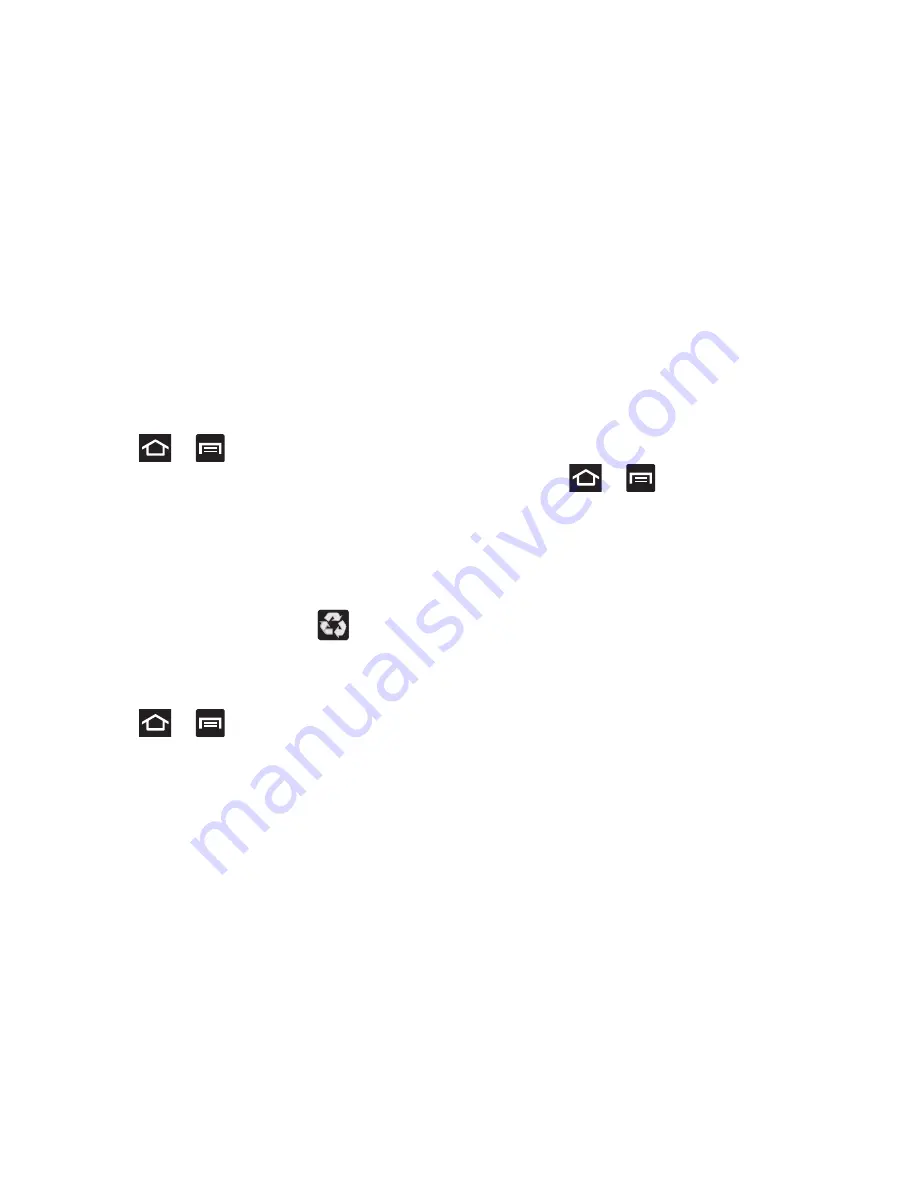
251
Power Saving Mode
This feature allows you both automatically set the phone to
use a power saving mode and configure additional power
saving options manually, all in an effort to conserve battery
power.
1.
Press
➔
and then tap
Settings
➔
Power
saving
.
2.
Select
System power saving
to use the device’s default
power saving parameters.
– or –
Select
Custom power saving
to create your own custom
power saving plan.
3.
When the power gets low, confirm
appears at the
top of the screen. This indicates the power saving
mode is active.
To automatically enable power saving options:
1.
Press
➔
and then tap
Settings
➔
Power
saving
.
2.
Tap
System power saving
to enable this feature when
the battery level is low.
3.
Read the on-screen power saving notice and tap
OK
to
activate the default “battery low” level at which the
power saving mode is activated. It is at this level that
the automatic power saving function will “kick in”.
4.
Tap
OK
to store the new battery level.
To activate custom power saving features:
1.
Press
➔
and then tap
Settings
➔
Power
saving
.
2.
Place a check mark on the
Custom power saving
field to
activate the feature.
3.
Tap
Custom power saving settings
and alter any of the
available fields to activate additional power saving
parameters. Choose from:
• Power saving starts at
to disable assign the battery level that
must first be reached before the custom power saving option
“kicks in”.
• Turn Off Wi-Fi
to disable Wi-Fi when it is not connected to an
AP.
• Turn Off Bluetooth
to disable Bluetooth when not in use or
actively transmitting data.






























