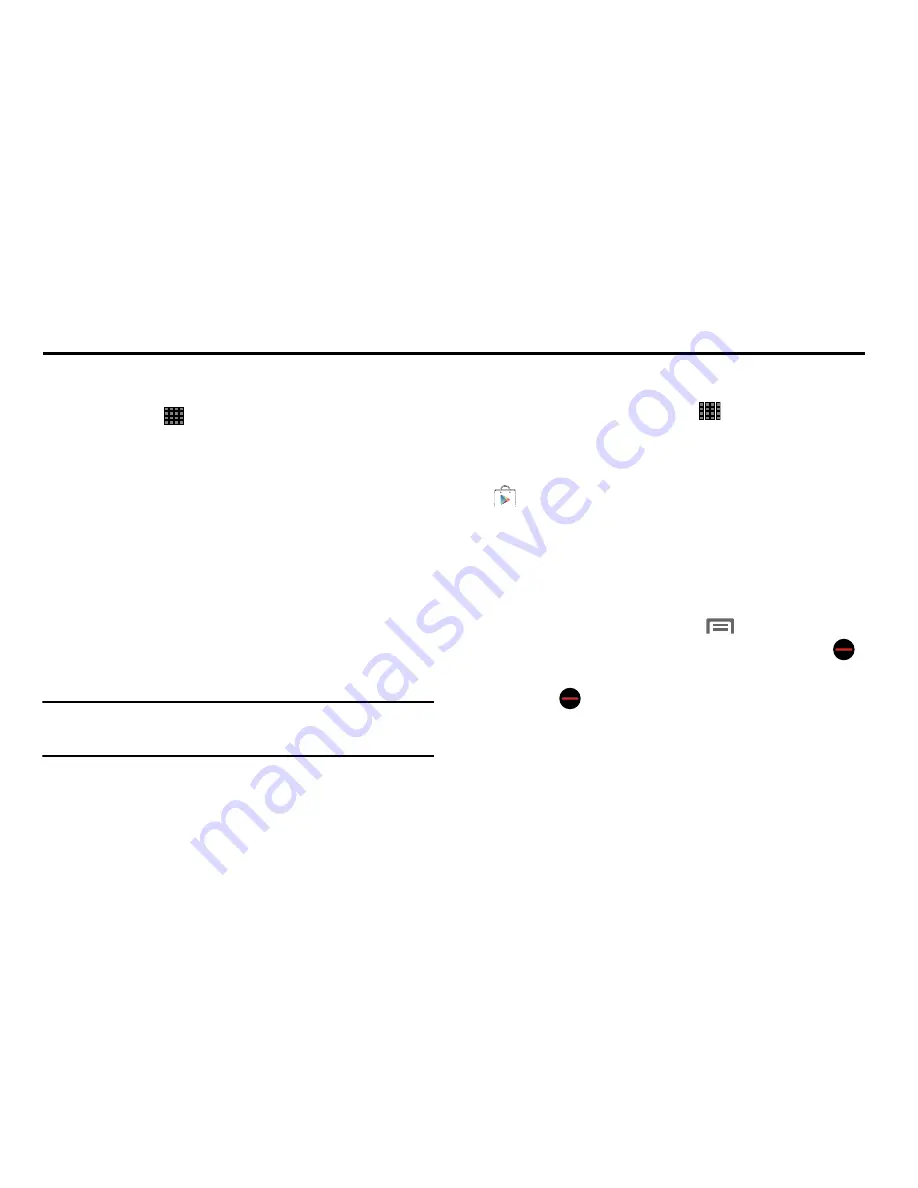
Applications 49
Section 5: Applications
Apps Screen
The Apps screen (
) holds all applications installed on your
device. Applications that you download and install are also
added to Apps.
From the Apps screen, you can change the way apps appear
on the screen, uninstall apps you’ve downloaded, and share
apps with friends. When you install new apps, additional
screens are added to hold them.
The Apps screen is like the Home screen— it consists of
panels that extend beyond the display width to provide more
space. Slide your finger horizontally across the screen to
scroll to the left or right side panels. As you scroll, the
indicator at the bottom of the display shows your current
position.
Tip:
You can place shortcuts to apps on the Home screen.
See
“Adding a Shortcut or Widget”
on page 24.
Accessing the Apps Screen
From a Home screen, touch
Apps
.
Downloading and Installing Apps
Discover new apps to download and install on your device:
•
Play Store
: For more information, see
“Play Store”
on
page 79.
Uninstalling Apps
You can uninstall apps you download and install. Pre-loaded
apps cannot be uninstalled.
1.
From the
Apps
screen, touch
Menu
➔
Uninstall/
disable apps
. Apps that can be uninstalled show
on their icon.
2.
Touch
, then follow the prompts to uninstall the app.
Summary of Contents for Galaxy Note 10.1 2014 Edition
Page 1: ...UserGuide ...
















































