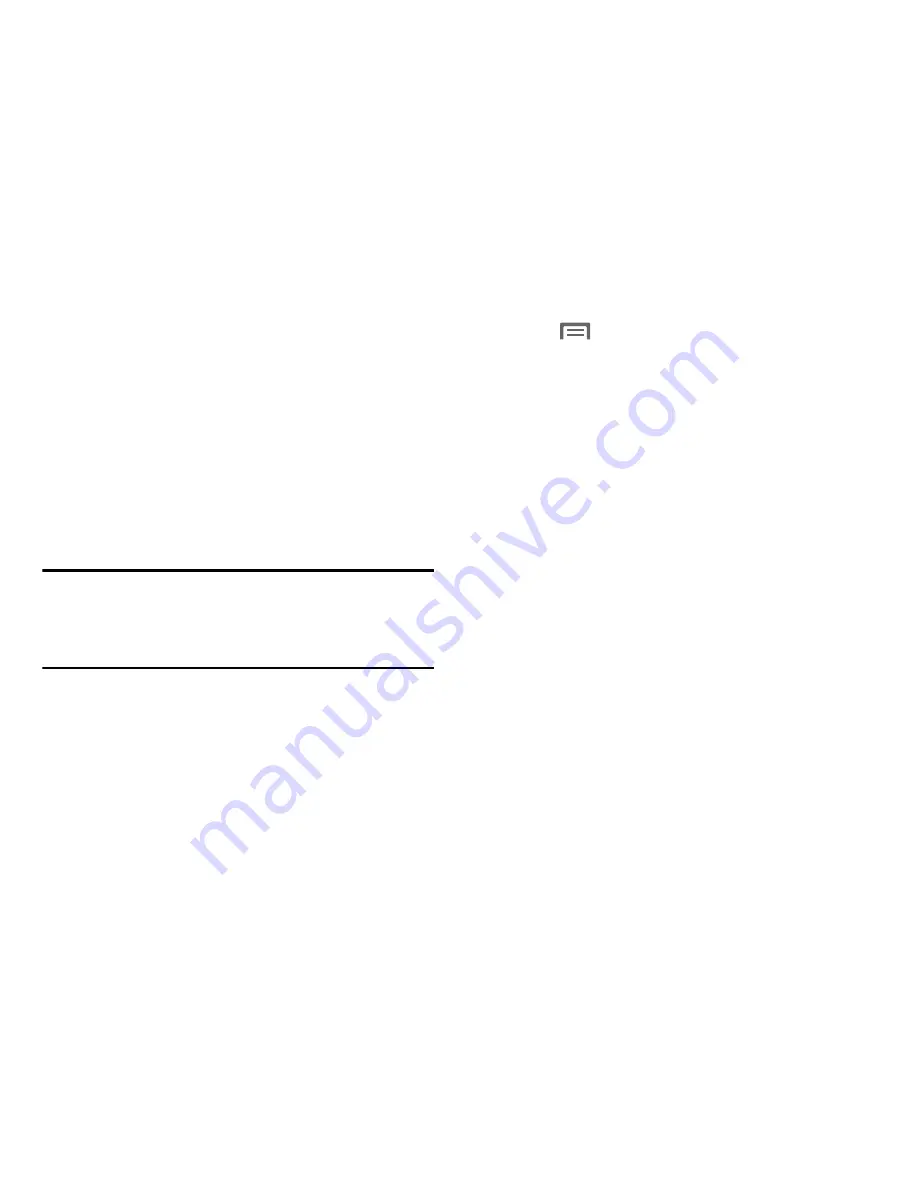
Settings 101
View Mobile Data Usage
1.
Touch the
Data usage cycle
drop-down menu and
select a time period.
A chart displays the total mobile data usage during that
time period, followed by a breakdown of data usage by
each application.
2.
Set data usage limits:
•
Touch and drag the
red limit bar
to set the maximum data
limit. When data usage reaches this limit, mobile data will
be disabled.
Warning!
When disabled, you will not be able to use the Internet,
sync email, or use any app that requres a data
connection unless you are connected to a Wi-Fi
network.
•
Touch and drag the
orange
warning bar
to set a warning level.
You will be notified when data usage reaches this level.
•
Touch and drag the
two white bars
to adjust the time period.
•
Touch an application to view its data usage. Touch
Restrict
background data
to force the application to sync background
data only when connected to a Wi-Fi network.
3.
Touch
Menu
for options:
• Data roaming
: Allow your tablet to use mobile data when
roaming. Additional charges may apply. See your service plan
for details.
• Restrict background data
: Prevent the tablet from connecting
to the mobile data network in the background for
synchronization or other services.
• Auto sync data
: Synchronize with accounts automatically, at
any time.
• Show Wi-Fi usage
: Display data usage while connected to
Wi-Fi.
• Mobile hotspots
: Select Wi-Fi networks that are mobile
hotspots. You can restrict apps from using these networks, and
you can configure apps to warn you before using these
networks for large downloads.
• Show units
: Display units as MG/GB (auto change), MB only,
or GB only.
Summary of Contents for Galaxy Note 10.1 2014 Edition
Page 1: ...UserGuide ...
















































