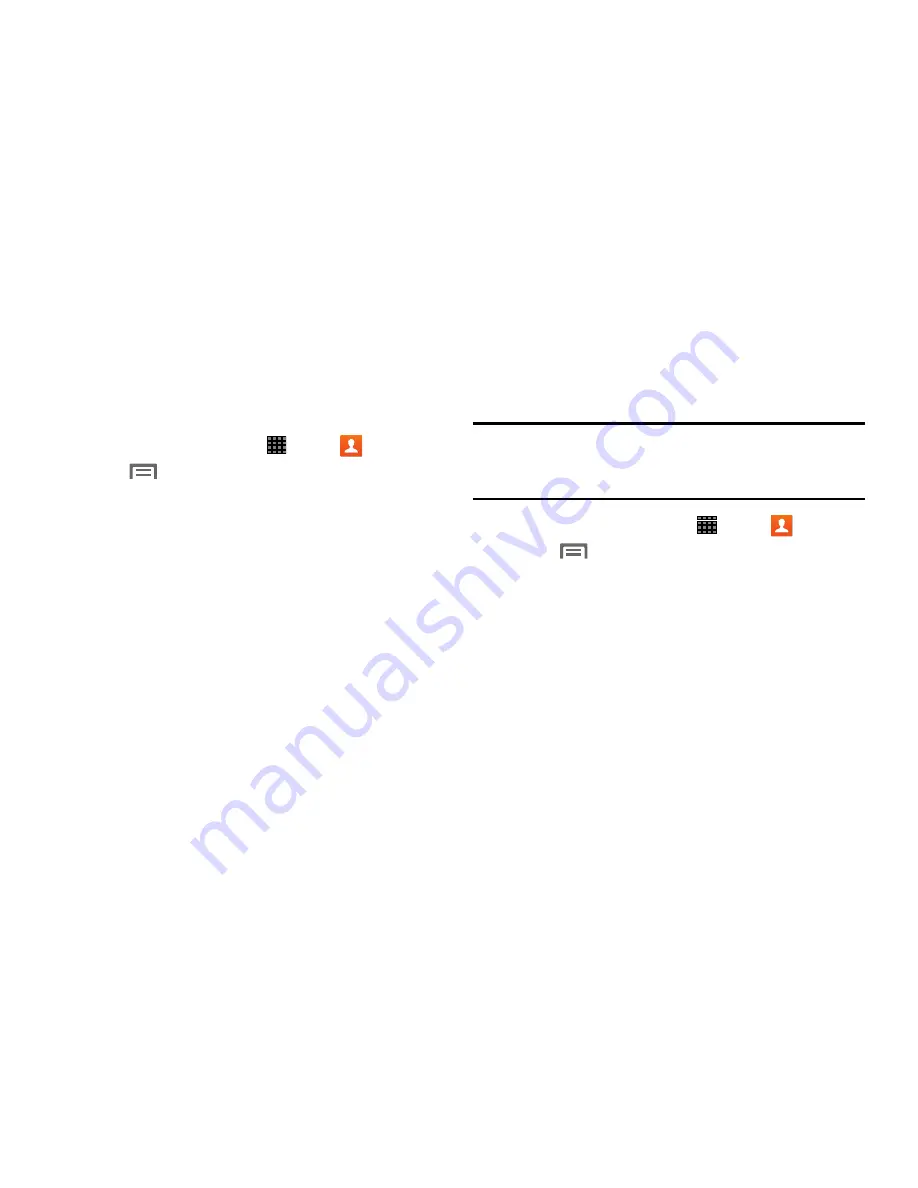
Contacts and Accounts 41
Exporting and Importing Contacts
You can export your contact list to and from USB storage
(your device’s memory), or an installed memory card.
Contacts are exported and imported as a special VCF file, and
contacts are sent as vCards.
1.
From a Home screen, touch
Apps
➔
Contacts
.
2.
Touch
Menu
, then touch
Share namecard via
. For
more information, see
“Sending Namecards (vCards)”
on page 41.
– or –
Touch
Import/Export
, then select an option:
• Import from USB storage
: Copy contacts that are saved in
device memory.
• Export to USB storage
: Copy contacts to device memory.
• Import from SD card
: Copy contacts from a memory card
(not included).
• Export to SD card
: Copy contacts to a memory card.
• Import from SIM card
: Copy contacts that are saved to the
SIM card to device memory.
3.
Follow the prompts to complete the operation.
Sending Namecards (vCards)
You can send a contact namecard as a vCards using a
Bluetooth connection to other Bluetooth devices, or as an
attachment to a Gmail or Email message.
Important!
Not all Bluetooth devices will accept contacts, and
not all devices support transfers of multiple
contacts. Check the target device’s documentation.
1.
From a Home screen, touch
Apps
➔
Contacts
.
2.
Touch
Menu
, then touch
Import/Export
➔
Share namecard via
.
3.
Touch
Selected contact
. Choose a sending method and
follow the prompts to send the namecard.
– or –
Touch
Multiple contacts
. Touch contacts to mark
them for sending, or touch
Select all
to mark all
contacts. Touch
Done
. At the prompt, choose a
sending method, then follow the prompts to send
the namecard.
Summary of Contents for Galaxy Note 10.1 2014 Edition
Page 1: ...UserGuide ...






























