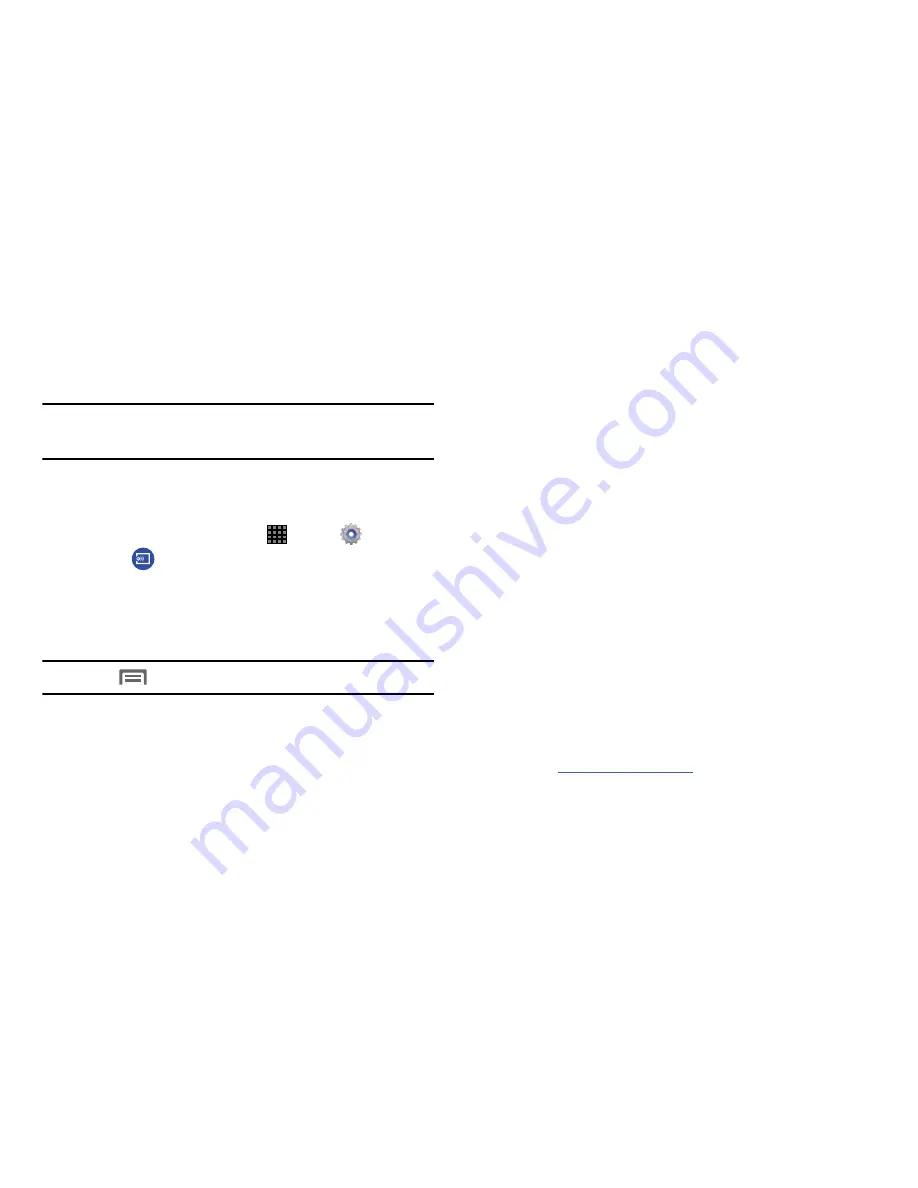
Connections 97
Screen Mirroring
Use the Screen Mirroring feature to share media files on your
tablet with an HDMI device, such as an HDMI TV.
Note:
This feature requires an optional AllShare Cast dongle
accessory (not included).
1.
Connect the AllShare Cast dongle to the HDMI device
using an HDMI A-to-A cable.
2.
From a Home screen, touch
Apps
➔
Settings
.
3.
Touch
Screen Mirroring
.
4.
Touch
OFF/ON
to enable Screen Mirroring.
5.
Your tablet will scan for available devices.
6.
Touch a device, and follow the onscreen instructions.
Note:
Press
Menu
➔
Help
for more information.
Connect to a Computer
Connect your device to a computer to transfer data between
your device and the computer. Use the USB cable that comes
with your device, or use one of the pre-loaded apps on your
device to connect wirelessly.
Transfer Data
Connect your device to a computer, via USB cable, to transfer
data as a Media device using MTP (Media Transfer Protocol),
or as a Camera using PTP (Photo Transfer Protocol).
1.
Attach your device to the computer with a USB data
cable. Your device recognizes the connection as the
last connection method you used, and displays a
connection
alert in the Status bar and Notifications.
2.
From a Home screen, sweep your finger downward to
display Notifications, then touch the alert.
3.
Select a connection method:
• Media device (MTP)
: Transfer media files with
Windows, or using Android file transfer on a Mac
(visit
android.com/filetransfer
).
• Camera (PTP)
: Transfer photos using camera software, and
transfer files to computers that do not support MTP.
Summary of Contents for Galaxy Note 10.1 2014 Edition
Page 1: ...UserGuide ...
















































