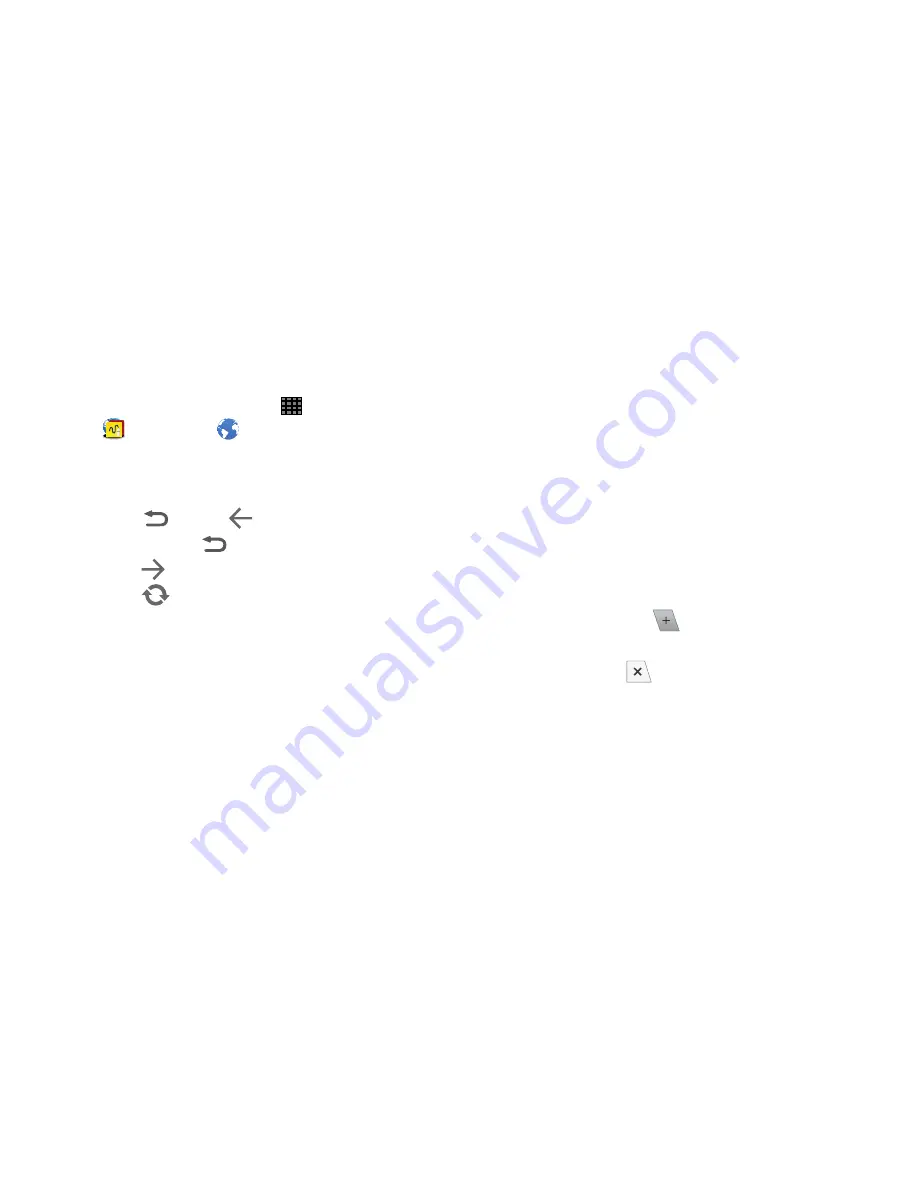
72
Internet
Your device is equipped with an web browser for surfing the
Internet.
From a Home screen, touch
Apps
➔
Samsung
➔
Internet
.
Navigating the Internet
Command keys
Touch
Back
or
to return to the previous page.
Touch and hold
Back
display browser History.
Touch
Forward
to go forward to a recent page.
Touch
Refresh
to reload the current page.
Touching and dragging
•
Touch and drag your finger on the screen to navigate pages, and
to reposition pages within the screen.
Entering text in a field
•
While browsing, touch a text field to display the virtual QWERTY
keyboard to enter text.
Zoom
•
Tap the screen twice to zoom in or out.
Entering a URL
Touch the
URL
field at the top of the screen to enter the
URL using the virtual QWERTY keyboard, then touch
Go
.
Selecting Items on a Page
•
Touch an item to select it.
•
Touch a hyperlink to follow the link.
•
Touch and hold on a hyperlink for options.
Tabs
You can have multiple tabs open at one time, each with a
different web page.
•
To open a new tab, touch
New tab
.
•
Touch a tab to display it.
•
To close a tab, touch
Close tab
.
Summary of Contents for Galaxy Note 10.1 2014 Edition
Page 1: ...UserGuide ...






























