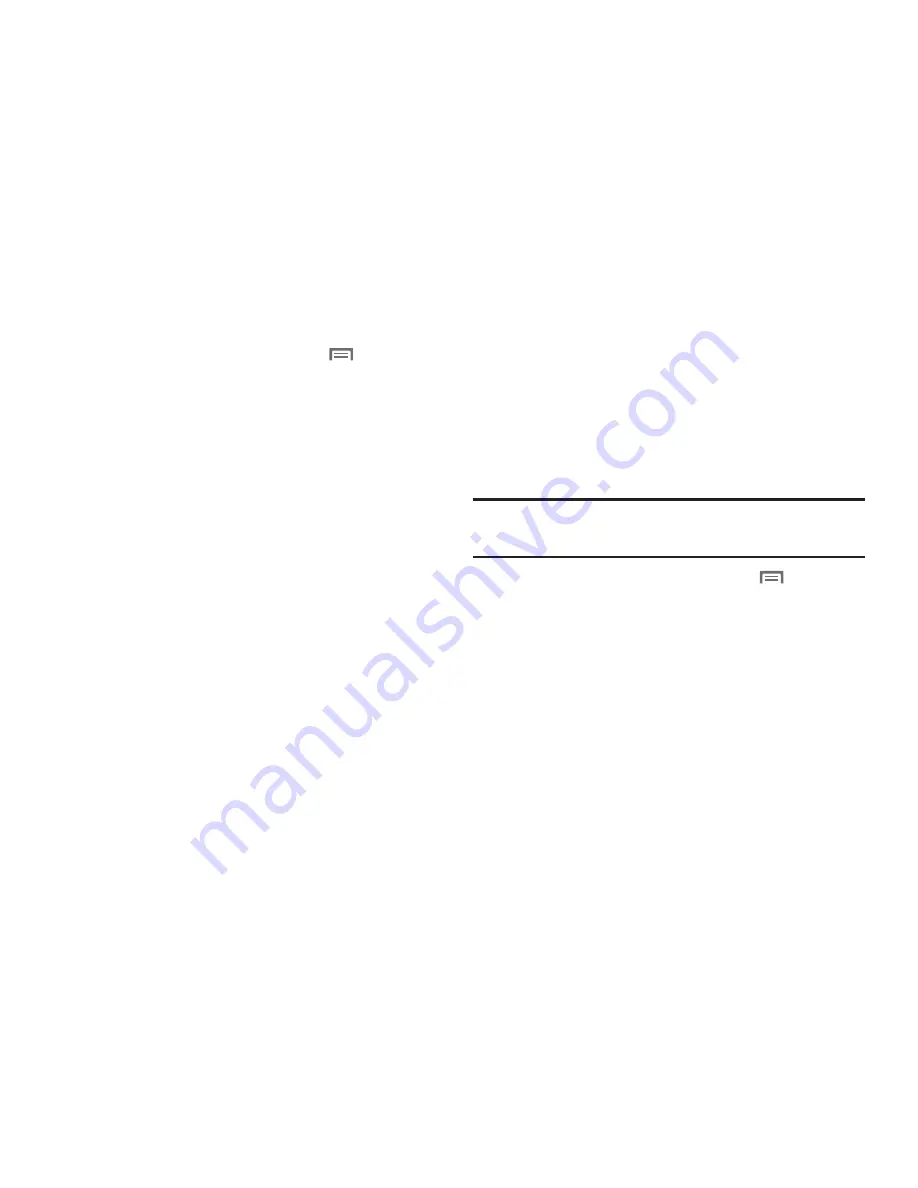
Accounts and Contacts 51
Managing a Corporate Exchange account
1.
Navigate to a Home screen panel, press
Menu
, then
touch
Settings
➔
Accounts & sync
.
2.
Touch your Corporate account to display settings, then
touch
Account settings
for these settings:
• General settings
–
Account name
: Enter a name to identify the account.
–
Your name
: Enter your name, to be used in outgoing emails.
–
Email check frequency
: Choose a frequency for the phone to check
the server for new emails.
–
Amount to synchronize
: Choose a time period to determine how
many days’ email will synchronize.
–
Default account
: Touch to assign or un-assign this account as the
default account for sending email from your phone.
• Notification settings
–
Email notifications
: Enable or disable display of a new email icon in
the Annunciator line when new mail arrives.
–
Select ringtone
: Assign a ringtone for new email notifications.
–
Vibrate
: Enable or disable vibration with new email notifications.
• Server settings
–
Incoming settings
: Modify server settings.
–
Sync contacts
: Enable to synchronize your Exchange contacts with
your phone’s Contacts.
–
Sync Calendar
: Enable to synchronize your Exchange calendar with
your phone’s calendar.
3.
Under
Data & synchronization
, configure these settings:
• Sync Contacts
: When enabled, synchronizes your Exchange
contacts with your phone’s Contacts.
• Sync Calendar
: When enabled, synchronizes your Exchange
contacts with your phone.
Setting Up a Facebook account
Note:
You must register your phone with Facebook before using the phone to
access the site. From your Facebook account, go to Account Settings
and follow the “Activate a Phone” registration instructions.
1.
Navigate to a Home screen panel, press
Menu
, then
touch
Settings
➔
Accounts & sync
➔
Add account
➔
.
2.
Enter your Email and Password, then touch Log in.
3.
Follow the prompts to complete the set-up.
Summary of Contents for GALAXY INDULGE GH68-32785A
Page 167: ...163 ...
















































