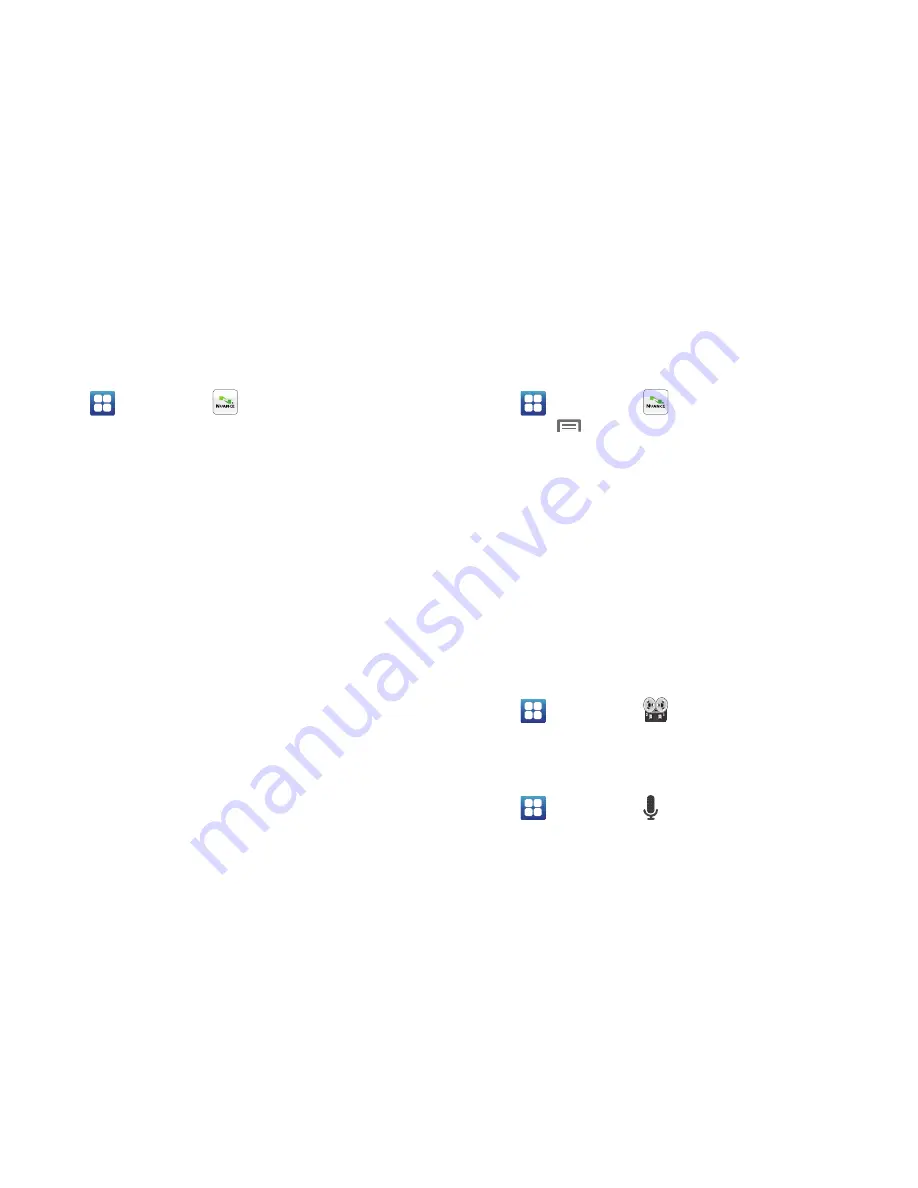
Applications 103
Check <Item>
Access device information by speaking the command.
1.
Navigate to a Home screen panel, then touch
Applications
➔
Voice Commands
.
2.
At the audio prompt “
Say a command
”, say “
Check
”,
followed by a command:
• Status
: Displays and announces all phone status indicators.
• Voicemail
: Displays and announces the number of new voicemail
messages.
• Messages
: Displays and announces the number of new Text,
Picture and Voice messages.
• Missed Calls
: Displays the missed call log.
• Time
: Displays and announces the current time.
• Signal Strength
: Displays and announces the current 1x signal
strength level.
• Network
: Displays network roaming status.
• Battery
: Displays and announces the current battery level.
• My Phone Number
: Displays and announces your phone number.
• Volume
: Displays and announces the current volume level.
Voice Commands Settings
Configure the Voice Commands feature of your phone.
1.
Navigate to a Home screen panel, then touch
Applications
➔
Voice Commands
.
2.
Press
Menu
, then touch
Settings
Select a setting for
customization:
• Confirmation
: Select when the system asks you to confirm a name
or number. Select
Automatic
,
Always Confirm
, or
Never Confirm
.
• Adaptation
: Train Voice Commands to recognize your voice.
Choose
Adapt Voice
, then follow the audio prompts.
• Audio Modes
: Set the level of audio assistance. Choose
Expert
Mode
,
Prompt Mode
, or
Readout Mode
.
• About
: View information about Voice Commands.
Voice Recorder
Record your voice or other sounds, and share recordings via
Bluetooth, Messaging, or Gmail.
䊳
Navigate to a Home screen panel, then touch
Applications
➔
Voice Recorder
.
Voice Search
Search your phone and the Internet using spoken criteria.
䊳
Navigate to a Home screen panel, then touch
Applications
➔
Voice Search
.
Summary of Contents for GALAXY INDULGE GH68-32785A
Page 167: ...163 ...
















































