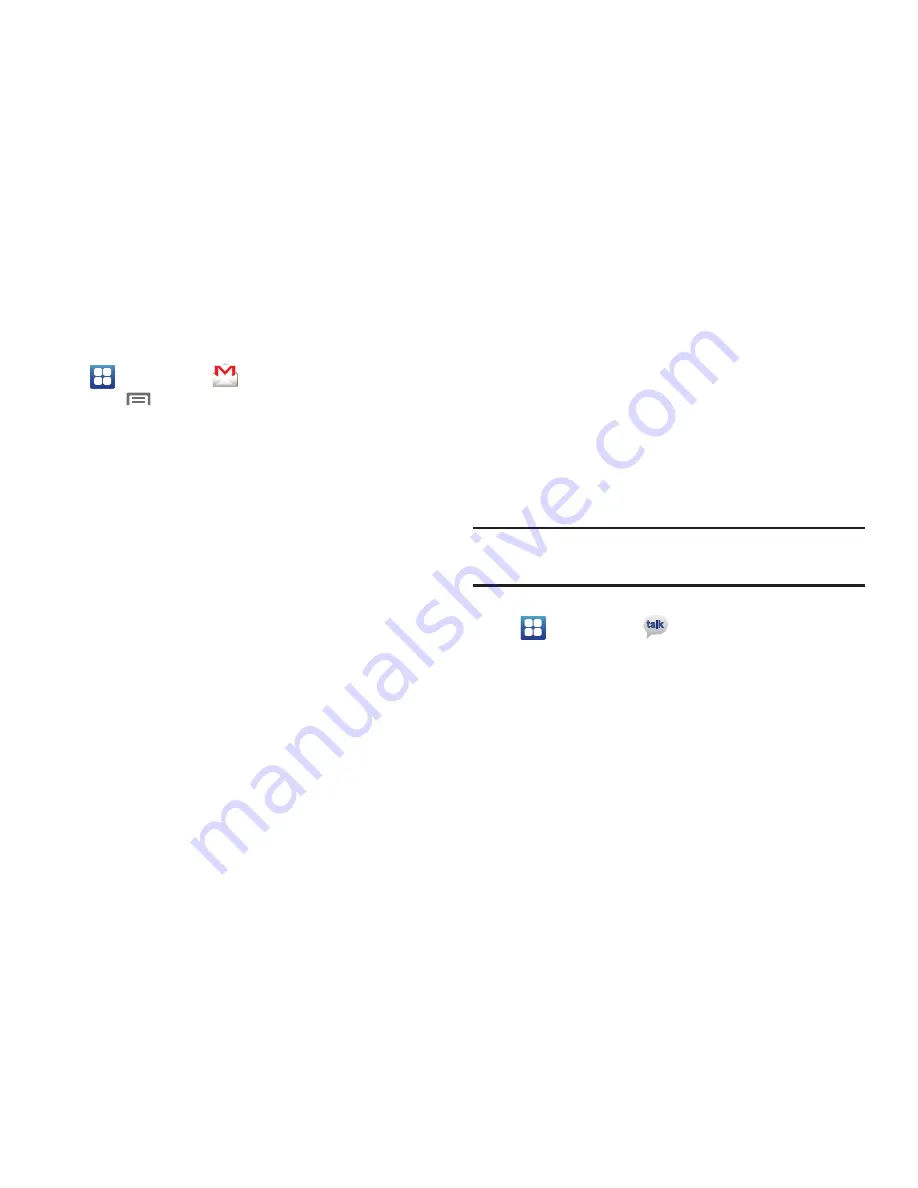
Messaging 65
Gmail account settings
1.
Navigate to a Home screen panel, then touch
Applications
➔
Gmail
.
2.
Press
Menu
, then touch
More
➔
Settings
for these
options:
• General Settings
:
–
Signature
: Create a text signature to add to outgoing messages.
–
Confirm actions
: Show Archive, Delete, and/or Send dialog.
–
Reply all
: Enable/disable “Reply all” as default response to all
messages.
–
Auto-advance
: Select which screen appears after you delete or
archive a conversation.
–
Message text size
: Select Tiny, Small, Normal, Large, or Huge text
size.
–
Batch operations
: Allow changes to labels on more than one
conversation.
–
Clear search history
: Remove previous searches you have
performed.
–
Labels
: Choose which labels are synchronized.
• Notification settings
:
–
Email notifications
: When enabled, notifications for new email
appears in the Notifications Panel.
–
Select ringtone
: Choose a ringtone for new email notifications.
–
Vibrate
: When enabled, the phone will vibrate for new email
notifications, along with the ringtone (if a ringtone is selected.)
–
Notify once
: Notify one time for new email messages.
Google Talk
Chat with other Google Talk users.
Tip:
Talk requires that you have a Google account. Use the Gmal application
to set up your Google account on your phone. (For more information,
refer to
“Gmail”
on page 94.)
1.
Navigate to a Home screen panel, then touch
Applications
➔
Talk
.
2.
If you have already set up your Google account, you are
automatically logged in. If you do not have a Google
account, you can touch
Create
to create a new Google
account.
3.
Use the application’s controls to chat with other Google
Talk users.
Summary of Contents for GALAXY INDULGE GH68-32785A
Page 167: ...163 ...






























