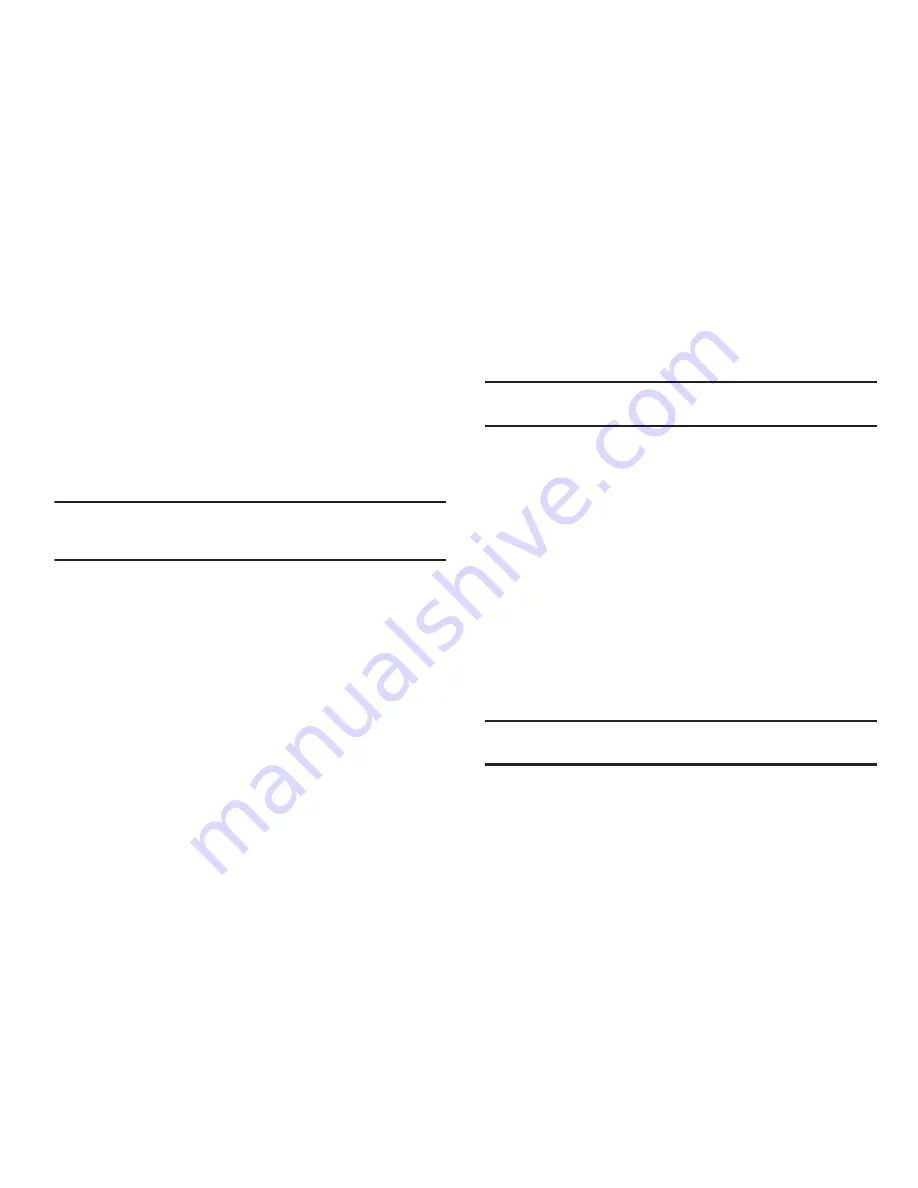
120
Accounts & sync
Set up and manage your accounts, including your Google and
Backup Assistant accounts.
General sync settings
Background data
When enabled, all accounts can sync, send, and receive data at
any time, in the background.
Important!:
Disabling background data can extend battery life and lower data
use. Some applications may still use the background data
connection, even if this setting is disabled.
䊳
From the
Settings
menu, touch
Accounts & sync
➔
Background data
to enable or disable the setting. When
enabled, a check mark appears in the check box.
Auto-sync
When enabled, all accounts sync data at any time, automatically.
䊳
From the
Settings
menu, touch
Accounts & sync
➔
Auto-
sync
to enable or disable the setting. When enabled, a
check mark appears in the check box.
Manage accounts
Use Manage accounts to set up and configure your accounts.
Note:
Available settings depend on the type of account. Not all settings are
available for all accounts.
1.
From the
Settings
menu, touch
Accounts & sync
.
2.
Under
Manage accounts
, touch the account to modify its
settings.
For more information about managing a Google account,
see
“Managing a Google account”
on page 50.
For more information about managing a Corporate
Exchange account, see
“Managing a Corporate Exchange
account”
on page 51.
Adding an account
1.
From the
Settings
menu, touch
Accounts & sync
.
2.
Under
Manage accounts
, touch
Add account
and follow the
prompts to enter your credentials and set up the account.
Tip:
For more information about adding accounts, see
“Setting Up Your
Accounts”
on page 49.
Summary of Contents for GALAXY INDULGE GH68-32785A
Page 167: ...163 ...






























