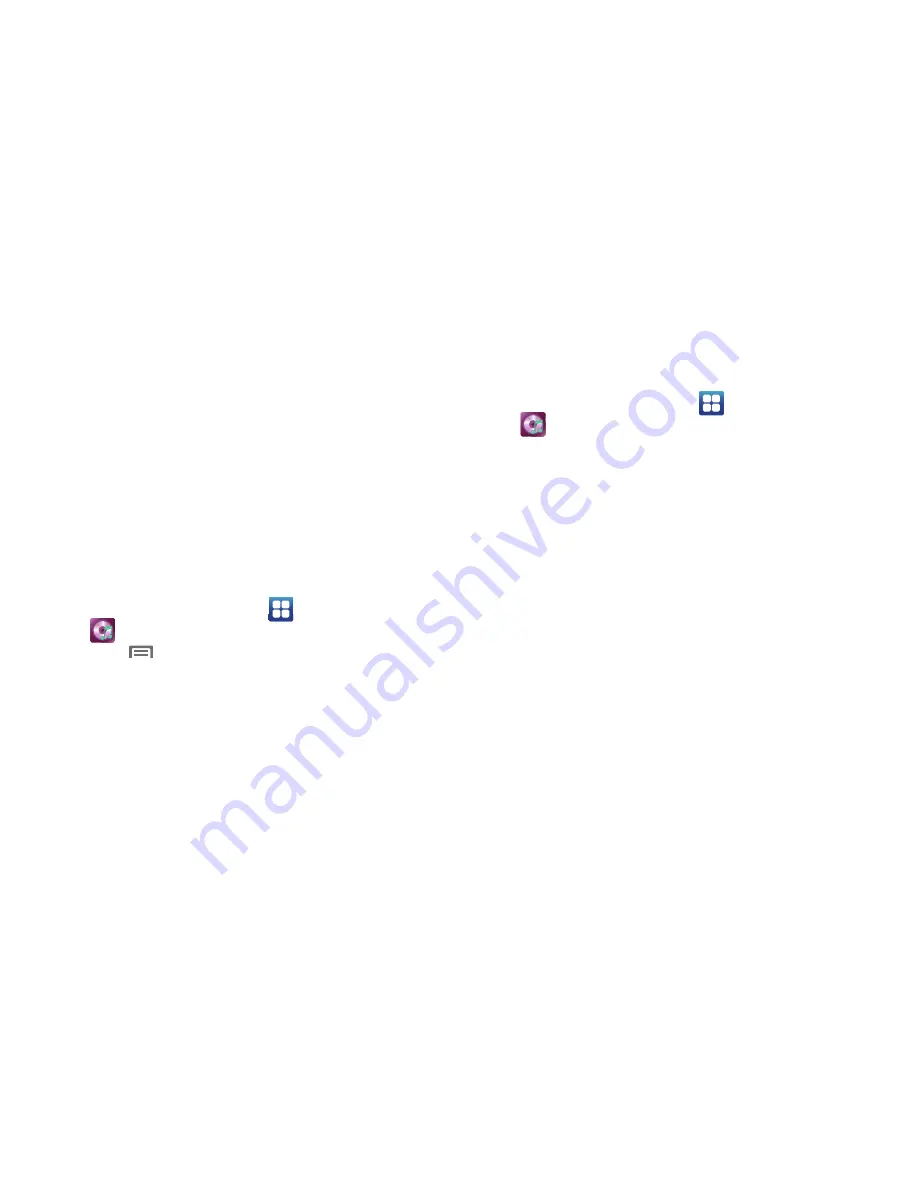
Music 77
5.
During playback, use the sound and playlist controls:
• Volume
: Enable on-screen volume control.
• Now playing
: Display the current song title and information.
• 5.1 Channel Mode
: Enable surround sound (headphones only).
• Shuffle
: Touch to enable or disable shuffle mode. when enabled,
songs play in random order. When disabled, songs play in the order
they appear.
• Repeat
: Touch to repeat the current song, repeat all songs, or
disable repeat mode.
• Playback Controls
: Touch to play a previous song, the current
song, or the next song. Touch and hold to rewind or fast forward
playback of the current song.
Creating a Playlist
1.
From the Home screen, touch
Applications
➔
Music
Player
➔
List
.
2.
Touch
Menu
➔
Add to playlist
.
3.
Select one or more songs, or touch
Select all
, then touch
Add
.
4.
Select an existing playlist to add the selected song(s) to it,
or touch
Create playlist
to create a new named playlist and
add the selected song(s) to it.
Setting a song as a ringtone
You can set a song as a ringtone for all voice calls, for calls from
an individual contact, or as an alarm tone.
1.
From the Home screen, touch
Applications
➔
Music
Player
➔
List
.
2.
Touch and hold a music file, then touch
Set as
and choose
from these options:
• Voice call ringtone
: Set the song as the default ringtone for all
incoming voice calls.
• Caller ringtone
: Choose a contact to set the song as the ringtone
for calls from the contact.
• Alarm tone
: Set the song as the alarm ringtone for a new alarm, or
for an existing alarm.
Summary of Contents for GALAXY INDULGE GH68-32785A
Page 167: ...163 ...






























