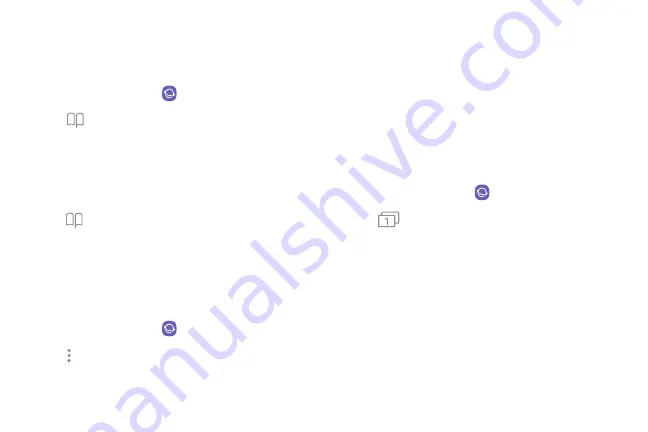
Open a saved web page
View a web page that has been saved.
1. From a Home screen, swipe up to access
Apps
.
2. Tap
Samsung
folder >
Internet
.
3. Tap
Bookmarks
>
Saved pages
.
4. Tap a saved page.
View history
To view a list of recently visited web pages:
u
Tap
Bookmarks
>
History
.
Share pages
Web pages can be shared with your contacts.
1. From a Home screen, swipe up to access
Apps
.
2. Tap
Samsung
folder >
Internet
.
3. Tap
More options
>
Share
, and follow the
prompts.
Secret mode
Pages viewed in Secret mode are not listed in your
browser history or search history, and leave no traces
(such as cookies) on your device. Secret tabs are a
darker shade than the normal tab windows.
Any downloaded files remain on your device after you
close the secret tab.
1. From a Home screen, swipe up to access
Apps
.
2. Tap
Samsung
folder >
Internet
.
3. Tap
Tabs
.
4. Tap
Turn on secret mode
.
5. Tap
Set password
to protect your Secret mode
data with a password.
– or –
Tap
Don’t use password
.
Apps
78
Summary of Contents for Galaxy Amp Prime 3
Page 1: ...Samsung Galaxy Amp Prime 3 User Guide ...
Page 2: ...USER MANUAL ...
Page 8: ...Special features Learn about your mobile device s special features ...
Page 14: ...Set up your device Learn how to set up your device for the first time ...
Page 110: ...Settings Configure your device s connections and settings ...
Page 137: ...Display Configure your display s brightness screen timeout delay and other settings ...
Page 175: ...Other settings Configure features on your device that make it easier to use ...
Page 179: ...Legal View legal information for your device ...






























