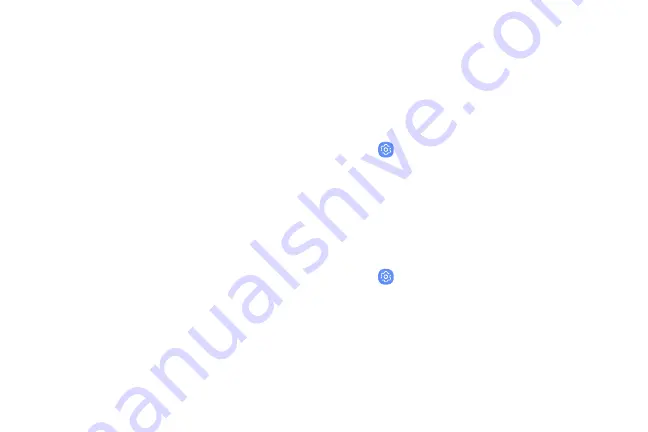
•
App icon badges
: Select how to show icon
badges when apps receive notifications.
•
Add apps to Home screen
: Automatically add
newly downloaded apps to the Home screen.
•
Quick-open notification panel
: Enable this
feature to open the Notification panel from
the Home screen by swiping down.
•
Hide apps
: Select apps to hide.
•
About Home screen
: View version information.
Easy mode
Switch between the default screen layout and a
simpler layout. The Easy mode layout has larger text
and icons, making for a more straightforward visual
experience.
1. From a Home screen, swipe up to access
Apps
.
2. Tap
Settings
>
Display
>
Easy mode
.
3. Tap
Easy mode
to enable this feature.
4. Tap
Done
to confirm.
To disable Easy mode:
1. From a Home screen, swipe up to access
Apps
.
2. Tap
Settings
>
Display
>
Easy mode
>
Standard mode
.
3. Tap
Done
to exit Easy mode.
Learn about your device
25
Summary of Contents for Galaxy Amp Prime 3
Page 1: ...Samsung Galaxy Amp Prime 3 User Guide ...
Page 2: ...USER MANUAL ...
Page 8: ...Special features Learn about your mobile device s special features ...
Page 14: ...Set up your device Learn how to set up your device for the first time ...
Page 110: ...Settings Configure your device s connections and settings ...
Page 137: ...Display Configure your display s brightness screen timeout delay and other settings ...
Page 175: ...Other settings Configure features on your device that make it easier to use ...
Page 179: ...Legal View legal information for your device ...






























