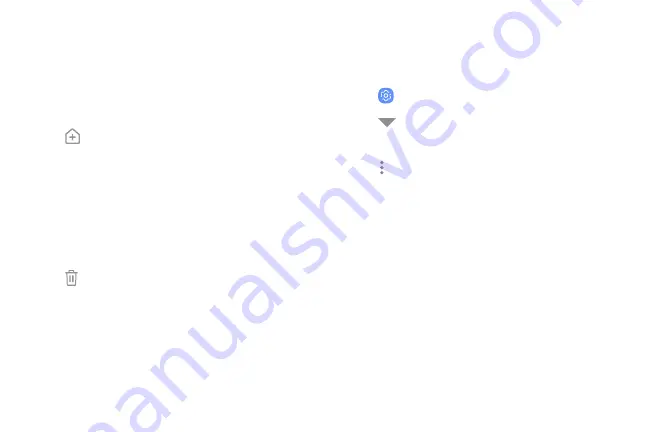
Copy a folder to a Home screen
Create a folder and copy it to a Home screen.
1. From a Home screen, swipe up to access
Apps
.
2. Touch and hold a folder to open the options
menu.
3. Tap
Add to Home
.
Delete a folder
When you delete a folder, the app shortcuts are
returned to the Apps list screen.
1. From a Home screen, swipe up to access
Apps
.
2. Touch and hold a folder to delete.
3. Tap
Delete folder
, and confirm when
prompted.
App settings
Manage your downloaded and preloaded apps.
1. From a Home screen, swipe up to access
Apps
.
2. Tap
Settings
>
Apps
.
3. Tap
Menu
to set which apps to view, and then
choose
All apps
,
Enabled
, or
Disabled
.
4. Tap
More options
for the following options:
•
Sort by size/name
: Sort the apps by size
or name.
•
Default apps
: Choose or change apps that are
used by default for certain features, like email
or browsing the Internet.
•
App permissions
: Control which apps have
permissions to use certain features of your
device.
•
Show/Hide system apps
: Show or hide system
(background) apps.
Apps
42
Summary of Contents for Galaxy Amp Prime 3
Page 1: ...Samsung Galaxy Amp Prime 3 User Guide ...
Page 2: ...USER MANUAL ...
Page 8: ...Special features Learn about your mobile device s special features ...
Page 14: ...Set up your device Learn how to set up your device for the first time ...
Page 110: ...Settings Configure your device s connections and settings ...
Page 137: ...Display Configure your display s brightness screen timeout delay and other settings ...
Page 175: ...Other settings Configure features on your device that make it easier to use ...
Page 179: ...Legal View legal information for your device ...
















































