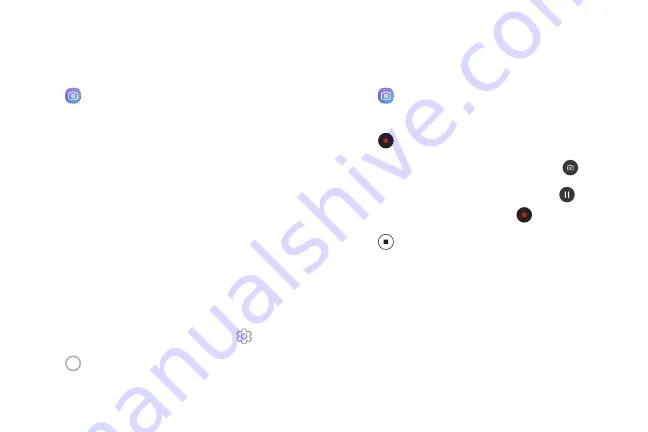
Take pictures
Take pictures with your device’s front or rear camera.
1. From a Home screen, swipe up to access
Apps
.
2. Tap
Camera
.
3. Use the display screen as a viewfinder.
•
To focus the shot, tap the screen. When you
tap the screen, a brightness scale is displayed.
Slide the light bulb to adjust the brightness.
•
To add an effects filter, swipe to the left and
tap a preview filter to apply it to the screen.
•
To change the shooting mode, swipe to the
right and select a mode.
•
To quickly switch between the front and rear
cameras, swipe the screen up or down.
•
To change a camera setting, tap
Settings
.
4. Tap
Take a picture
.
Record videos
Record high-quality videos using your device.
1. From a Home screen, swipe up to access
Apps
.
2. Tap
Camera
, and aim the camera at your
subject.
3. Tap
Record
to begin recording a video.
•
To take a picture while recording, tap
Capture
.
•
To temporarily stop recording, tap
Pause
.
To continue recording, tap
Resume
.
4. Tap
Stop
when you are finished recording.
Apps
50
Summary of Contents for Galaxy Amp Prime 3
Page 1: ...Samsung Galaxy Amp Prime 3 User Guide ...
Page 2: ...USER MANUAL ...
Page 8: ...Special features Learn about your mobile device s special features ...
Page 14: ...Set up your device Learn how to set up your device for the first time ...
Page 110: ...Settings Configure your device s connections and settings ...
Page 137: ...Display Configure your display s brightness screen timeout delay and other settings ...
Page 175: ...Other settings Configure features on your device that make it easier to use ...
Page 179: ...Legal View legal information for your device ...
















































