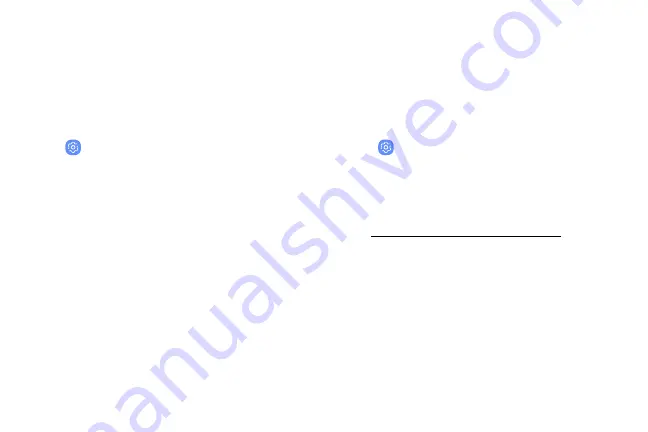
Dexterity and
interaction
You can turn on Accessibility features to assist with
dexterity and interaction aspects of the device.
1. From a Home screen, swipe up to access
Apps
.
2. Tap
Settings
>
Accessibility
>
Dexterity and
interaction
, and tap an option:
•
Assistant menu
: Improve the device
accessibility for users with reduced dexterity.
•
Touch and hold delay
: Select a time interval
for this action.
•
Click after pointer stops
: Automatically click
on an item after the pointer stops over it.
•
Interaction control
: Customize interactable or
non-interactable areas, hardkeys, and the
keyboard.
More accessibility
settings
Customize additional accessibility features for your
device.
1. From a Home screen, swipe up to access
Apps
.
2. Tap
Settings
>
Accessibility
, and tap an
option:
•
Text-to-speech
: Set your preferred TTS engine
and options. For more information, see
“Text-to-speech options” on page 141
.
•
Direction lock
: Unlock the screen by swiping in
a series of directions.
•
Direct access
: Open your accessibility settings
by pressing the Volume up key and the Power
key together.
•
Accessibility shortcut
: Quickly enable
accessibility features using the Volume keys.
Accessibility
166
Summary of Contents for Galaxy Amp Prime 3
Page 1: ...Samsung Galaxy Amp Prime 3 User Guide ...
Page 2: ...USER MANUAL ...
Page 8: ...Special features Learn about your mobile device s special features ...
Page 14: ...Set up your device Learn how to set up your device for the first time ...
Page 110: ...Settings Configure your device s connections and settings ...
Page 137: ...Display Configure your display s brightness screen timeout delay and other settings ...
Page 175: ...Other settings Configure features on your device that make it easier to use ...
Page 179: ...Legal View legal information for your device ...














































