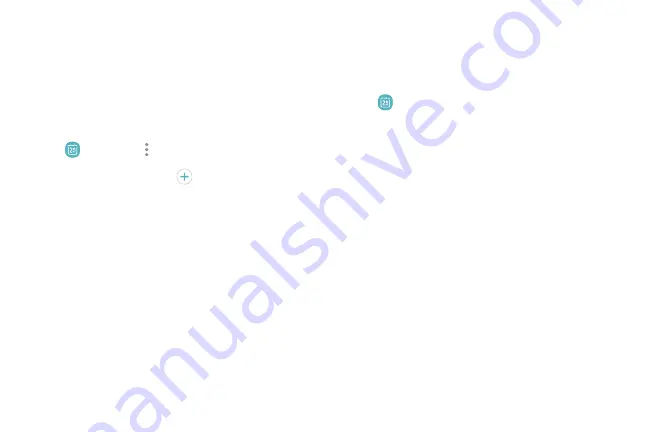
Calendar
Manage your events and tasks.
Add calendars
Add existing calendars to the Calendar app.
1. From a Home screen, swipe up to access
Apps
.
2. Tap
Calendar
>
More options
.
3. Tap
Manage calendars
>
Add account
, and
select an account type.
4. Enter your account information and follow the
prompts.
Calendar view
There are several ways the calendar can be viewed.
1. From a Home screen, swipe up to access
Apps
.
2. Tap
Calendar
>
View
, and then tap an option:
•
Year
: Display all twelve months of this year.
Swipe across the screen to display
another year.
•
Month
: Display the current month. Swipe
across the screen to display another month.
Events and tasks are also displayed.
•
Week
: Display the current week. Swipe across
the screen to display another week.
•
Day
: Display today’s schedule by hour. Swipe
across the screen to display another day.
•
Tasks
: Display all tasks.
3. Tap
Today
to return to the current date.
Apps
46
Summary of Contents for Galaxy Amp Prime 3
Page 1: ...Samsung Galaxy Amp Prime 3 User Guide ...
Page 2: ...USER MANUAL ...
Page 8: ...Special features Learn about your mobile device s special features ...
Page 14: ...Set up your device Learn how to set up your device for the first time ...
Page 110: ...Settings Configure your device s connections and settings ...
Page 137: ...Display Configure your display s brightness screen timeout delay and other settings ...
Page 175: ...Other settings Configure features on your device that make it easier to use ...
Page 179: ...Legal View legal information for your device ...
















































