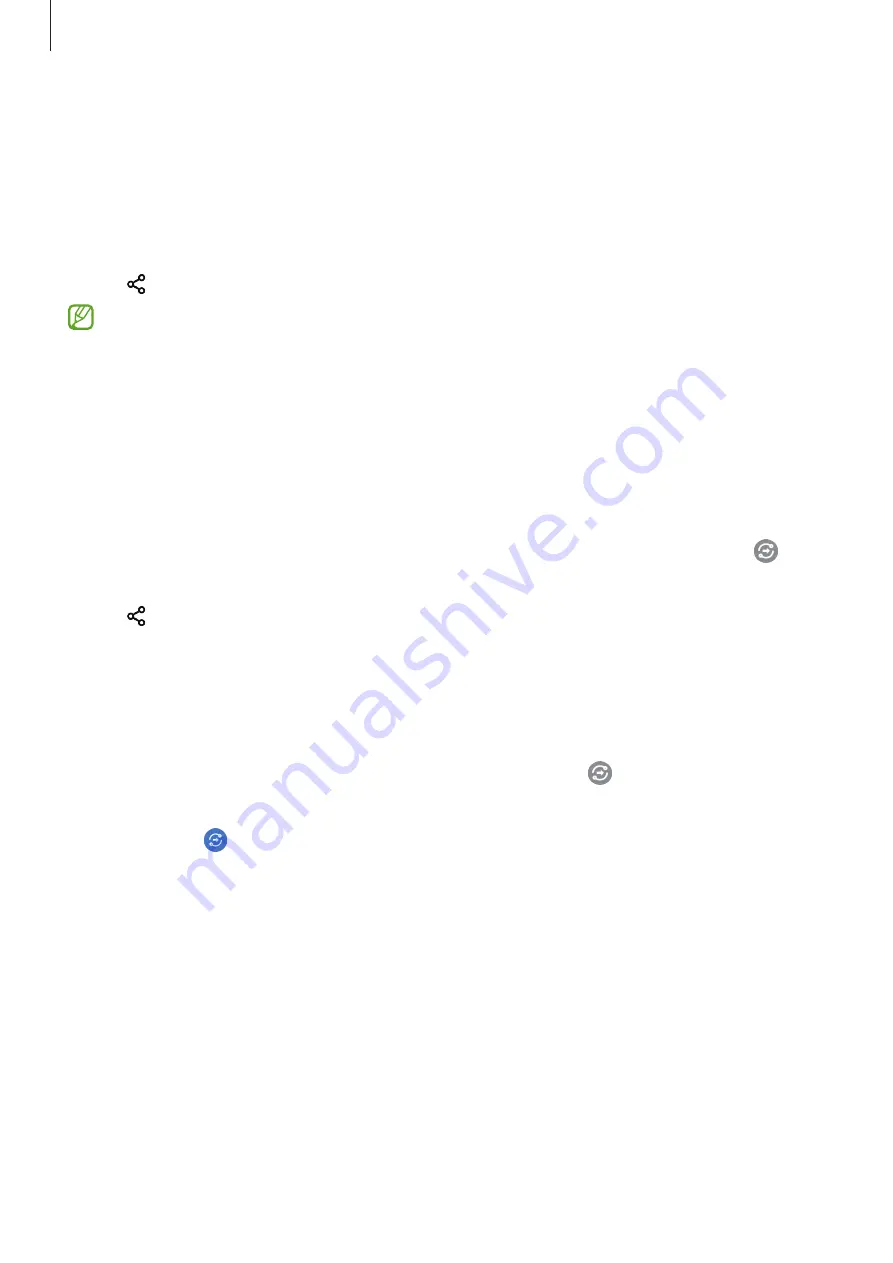
Apps and features
66
Sharing content
Share content by using various sharing options. The following actions are an example of
sharing images.
1
Launch the
Gallery
app and select an image.
2
Tap and select a sharing method you want.
You may incur additional charges when sharing files via the mobile network.
Quick Share
Sharing content with nearby devices
Share content with nearby devices via Wi-Fi Direct or Bluetooth.
1
Launch the
Gallery
app and select an image.
2
On the other device, open the notification panel, swipe downwards, and then tap
(
Quick Share
) to activate it.
3
Tap
→
Quick Share
and select a device to transfer the image to.
4
Accept the file transfer request on the other device.
Setting who can find your device
Set who is allowed to find and send content to your device.
1
Open the notification panel, swipe downwards, and then tap (
Quick Share
) to activate
it.
2
Tap and hold (
Quick Share
).
The Quick Share settings screen will appear.
3
Select an option.
•
Contacts only
: Only allow Samsung users in your contacts to share with your device.
•
Everyone
: Allow any nearby devices to share with your device.
















































