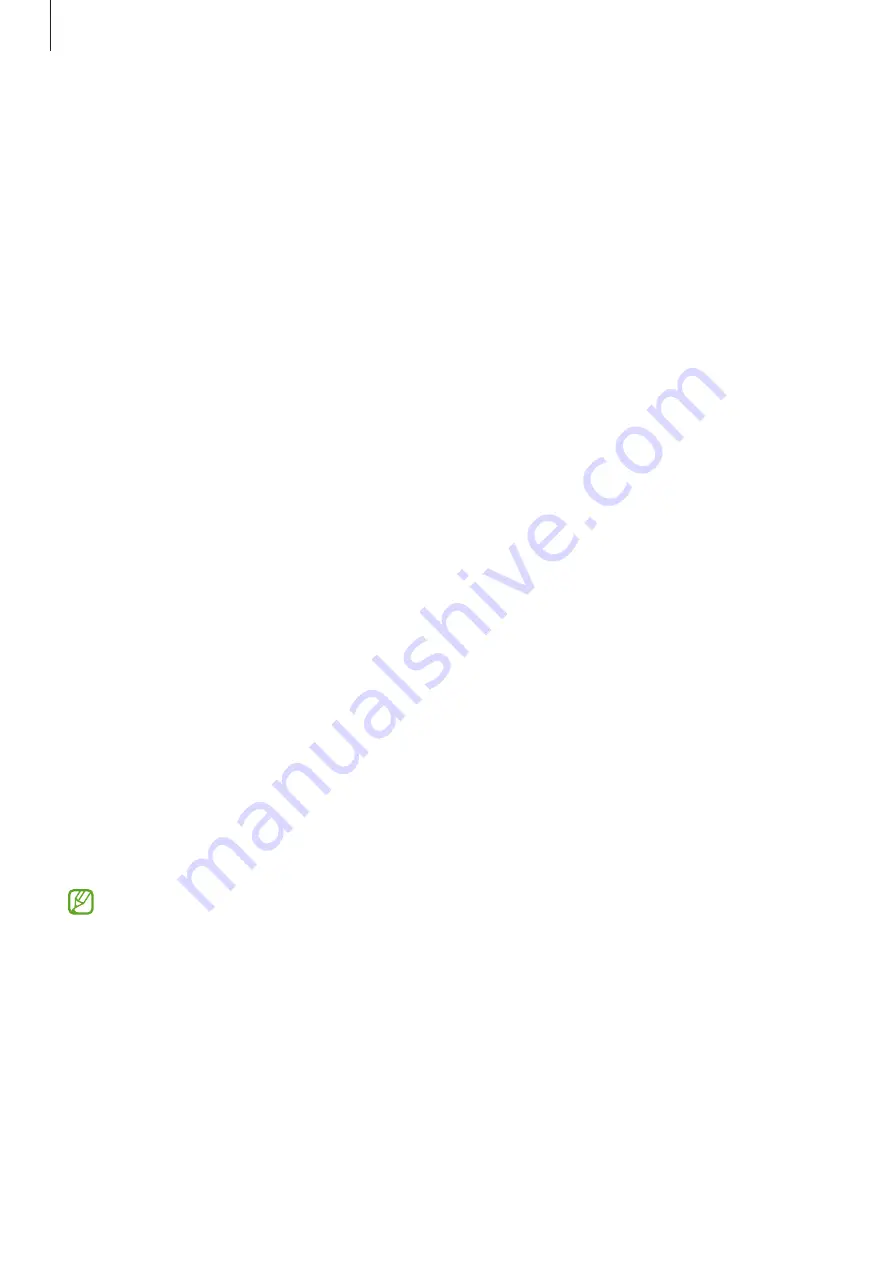
Settings
86
Unlocking the screen with your fingerprints
You can unlock the screen with your fingerprint instead of using a pattern, PIN, or password.
1
On the Settings screen, tap
Biometrics and security
→
Fingerprints
.
2
Unlock the screen using the preset screen lock method.
3
Tap the
Fingerprint unlock
switch to activate it.
4
On the locked screen, place your finger on the fingerprint recognition sensor and scan
your fingerprint.
Deleting registered fingerprints
You can delete registered fingerprints.
1
On the Settings screen, tap
Biometrics and security
→
Fingerprints
.
2
Unlock the screen using the preset screen lock method.
3
Select a fingerprint to delete and tap
Remove
.
Privacy
Change the settings for privacy.
On the Settings screen, tap
Privacy
.
•
Permission manager
: View the list of features and apps that have permission to use
them. You can also edit the permission settings.
•
Samsung
: Manage personal data related to your Samsung account and change the
settings for Customization Service.
•
: Configure advanced settings for privacy.
Some features may not be available depending on the service provider or model.
















































