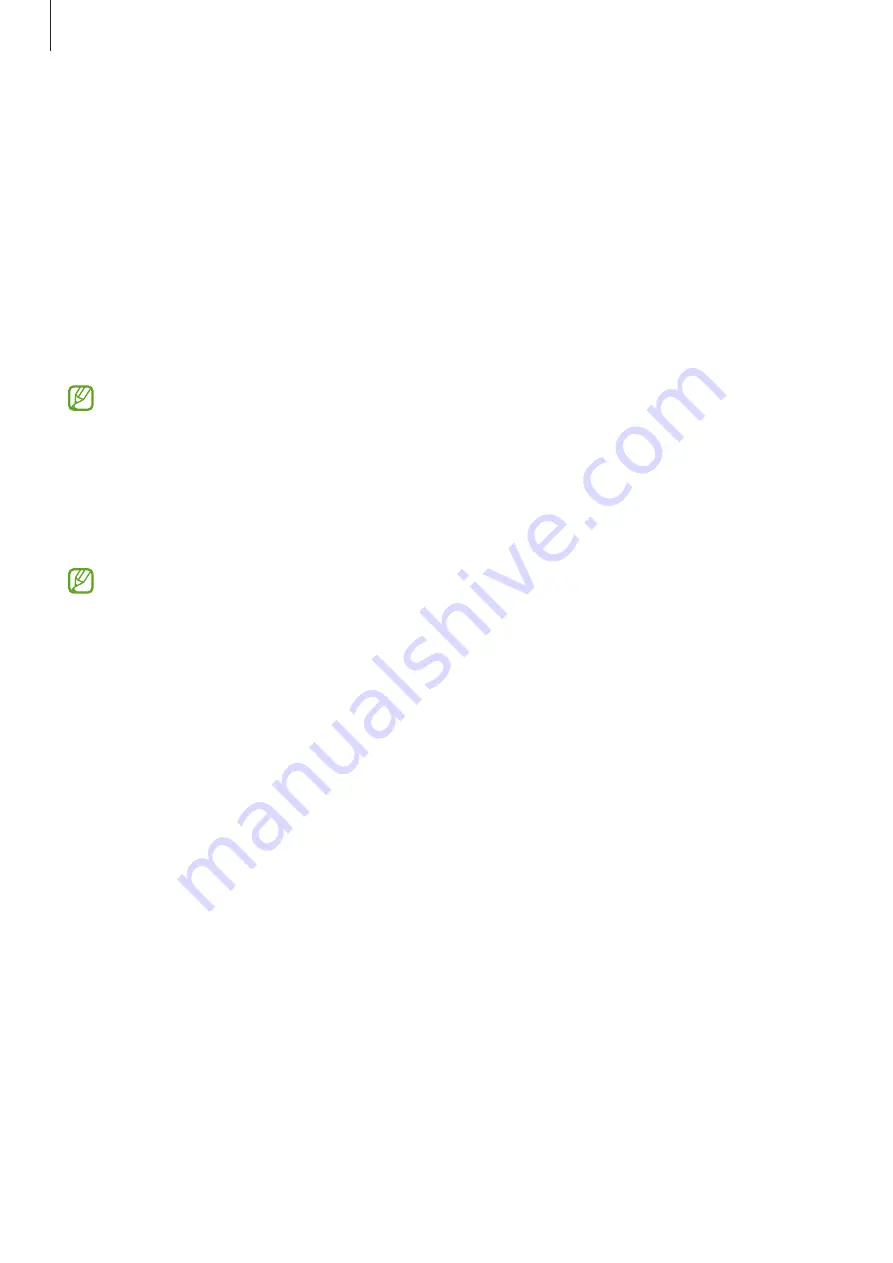
Settings
96
Software update
Update your device’s software via the firmware over-the-air (FOTA) service. You can also
schedule software updates.
On the Settings screen, tap
Software update
.
•
Download and install
: Check for and install updates manually.
•
Auto download over Wi-Fi
: Set the device to download updates automatically when
connected to a Wi-Fi network.
•
Last update
: View information about the last software update.
If emergency software updates are released for your device’s security and to block new
types of security threats, they will be installed automatically without your agreement.
Security updates information
Security updates are provided to strengthen the security of your device and protect your
personal information. For security updates for your model, visit
The website supports only some languages.
Remote support
If you have any questions or technical problems with your device, you can get help through
the remote support service.
On the Settings screen, tap
Remote support
.










































