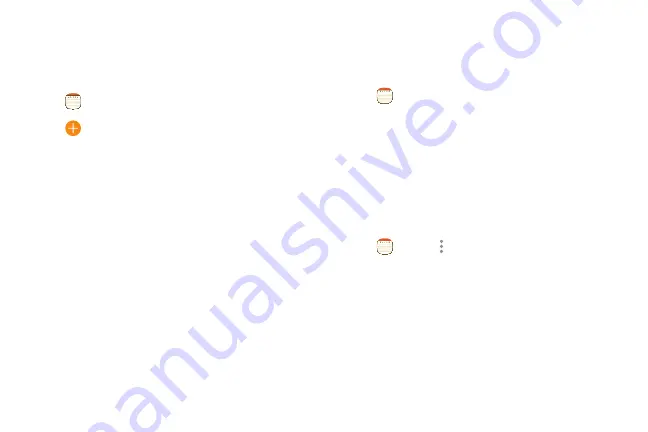
Memo
Use
Memo
to
write
and
save
notes.
1.
From
a
Home
screen,
swipe
up
to
access
Apps
.
2.
Tap
Memo
.
3.
Tap
Create
and
type
a
note.
Available
options
include:
l
Category
:
Add
or
change
the
category.
l
Tasks
:
Add
tasks.
l
Image
:
Insert
an
image
into
the
memo.
l
Drawing
:
Create
a
drawing.
l
Voice
:
Record
sound
to
include
in
your
memo.
4.
Tap
Save
when
finished.
Browse
memos
Browse
notes
you
create.
1.
From
a
Home
screen,
swipe
up
to
access
Apps
.
2.
Tap
Memo
.
•
Browse
note
entries
by
swiping
up
or
down.
•
To
search
for
a
note,
tap
Search
.
Memo
Options
You
can
edit,
share,
or
manage
memos.
1.
From
a
Home
screen,
swipe
up
to
access
Apps
.
2.
Tap
Memo
>
More
options
for
the
following
options:
•
Edit
:
Select
notes
to
share,
delete,
or
move.
•
Manage
categories
:
Create
and
manage
categories
to
organize
your
memos.
Apps
85
Summary of Contents for Galaxy 57 active
Page 1: ...SI MSUNG Galaxy57 active USER MANUAL ...
Page 7: ...Tips and Tricks 187 Samsung Care 187 Legal 188 Legal information 189 vi ...
Page 8: ...Special features Learn about your mobile device s special features ...
Page 14: ...Set up your device Learn how to set up your device for the first time ...
Page 122: ...Settings Configure your device s connections and settings ...
Page 151: ...Display Configure your display s brightness screen timeout delay and other settings ...
Page 191: ...Other settings Configure features on your device that make it easier to use ...
Page 195: ...Legal View legal information for your device ...
















































