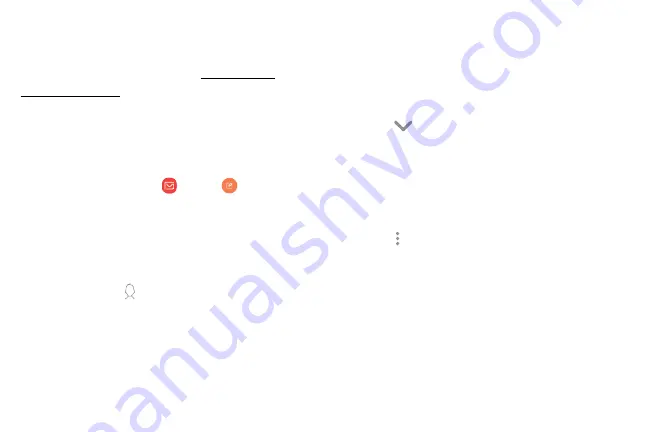
View
and
manage
all
of
your
accounts
in
one
app.
To
add
an
account,
see
.
Create
and
send
an
Learn
how
to
create
and
send
messages.
1.
From
a
Home
screen,
swipe
up
to
access
Apps
.
2.
Tap
Samsung
folder
>
>
Compose
new
.
•
Different
account
may
have
additional
steps
and
options.
3.
Tap
the
To
field
to
manually
add
an
address
or
tap
Add
from
Contacts
to
select
a
recipient
from
Contacts,
Groups,
or
Recents.
•
If
manually
entering
recipients,
enter
additional
recipients
by
separating
each
entry
with
a
semicolon
(;).
More
recipients
can
be
added
at
any
time
before
the
message
is
sent.
•
If
adding
a
recipient
from
your
Contacts,
tap
the
contact
to
place
a
checkmark,
and
then
tap
Done
.
The
contact
is
displayed
in
the
recipients
field.
•
Tap
Show
additional
fields
to
add
Cc
and
Bcc
fields.
4.
Tap
the
Subject
and
Message
fields
to
enter
text.
•
Tap
Attach
to
add
files,
images,
audio,
and
more
to
your
email.
•
Tap
More
options
for
additional
options.
5.
Review
your
message
and
tap
Send
.
Apps
68
Summary of Contents for Galaxy 57 active
Page 1: ...SI MSUNG Galaxy57 active USER MANUAL ...
Page 7: ...Tips and Tricks 187 Samsung Care 187 Legal 188 Legal information 189 vi ...
Page 8: ...Special features Learn about your mobile device s special features ...
Page 14: ...Set up your device Learn how to set up your device for the first time ...
Page 122: ...Settings Configure your device s connections and settings ...
Page 151: ...Display Configure your display s brightness screen timeout delay and other settings ...
Page 191: ...Other settings Configure features on your device that make it easier to use ...
Page 195: ...Legal View legal information for your device ...






























