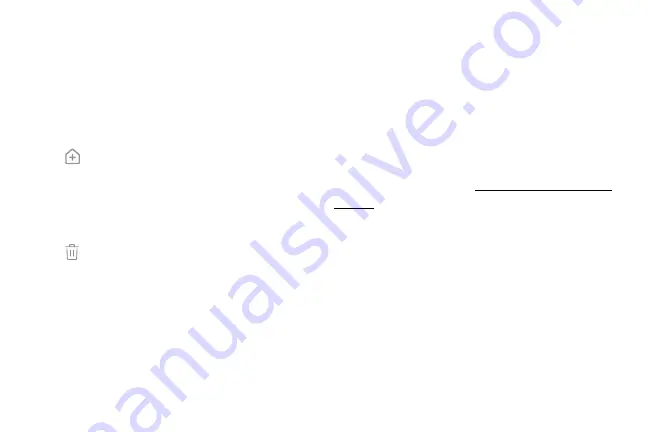
App
shortcuts
You
can
use
app
shortcuts
to
launch
an
app
from
any
Home
screen.
1.
From
a
Home
screen,
swipe
up
to
access
Apps
.
2.
Touch
and
hold
an
app
shortcut
to
open
the
options
menu.
3.
Tap
Add
to
Home
.
To
remove
a
shortcut:
1.
Touch
and
hold
an
app
shortcut
to
open
the
options
menu.
2.
Tap
Remove
from
Home
.
•
Removing
a
shortcut
does
not
delete
the
app,
it
just
removes
the
shortcut
from
a
Home
screen.
To
move
a
shortcut
from
one
Home
screen
to
another:
1.
Touch
and
hold
an
app
shortcut
to
release
it.
2.
Drag
the
app
shortcut
to
a
new
Home
screen,
and
then
release
it.
Use
folders
You
can
organize
App
shortcuts
in
folders
on
an
Apps
list
screen
and
Home
screen.
For
more
information,
see
Learn
about
your
device
18
Summary of Contents for Galaxy 57 active
Page 1: ...SI MSUNG Galaxy57 active USER MANUAL ...
Page 7: ...Tips and Tricks 187 Samsung Care 187 Legal 188 Legal information 189 vi ...
Page 8: ...Special features Learn about your mobile device s special features ...
Page 14: ...Set up your device Learn how to set up your device for the first time ...
Page 122: ...Settings Configure your device s connections and settings ...
Page 151: ...Display Configure your display s brightness screen timeout delay and other settings ...
Page 191: ...Other settings Configure features on your device that make it easier to use ...
Page 195: ...Legal View legal information for your device ...






























