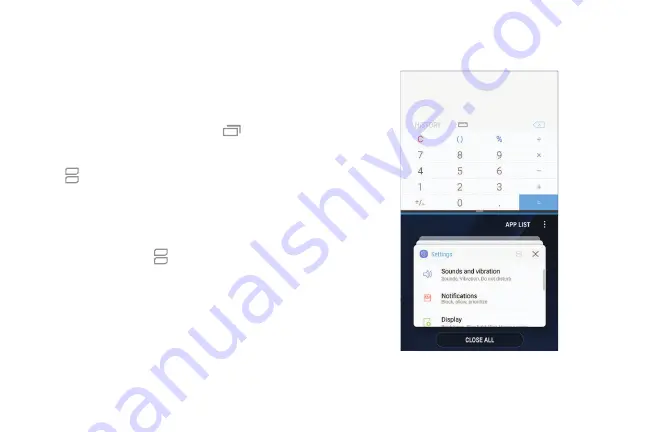
Multi
window
Multitask
by
using
two
apps
at
the
same
time.
Apps
that
support
Multi
window
can
be
displayed
together
on
a
split
screen.
You
can
switch
between
the
apps
and
adjust
the
size
of
their
windows.
1.
From
any
screen,
touch
and
hold
Recent
apps
.
2.
Tap
Multi
window
in
the
title
bar
to
launch
an
app
in
split
screen
view.
•
Recently
opened
apps
are
displayed
in
the
lower
window.
Apps
that
support
Multi
window
have
the
Multi
window
icon
in
their
title
bar.
•
If
there
are
no
recently
opened
apps
that
support
Multi
window,
or
if
you
want
to
launch
a
different
app,
tap
App
list
.
3.
Tap
an
app
in
the
lower
window
to
add
it
to
the
split
screen
view.
Learn
about
your
device
31
Summary of Contents for Galaxy 57 active
Page 1: ...SI MSUNG Galaxy57 active USER MANUAL ...
Page 7: ...Tips and Tricks 187 Samsung Care 187 Legal 188 Legal information 189 vi ...
Page 8: ...Special features Learn about your mobile device s special features ...
Page 14: ...Set up your device Learn how to set up your device for the first time ...
Page 122: ...Settings Configure your device s connections and settings ...
Page 151: ...Display Configure your display s brightness screen timeout delay and other settings ...
Page 191: ...Other settings Configure features on your device that make it easier to use ...
Page 195: ...Legal View legal information for your device ...






























