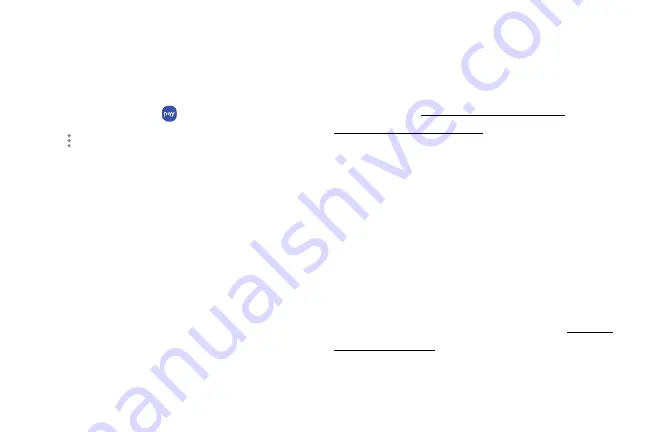
Simple
Pay
Use
Simply
Pay
to
access
Samsung
Pay
from
the
Lock
Screen,
Home
screen,
or
Always
On
Display.
1.
From
a
Home
screen,
swipe
up
to
access
Apps
.
2.
Tap
Samsung
folder
>
Samsung
Pay
.
3.
Tap
More
options
>
Settings
>
Use
Favorite
Cards
.
4.
Tap
On/Off
to
enable
Simple
Pay
on
each
screen.
To
use
Simple
Pay:
1.
From
any
screen,
swipe
up
from
the
bottom
of
the
screen.
•
Your
payment
card
and
Simple
Pay
are
displayed.
2.
Drag
the
card
down
to
close
Simple
Pay.
Use
gift
cards
with
Samsung
Pay
Purchase,
send,
and
redeem
gift
cards
from
an
expanding
selection
of
your
favorite
retailers.
To
view
the
list
of
supported
banks
and
gift
card
merchants,
visit
Secure
your
information
Samsung
Pay
is
designed
with
the
latest
security
technology
and
works
on
most
recent
Samsung
Galaxy
devices.
Payments
are
authorized
with
your
fingerprint or
PIN,
and
each
transaction
uses
a
unique
token
each
time,
so
your
device
only
allows
payments
with
your
consent.
If
your
device
is
ever
lost,
you
can
use
the
Find
My
Mobile
function
to
remotely
wipe
your
data
for
even
more
protection.
For
more
information,
see
.
Apps
107
Summary of Contents for Galaxy 57 active
Page 1: ...SI MSUNG Galaxy57 active USER MANUAL ...
Page 7: ...Tips and Tricks 187 Samsung Care 187 Legal 188 Legal information 189 vi ...
Page 8: ...Special features Learn about your mobile device s special features ...
Page 14: ...Set up your device Learn how to set up your device for the first time ...
Page 122: ...Settings Configure your device s connections and settings ...
Page 151: ...Display Configure your display s brightness screen timeout delay and other settings ...
Page 191: ...Other settings Configure features on your device that make it easier to use ...
Page 195: ...Legal View legal information for your device ...






























