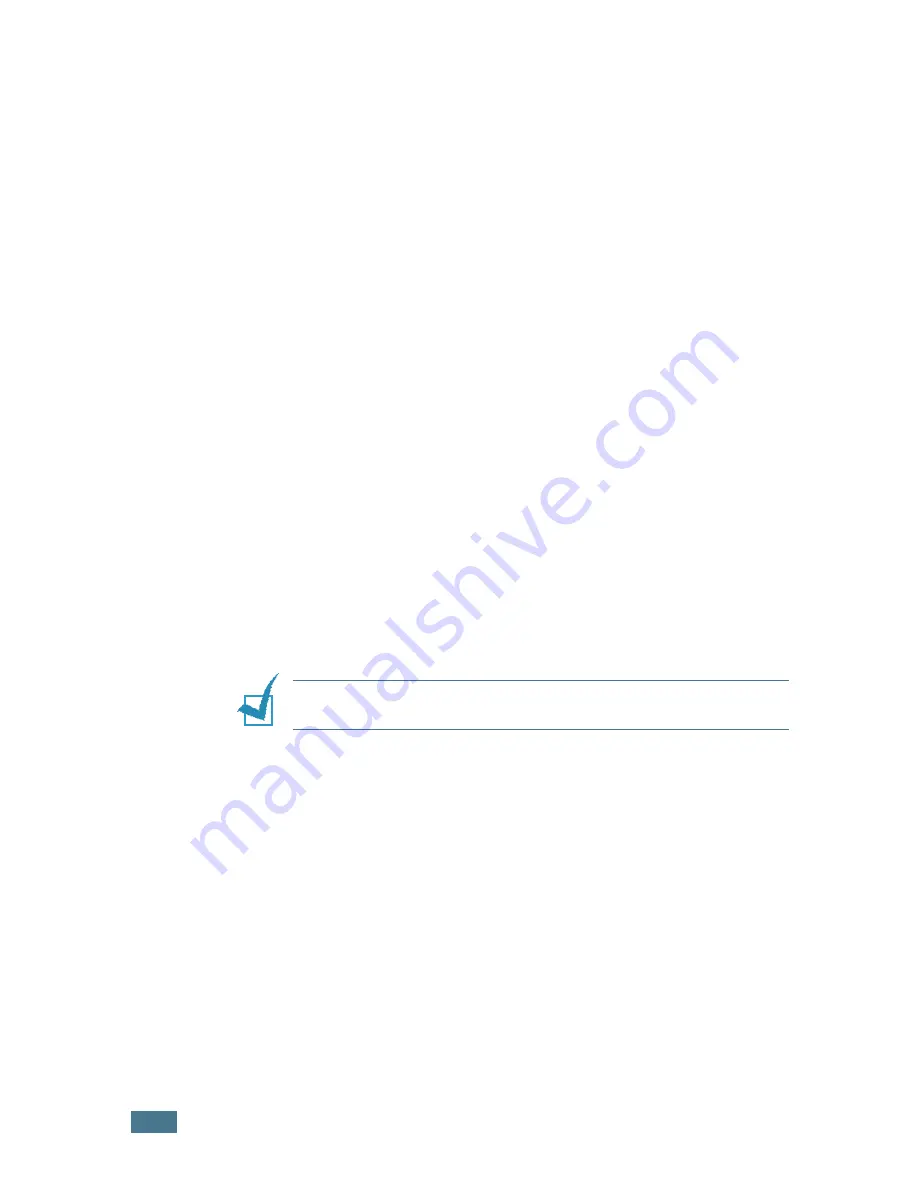
F
AXING
6
.32
Message Confirmation
This report shows the fax number, the number of pages, the
elapsed time of the job, the communication mode, and the
communication results.
You can set up your machine to automatically print the message
confirmation report after each fax job. See page 6.
3
.
Junk Fax Number List
This list shows up to 10 fax numbers specified as the junk fax
numbers by using the Junk Fax Setup menu; see page 6.3
4
.
When the Junk Fax Barrier feature is turned on, incoming faxes
from those numbers are blocked.
This feature recognize the last 6 digits of the fax number set as
a remote fax machine’s ID.
Multi-communication Report
This report is printed automatically after sending documents
from more than one location.
Power Failure Report
This report is printed out automatically when power is restored
after a power failure and indicates, if there occurs any data loss
due to the power failure.
N
OTE
: The lists you have set to print out automatically don’t print
out when there is no paper loaded or a paper jam has occurred.
Printing a Report
1
Press
Menu
until “Reports” appears on the top line of the
display. The first available menu item, “Phone Book”
displays on the bottom line.
2
Press the scroll button (
➛
or
❿
) to display the report or list
you want to print on the bottom line.
• Phone Book: Phonebook list
• Sent Report: Sent fax report
• RCV Report: Received fax report
• System Data: System data list
• Scheduled Jobs: Scheduled job information
• MSG Confirm: Message confirmation
Summary of Contents for F270
Page 1: ......
Page 18: ...xvii ...
Page 59: ...GETTING STARTED 1 40 MEMO ...
Page 219: ...Home Visit us at www samsungprinter com Rev 5 00 ...
















































