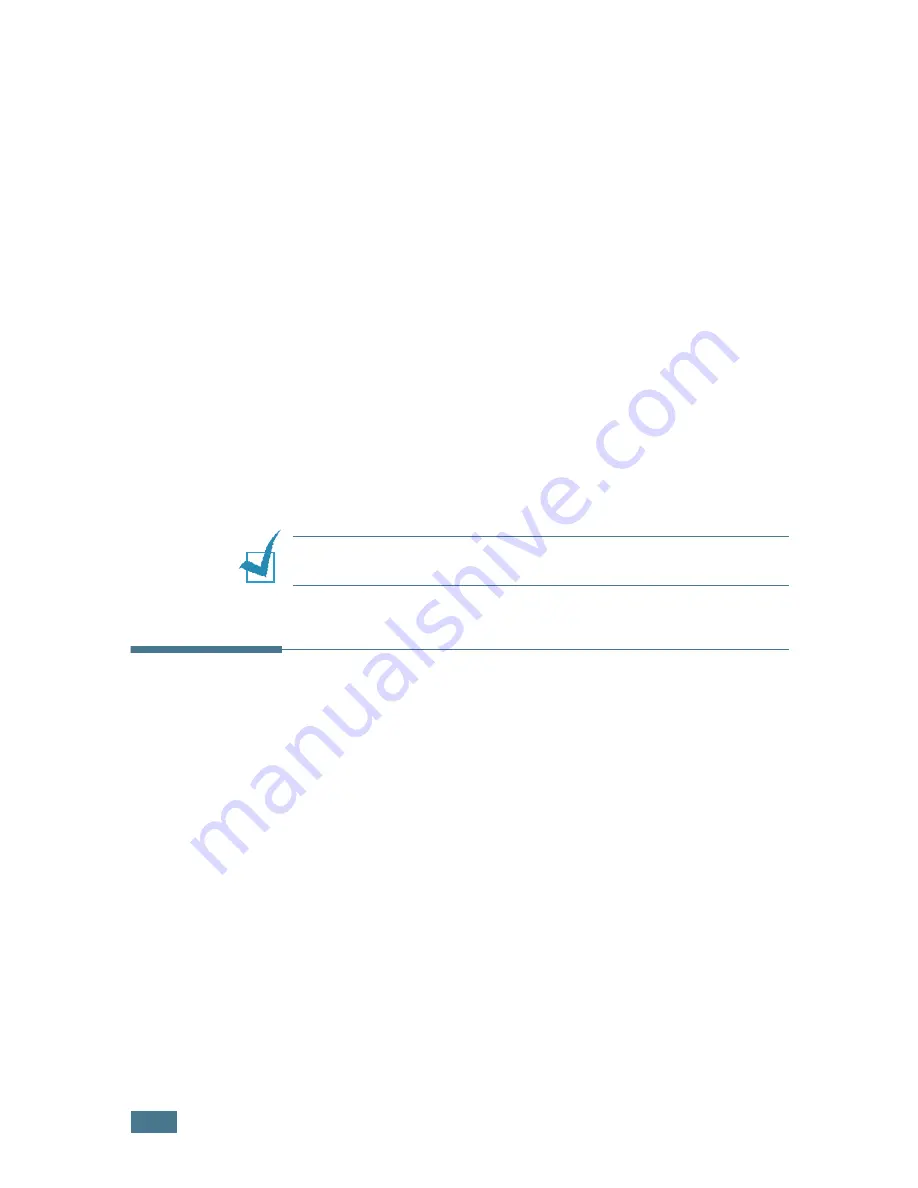
C
OPYING
4
.6
2
Use
Reduce/Enlarge
or the scroll button (
➛
or
❿
) to find
the size setting you want.
3
Press
Enter
to save the selection.
To fine-tune the size of copies:
1
Press
Reduce/Enlarge
.
2
Press
Reduce/Enlarge
or the scroll button (
➛
or
❿
) until
“Custom:50-200 %” displays on the bottom line. Press
Enter
.
3
Press the scroll button (
➛
or
❿
) until the copy size you
want appears on the display.
Pressing and holding the buttons allows you to quickly
increase and decreases in increments of 5.
You can enter the value using the number keypad.
4
Press
Enter
to save the selection.
N
OTE
: When you make a reduced copy, black lines may appear at
the bottom of your copy.
Changing the Default Settings
Copy options, including darkness, original type, copy size and
number of copies, can be set to the most frequently used
modes. When you copy a document, the default settings are
used unless they are changed by using the corresponding
buttons on the control panel.
To create your own default settings:
1
Press
Menu
on the control panel until “Copy Setup”
appears on the top line of the display.
The first menu item, “Default-Change”, appears on the
bottom line.
2
Press
Enter
to access the menu item. The first setup
option, “Darkness,” appears on the bottom line.
3
Press the scroll button (
➛
or
❿
) to scroll through the setup
options.
Summary of Contents for F270
Page 1: ......
Page 18: ...xvii ...
Page 59: ...GETTING STARTED 1 40 MEMO ...
Page 219: ...Home Visit us at www samsungprinter com Rev 5 00 ...






























