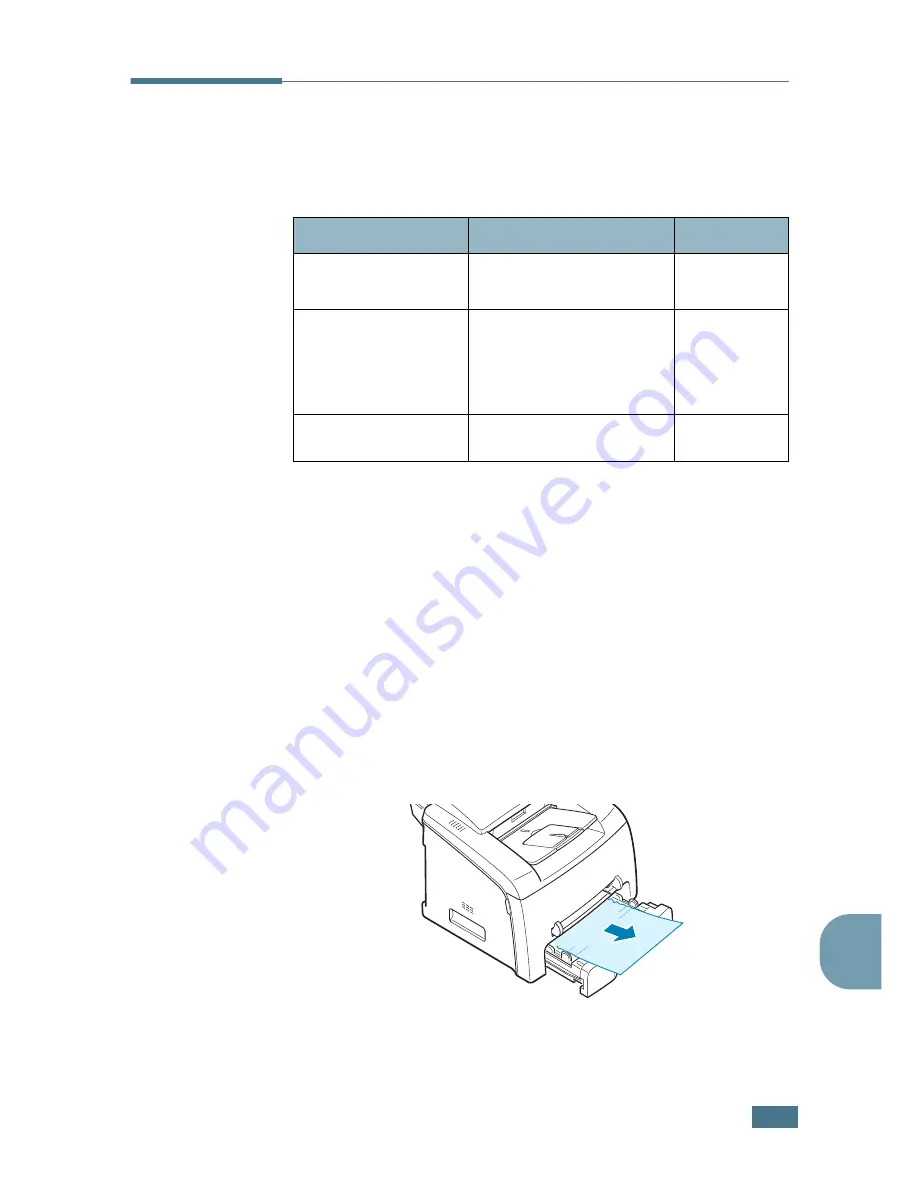
T
ROUBLESHOOTING
9
.3
9
Clearing Paper Jams
When a paper jam occurs, “Paper Jam” appears on the display.
Refer to the table below to locate and clear the paper jam.
To avoid tearing the paper, pull the jammed paper out gently
and slowly. Do as the instructions in the following sections to
clear the jam.
In Tray 1
1
Open and close the front cover. The jammed paper
automatically exits the machine.
If the paper does not exit, continue to step 2.
2
Pull Tray 1 open.
3
Remove the jammed paper by gently pulling it straight out.
If there is any resistance and the paper does not move when
you pull it or if you cannot see the paper in this area, skip to
the fuser area around the toner cartridge. See page 9.6.
Message
Location of Jam
Go to
[Paper Jam 0]
Open/Close Door
In the paper tray.
(Tray 1 or Tray 2)
page 9.3
[Paper Jam 1]
Open/Close Door
In the fuser area or
around the toner
cartridge.
In the manual feeder
page 9.6
[Paper Jam 2]
Check Inside
In the paper exit area
page 9.5
Summary of Contents for F270
Page 1: ......
Page 18: ...xvii ...
Page 59: ...GETTING STARTED 1 40 MEMO ...
Page 219: ...Home Visit us at www samsungprinter com Rev 5 00 ...
















































