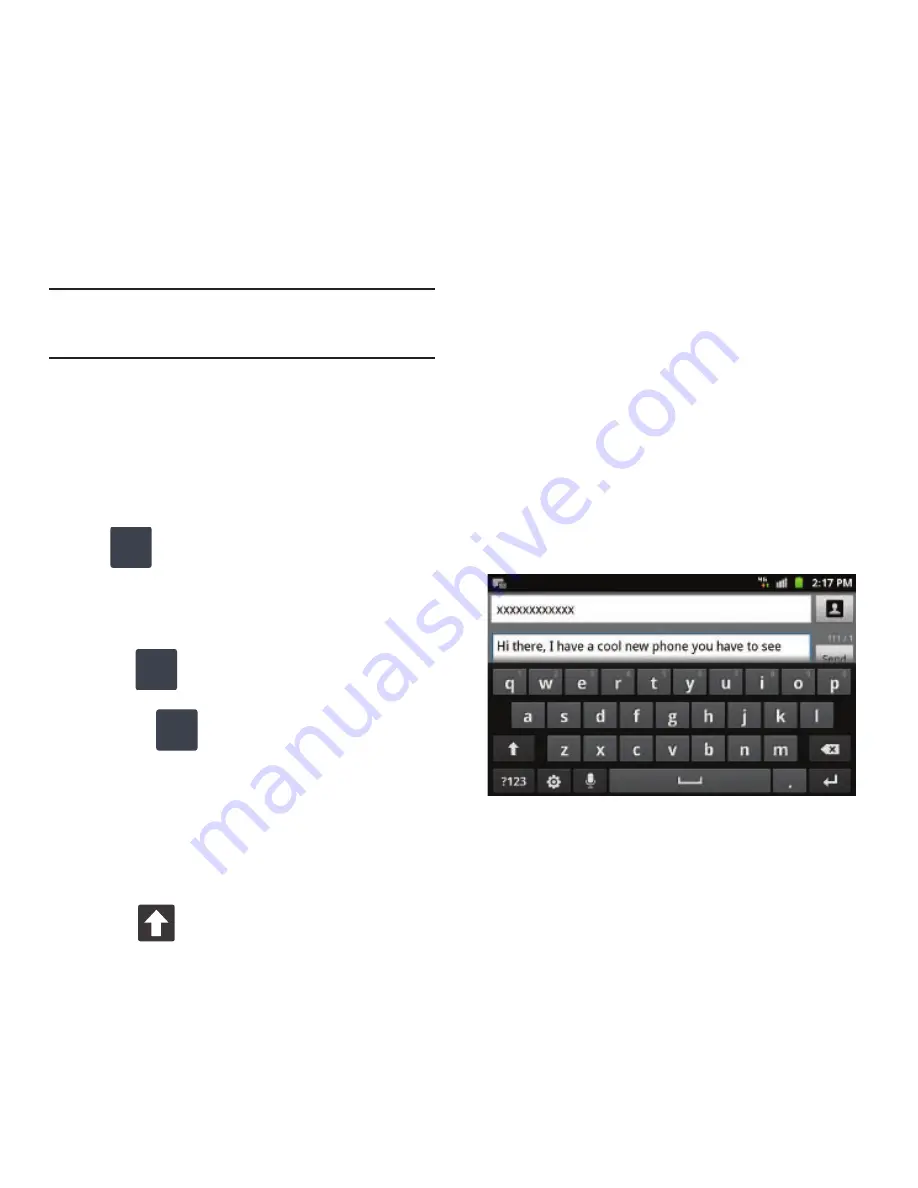
Entering Text 67
By default, the first letter of an entry is capitalized
and the following letters are lower case. After a word
is entered and you lift your finger, the cursor
automatically adds a space after the word.
Note:
If multiple word choices exist for your Swype entry, an
on-screen popup appears to provide additional word
choices.
Entering Numbers and Symbols in SWYPE
By using the on-screen keyboard in portrait mode,
some symbols are not available (such as Emoticons
or Smileys). In SYM mode using Swype, you can only
enter symbols and numbers from the on-screen
keyboard. Once in SYM mode, the text mode key
shows .
1.
From a screen where you can enter text, tap
the text input field to reveal the on-screen
keyboard.
2.
Tap
to configure the keyboard for SYM
mode. Once in this mode, the text input type
shows .
3.
Tap the on-screen key for the number or
symbol you want to enter.
4.
Touch and hold an on-screen key to enter the
secondary symbol (above the main one on the
same key).
5.
Tap
to choose from additional symbols.
For example:
•
To enter
&
: tap
123SYM
and select the
&
key.
•
To enter
~
: tap
123SYM
and draw a small circle over
the
&
key.
or
To enter
~
: tap
123SYM
and then touch and hold the
&
key.
Using the Samsung Keypad
This QWERTY keypad is the default text input method
and can be used to enter text in either a Portrait or
landscape orientation. The only difference between
the two orientations are the sizes of the keys.
From a screen where you enter text, rotate your
phone counterclockwise to a landscape orientation.
The on-screen QWERTY keypad displays.
The Samsung Keypad
This phone has a built-in, QWERTY keypad (portrait
mode) or keyboard (landscape mode). Using the
QWERTY keypad/ keyboard, you can type letter,
numbers, punctuation, and other characters.
ABC
123
SYM
123
ABC
123






























