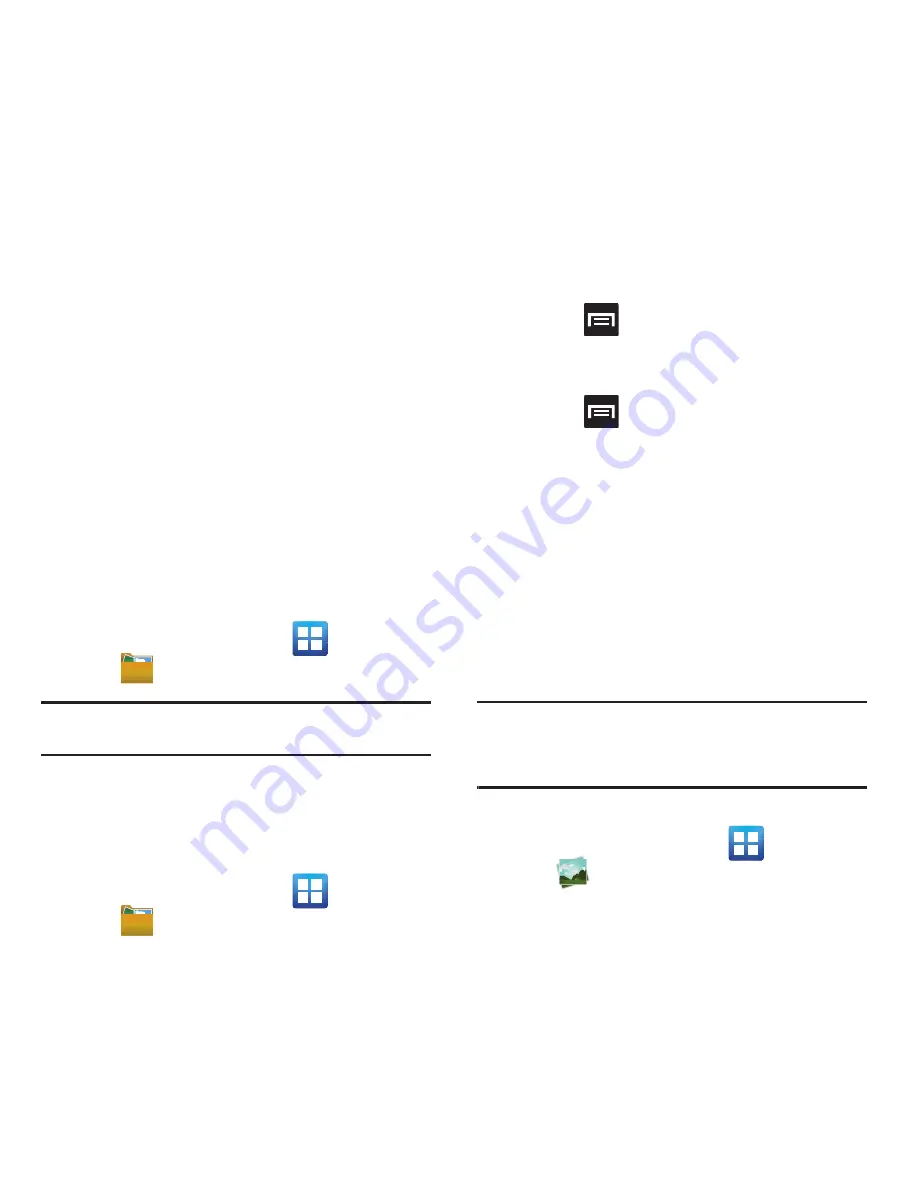
110
• More
: provides you with the additional options such
as:
–
Share via
: allows you to share your file via YouTube.
–
Play via
: allows you to play your selected via AllShare.
–
Rename
: allows you to rename one or more video files.
–
Send to
: allows you to send the file to a Contacts entry,
New Email address, or New Phone number.
–
Set Default Destination
: allows you to assign a default
action to take after taking an image (Contacts, New Email
address, or New Phone number).
–
Details
: displays video file information.
Files
Files allows you to manage your sounds, images,
videos, Bluetooth files, Android files, and other
memory card data in one convenient location. This
application allows you to launch a file if the
associated application is already on your phone (ex:
MP4).
䊳
From the Home screen, tap
(
Applications
)
➔
(
Files
)
.
Note:
Navigation in this viewer works on a hierarchy structure
with folders, subfolders, etc.
Opening and Navigating within Files
DCIM is the default location for pictures or video taken
by the device. These files are actually stored in the
DCIM folder location.
1.
From the Home screen, tap
(
Applications
)
➔
(
Files
)
.
2.
Tap a folder and scroll down or up until you
locate your selected file.
• Up tab
allows you to back up into a higher directory.
• Home tab
allows you to back up to the root directory.
•
Press
and then tap
View by
to change the way
the files are displayed on-screen. Choose from:
List
,
List and details
, or
Thumbnail
.
•
Press
for these additional options:
Share
,
Create folder
,
Delete
,
View by
,
List by
, and
More
(Move, Copy, Rename, and Settings).
3.
Once you have located your file, tap the file
name to launch the associated application.
The Gallery
The Gallery is where you view photos and play back
videos. For photos, you can also perform basic editing
tasks, view a slideshow, set photos as wallpaper or
caller image, and share as a picture message.
Note:
If the phone displays a memory full message when
accessing the Gallery, access
Files
and remove some of
the media files from the folders, and then open the
Gallery.
Opening the Gallery
䊳
From the Home screen, tap
(
Applications
)
➔
(
Gallery
)
. For more information, refer
to
“Camera Gallery Options”
on page 105.






























