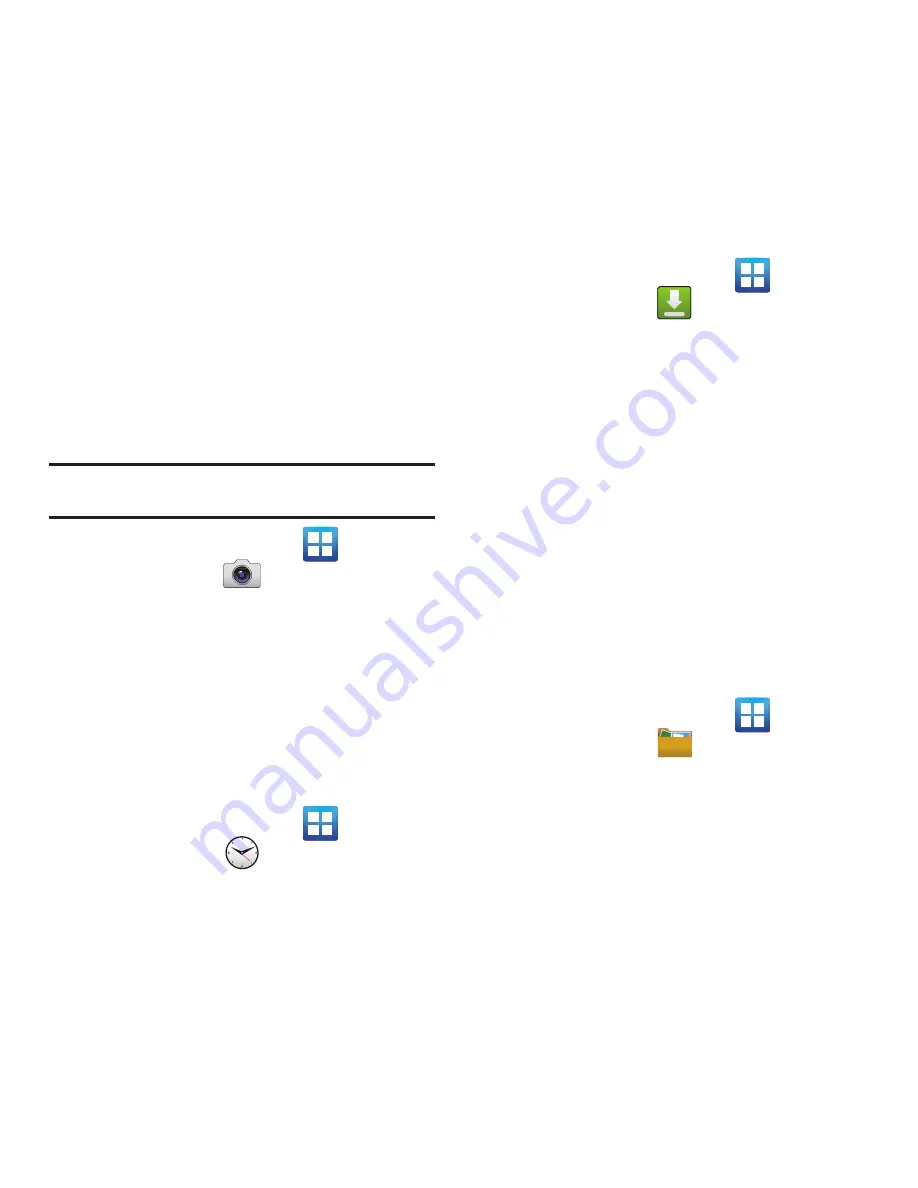
Applications and Development 121
Contacts
The default storage location for saving phone
numbers to your Contacts List is your phone’s built-in
memory.
For more information, refer to
“Contacts List”
on
page 72.
Camera
Use your 3.0 megapixel camera feature to produce
photos in a JPEG format. The Camcorder shoots High
Definition video in an MP4 format.
Note:
An SD card must be inserted before the Camera will take
and store photos.
䊳
From the Home screen, tap
(
Applications
)
➔
(
Camera
)
.
For more information, refer to
“Using the Camera”
on
page 102.
Clock
Here you can set an alarm, configure and view the
World clock, use a stopwatch, set a timer, and display
the desk clock. The applications display in a tabular
format and quickly accessed with the touch of a
finger.
䊳
From the Home screen, tap
(
Applications
)
➔
(
Clock
)
.
For more information, refer to
“Clock”
on page 160.
Downloads
Provides quick access to tabs containing a list of your
current downloaded files (Internet and Other).
1.
From the Home screen, tap
(
Applications
)
➔
(
Downloads
)
.
2.
Tap an available file category tab (
Internet
downloads
or
Other downloads
) and select the
desired file. Compatible document formats can
be opened by Polaris Office (page 136).
Email enables you to review and create email using
most email services. The device alerts you when you
receive an email message.
For more information, refer to
“Email”
on page 93.
Files
Organize and store data, images, and more in your
own personal file folders. Files are stored to the
memory card in separate (user defined) folders.
䊳
From the Home screen, tap
(
Applications
)
➔
(
Files
)
.
For more information, refer to
“Files”
on page 110.






























