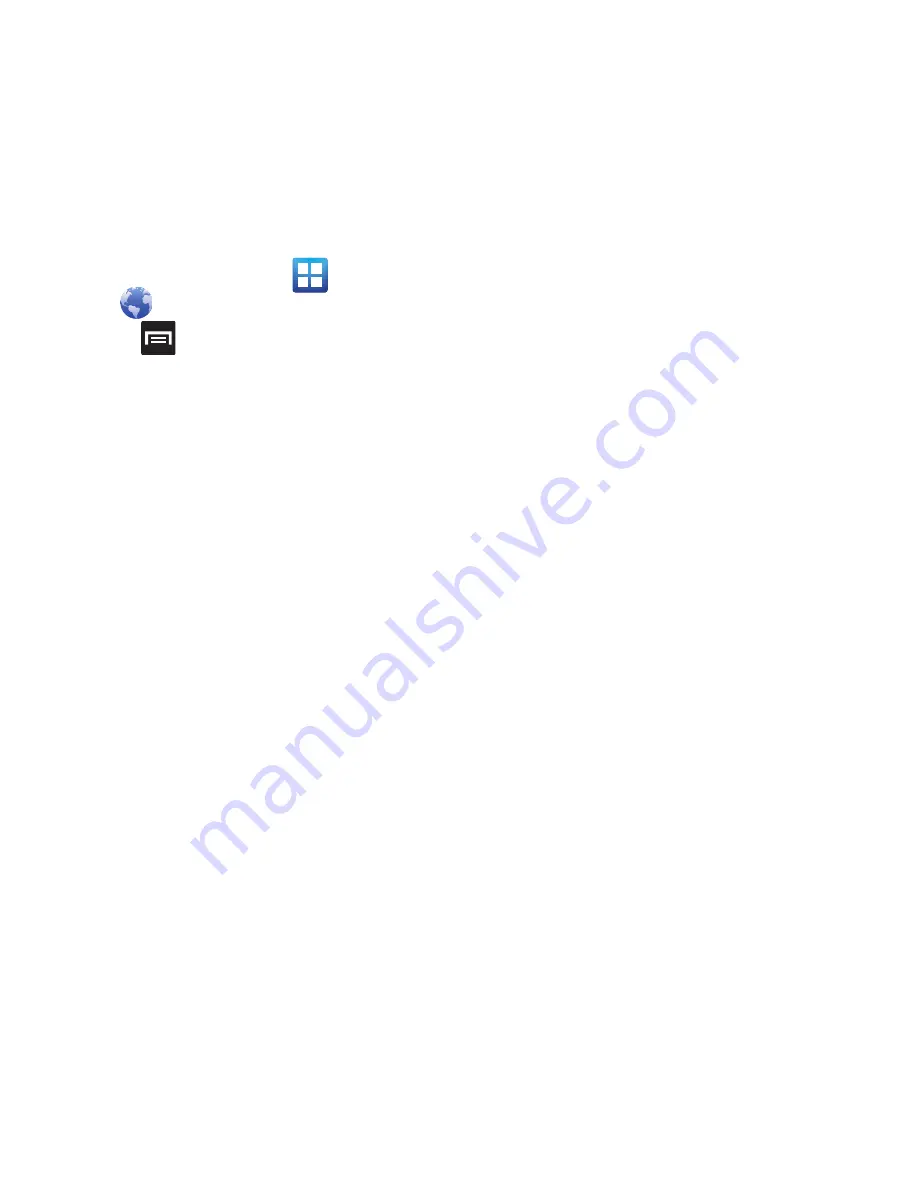
148
Browser Settings
To make configure browser settings, follow these
steps:
1.
From the Home screen, tap
(
Applications
)
➔
(
Web
)
.
2.
Press
and then tap
More
➔
Settings
.
3.
Choose from the following on-screen options:
• Default zoom
: Adjusts the zoom feature. Set to Far,
Medium, or Close.
• Open pages in overview
: Displays an overview of
recently viewed web pages.
• Text encoding
: Adjusts the current text encoding.
• Block pop-up windows
: Prevents popup
advertisement or windows from appearing on-screen.
Remove the checkmark to disable this function.
• Load images
: Allows web page images to load along
with the other text components of a loaded website.
• Auto-fit pages
: Allows web pages to be resized to fit
as much of the screen as possible.
• Landscape view only
: Displays the browser in only
the horizontal position.
• Enable JavaScript
: Enables javascript for the current
Web page. Without this feature, some pages may not
display properly. Remove the checkmark to disable
this function.
• Enable plug-ins
: Allows the download of plug-ins
such as Adobe Flash.
• Open in background
: New pages are launched in a
separate page and displayed behind the current one.
Remove the checkmark to disable this function.
• Set home page
: Sets the current home page for the
Web browser.
• Default storage
: Sets the default storage to Memory
card.
• Clear cache
: Deletes all currently cached data. Tap
OK
to complete the process.
• Clear history
: Clears the browser navigation history.
Tap
OK
to complete the process.
• Accept cookies
: Allows sites, that require cookies, to
save and read cookies from your device.
• Clear all cookie data
: Deletes all current browser
cookie files.
• Remember form data
: Allows the device to store
data from any previously filled out forms. Remove the
checkmark to disable this function.
• Clear form data
: Deletes any stored data from
previously filled out forms. Tap
OK
to complete the
process.
• Enable location
: Allows websites to request access
to your location.
• Clear location access
: Clears location access for all
websites. Tap
OK
to complete the process.
• Remember passwords
: Stores usernames and
passwords for visited sites. Remove the checkmark to
disable this function.
• Clear passwords
: Deletes any previously stored
usernames or passwords. Tap
OK
to complete the
process.
• Show security warnings
: Notifies you if there is a
security issue with the current website. Remove the
checkmark to disable this function.






























