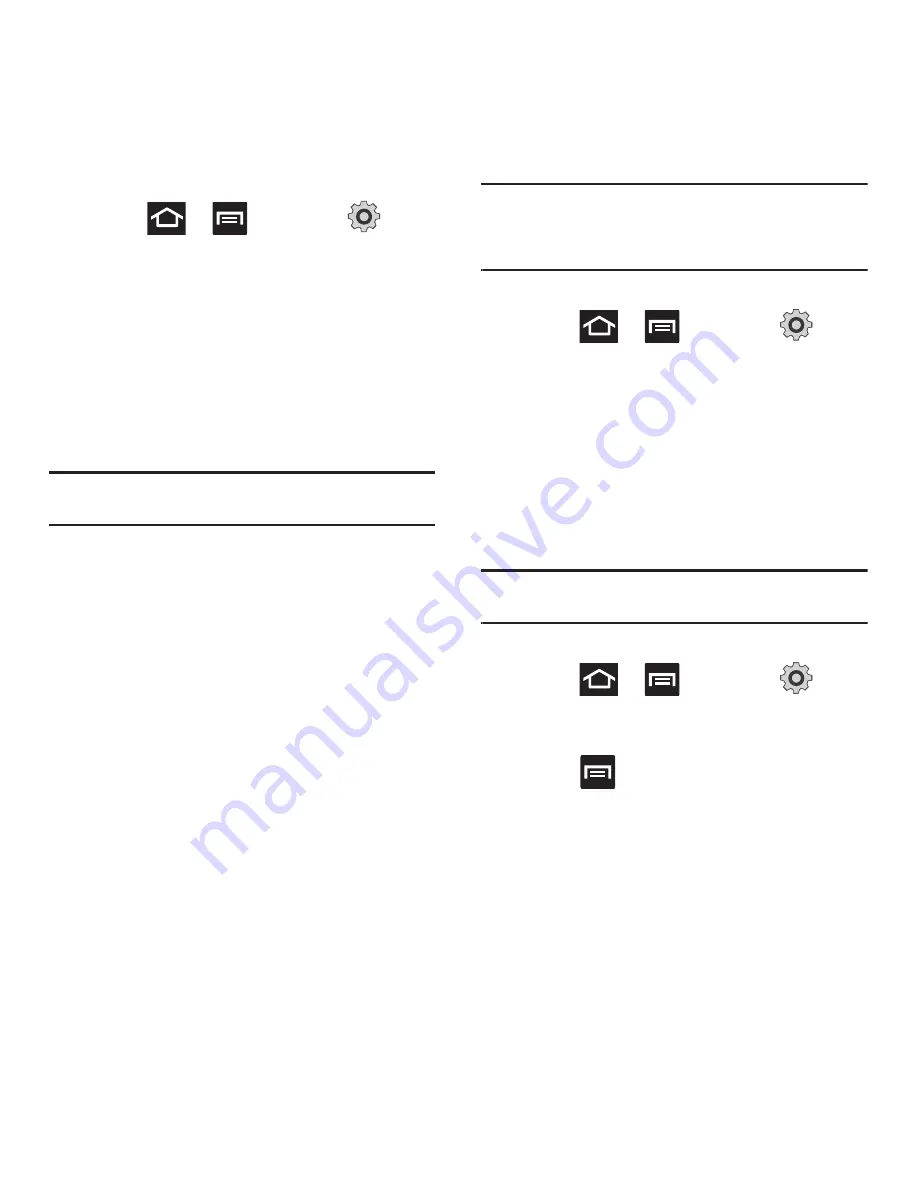
Connections 155
Connecting to a Wi-Fi Network
1.
Press
➔
and then tap
(
Settings
)
➔
Wireless and network
➔
Wi-Fi
settings
.
The network names and security settings
(Open network or Secured with WEP) of
detected Wi-Fi networks display in the Wi-Fi
networks section.
2.
Tap the network you wish to connect to.
Note:
When you select an open network you are automatically
connected.
3.
Enter a wireless password (if necessary).
Manually Add a New Network Connection
1.
Tap
Add Wi-Fi network
.
2.
Enter the Network SSID (the name of your
Wireless Access Point).
3.
Tap the
Security
field and select a security
option. This must match the current security
setting on your target WAP.
4.
Enter your WAP’s password if the WAP is
secure.
5.
Tap
Save
to store the new information and
connect to the target WAP.
Note:
No prompt to enter the WAP key displays if this is the
second time to connect to a previously accessed or
secured wireless network. The WAP key is required when
the device is reset using factory default settings.
Deactivating Wi-Fi
1.
Press
➔
and then tap
(
Settings
)
➔
Wireless and network
➔
Wi-Fi
settings
.
2.
Tap the
Wi-Fi
field to deactivate the feature.
The checkmark grays.
– or –
Activate and Deactiavte Wi-Fi from the
Notification bar.
Note:
Use of wireless data connections such as Wi-Fi and
Bluetooth can reduce battery life and use times.
Manually Scan for a Wi-Fi Network
1.
Press
➔
and then tap
(
Settings
)
➔
Wireless and network
➔
Wi-Fi
settings
.
2.
Press
and then tap
Scan
.






























