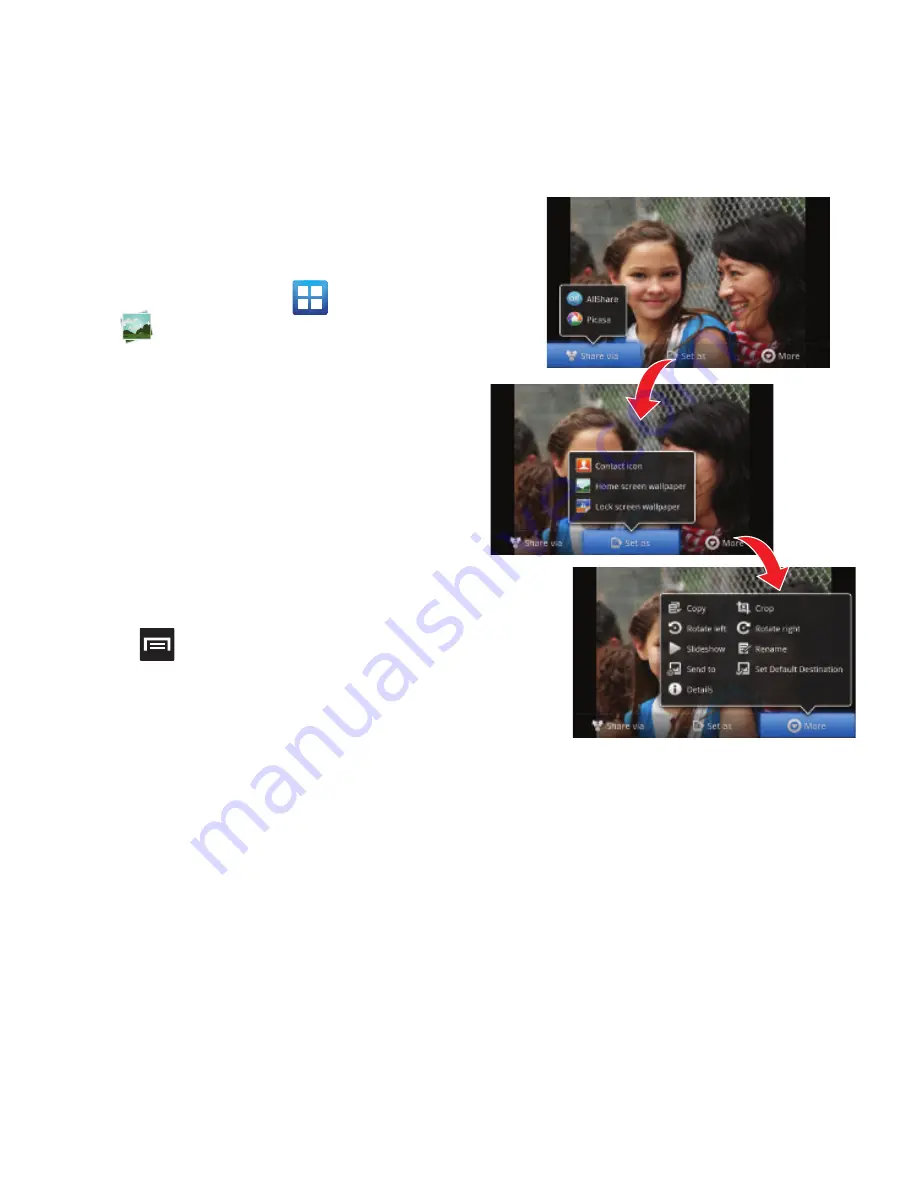
106
Camera Image Options
When you take a picture, the file is saved in the Photo
folder. You can view your pictures immediately or view
them anytime in the Photo folder.
1.
From the Home screen, tap
(
Applications
)
➔
(
Gallery
)
.
2.
Select a folder location and tap a file to open it
in the Image viewer. Touch and drag a picture
to the left to see the next picture or to the right
to see the previous picture.
3.
Tap the on-screen image and use either of the
following image menu options:
• Send via
: allows you to share a picture using
Bluetooth, Email, Gmail, Messaging, Kodak, or
Snapfish.
• Delete
:
allows you to delete the current image.
4.
Press
and then tap
Set as
to select
additional options:
• Share via
: allows you to share a picture using
AllShare or Picasa.
• Set as
: allows you to assign the current image as
either as Contact icon, Home screen Wallpaper, or
Lock screen Wallpaper.
• More
: provides you with the additional options such
as:
–
Copy
: allows you to copy one or more pictures to a
different folder.
–
Crop
: provides an on-screen box that allows you to crop
the current picture. Tap
Save
to update the image with
the new dimensions or tap
Discard
to ignore any
changes.
–
Rotate left
: allows you to rotate the view of the current
image in a counterclockwise direction.






























