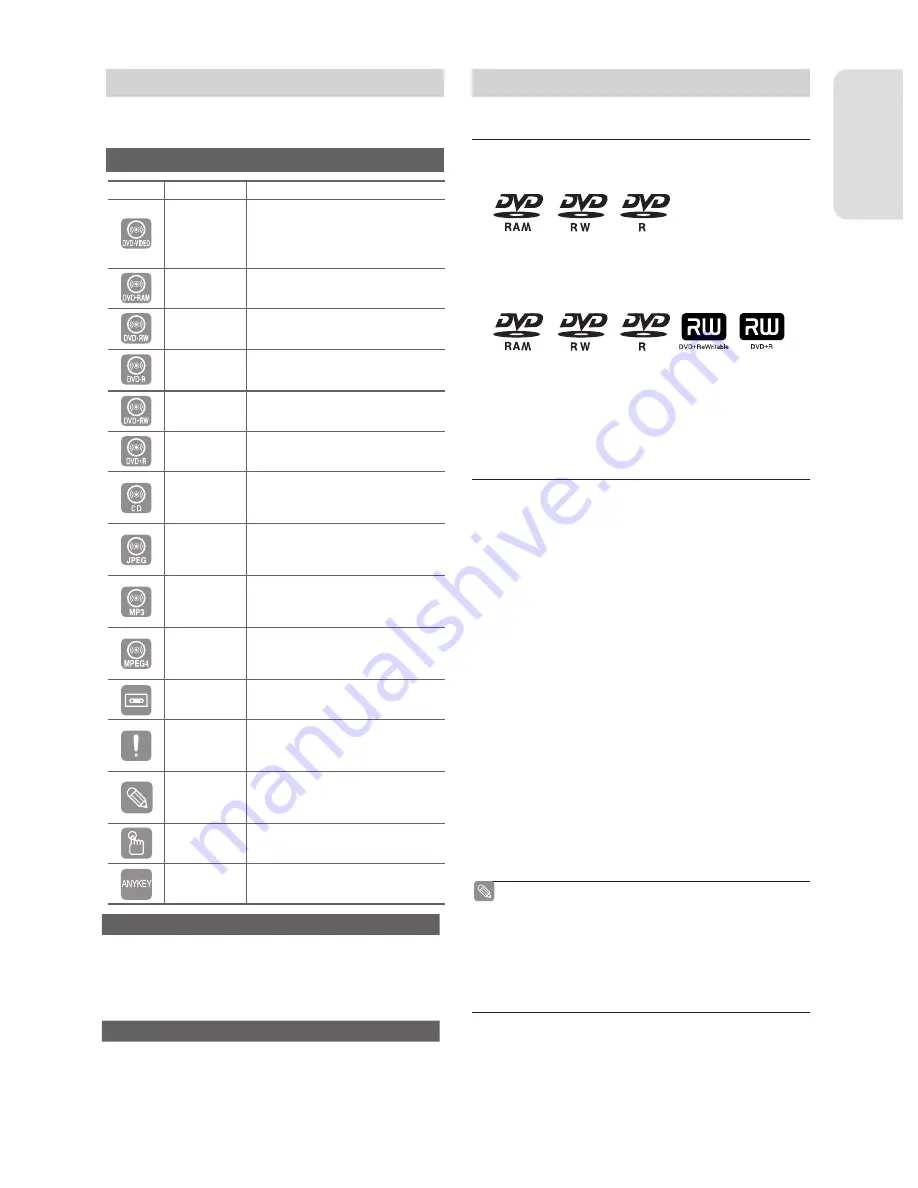
G
etting Started
English - 9
Make sure to check the following terms before
reading the user’s manual.
Icons that will be used in manual
Before Reading the User’s Manual
How to use the DVD Recorder & VCR
Please check available disc type before recording.
●
DVD-VR350
(DVD+RW/DVD+R discs can be played, but cannot be
recorded.)
●
DVD-VR355
If you want to repeatedly record on the same disc or you
want to edit the disc after recording, select a rewritable
DVD±RW or DVD-RAM type disc. If you want to save a
recording without any changes, choose a non-rewritable
DVD±R.
Step 1 : Select the disc type
▌
Unlike a VCR, the recorder automatically starts formatting
when an unused disc is inserted. This is required for the
preparation of recording on a disc.
Using a DVD-RAM
This type of disc can be formatted in DVD-Video
Recording format (VR mode). You can edit recorded
images and create a playlist in a speci
fi
c sequence
according to your requirements.
Using a DVD±RW/+R
• When an unused DVD±RW/+R disc is
fi
rst inserted,
the message “Uninitialised Disc. Do you want to
initialise this disc?” will be displayed. If you select Yes,
initialising will be start. DVD-RW disc can be formatted
in either DVD-Video format (Video mode) or DVD-Video
Recording format (VR mode)
• With DVD+RW discs, there is no difference between
DVD-Video format (Video mode) and DVD-Video
Recording format (VR mode).
Using a DVD-R
Formatting disc is unnecessary and only V mode Recording
is supported. You can play this type of disc on various DVD
components only when they have been
fi
nalised.
Step 2 : Format the disc to start recording
▌
You can only use either the VR or V mode on a
DVD-RW, but not both at the same time.
You can format a DVD-RW to V or VR mode using
disc manager. It should be noted that the data of
the disc may be lost when changing formats.
■
■
There are two different recording methods: Direct
Recording and Timer Recording. Timer recording is
classi
fi
ed as a Date : Once, Daily or Weekly.
Recording mode : XP (high quality mode), SP (standard
quality mode), LP (long recording mode), and EP
(extended mode).
Step 3 : Recording
▌
Icon
Term
De
fi
nition
DVD
This involves a function available
DVD or DVD-RW(V)/DVD±R
discs that have been recorded
and
fi
nalised.
RAM
This involves a function available
in DVD-RAM.
-RW
This involves a function available
in DVD-RW.
-R
This involves a function available
in DVD-R.
+RW
This involves a function available
in DVD+RW.
+R
This involves a function available
in DVD+R.
CD
This involves a function
available in a data CD (CD-R or
CD-RW).
JPEG
This involves a function
available in CD-R/-RW or DVD-
RAM/DVD±RW/DVD±R discs.
MP3
This involves a function
available in CD-R/-RW or DVD-
RAM/DVD±RW/DVD±R discs.
MPEG4
This involves a function available
in a data CD-R/-RW or DVD-
RAM/DVD±RW/DVD±R discs.
VHS
This involves a function
available in VIDEO Tape.
Caution
This involves a case where a
function does not operate or
settings may be canceled.
NOTE
This involves tips or instructions
on the page that help each
function operate.
One-Touch
button
A function that can be operated
button by using only one button.
ANYKEY
button
A function that can be operated
by using ANYKEY button.
About the use of this user’s manual
1) Be sure to be familiar with Safety Instructions before
using this product. (See pages 2~5)
2) If a problem occurs, check the Troubleshooting.
(See pages 79~81)
Copyright
©2007 Samsung Electronics Co.
All rights reserved; No part or whole of this user’s
manual may be reproduced or copied without the prior
written permission of Samsung Electronics Co.
01293M-VR350,355-XEH-ENG.indb 9
01293M-VR350,355-XEH-ENG.indb 9
2007-03-12 오후 12:13:03
2007-03-12 오후 12:13:03
























