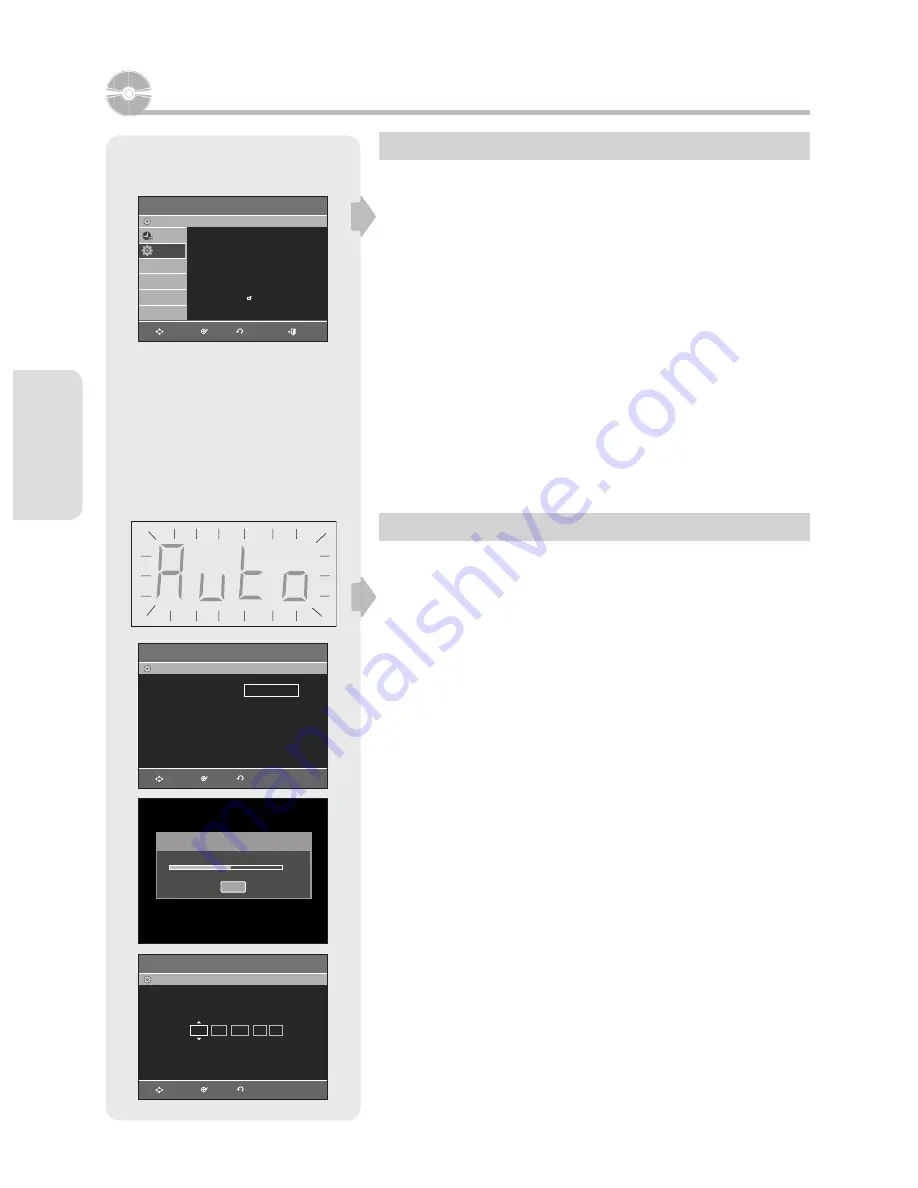
S
ystem Setup
English - 22
On-Screen Menu Navigation
The on-screen menus allow you to enable or disable various
functions on your DVD Recorder & VCR.
Press the MENU button to open the on-screen menu and then use
the following buttons to navigate through the on screen menus.
1.
▲▼
,
◄►
Buttons
Press these buttons on the remote control to move the selection bar
▲
▼
,
◄►
to cycle through the menu options.
2. OK Button
Press this button on the remote control to con
fi
rm any new settings.
3. RETURN Button
Press this button on the remote control to return to the previous menu
screen displayed or to exit the on-screen menu.
4. EXIT Button
Press this button to exit the on-screen menu.
Plug & Auto Setup
The DVD Recorder & VCR will automatically set itself up when it is
plugged into the mains for the
fi
rst time.
TV stations will be stored in memory. The process takes a few
minutes. The DVD Recorder & VCR will then be ready for use.
1
. Connect the RF cable as indicated on page 16.
• Connecting Your DVD Recorder & VCR to the TV using the RF Cable
and Scart cable (or Audio/Video cable).
2
. Plug the DVD Recorder & VCR into the mains.
• “Auto” in the front panel display
fl
ickers.
3
. Press the
▲▼
buttons select desired language, then press the
OK
button.
The message “Auto Setup will be started. Check antenna and TV
cable connection.” is displayed.
4
. Start the auto setup.
5
. Start the auto scanning.
6
. Check the date and time.
Refer to “Setting the Date and Time” to change the date and time. (See
page 23)
System Setup
Auto Channel Memory
Stop
50%
Auto Setup
DVD-Recorder
No Disc
Language Set
English
Polski
Magyar
Č
esky
Slovak
Greek
Bulgarian
MOVE
OK
RETURN
Auto Setup
DVD-Recorder
No Disc
Date
Time
MON
JAN
01 2007 12
00
MOVE
OK
RETURN
Setup
DVD-Recorder
No Disc
Programme
Setup
System
►
Clock Set
►
Language
►
Audio
►
Video
►
Parental Control
►
Install
►
MOVE
OK
RETURN
EXIT
01293M-VR350,355-XEH-ENG.indb 22
01293M-VR350,355-XEH-ENG.indb 22
2007-03-12 오후 12:13:31
2007-03-12 오후 12:13:31






























