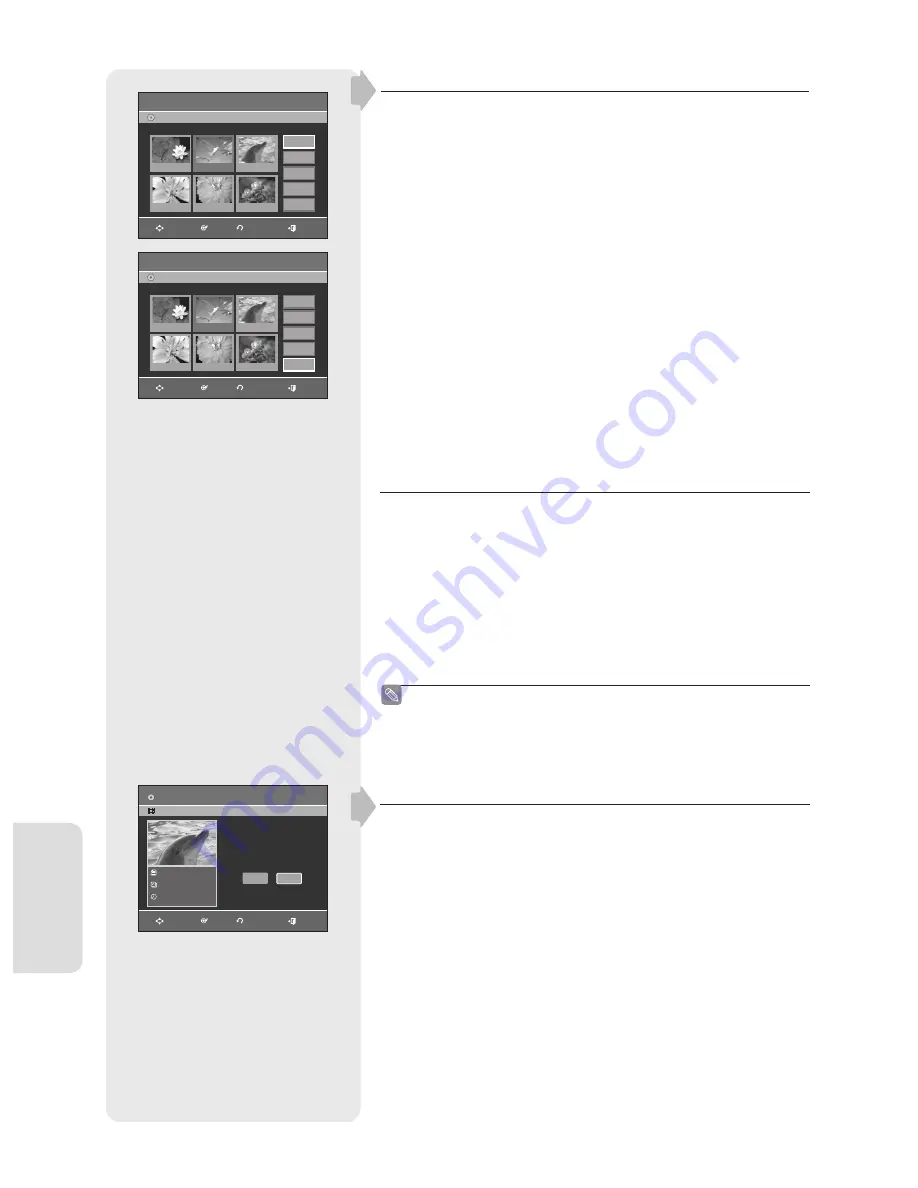
E
diting
English - 74
4
. Press the
▲▼◄
►
buttons to select the scene you want to delete,
and then press the
OK
button.
5
. Press the
▲▼
buttons to select
Delete
, then press the
OK
button.
Deleting a Scene
Follow steps 1 to 3 on page 71.
1
. Press the
PLAY LIST
button with the disc stopped.
The Edit Playlist screen is displayed.
2
. Press the
▲▼
buttons to select the title you want to edit from the
Playlist, then press the
OK
or
►
button.
3
. Press the
▲▼
buttons to select
Delete
, then press the
OK
button.
4
. Press the
◄
►
buttons to select
Yes
, then press the
OK
button.
You automatically return to the Edit Playlist screen after the delete
operation has
fi
nished.
Deleting a Playlist from the Playlist
▌
1
. Press the
PLAY LIST
button with the disc stopped.
The Edit Playlist screen is displayed.
2
. Press the
▲▼
buttons to select the title you want to edit from the
Playlist, and then press the
OK
or
►
button.
3
. Press the
▲▼
buttons to select
Copy
, then press the
OK
button.
• The title you choose is played and copied to VCR tape.
4
. Press the
EXIT
button after the operation has
fi
nished. The menu
screen will disappear.
Copying a Playlist to the VCR
▌
Copy function is not allowed in progressive scan mode.
■
Edit Scene
DVD-Recorder
Scene No.
2 / 8
Playlist No. 3
DVD-RAM(VR)
01 00:00:03
02 00:00:03
Play
Modify
Move
Add
Delete
06 00:00:11
05 00:00:03
04 00:00:04
03 00:00:42
MOVE
OK
RETURN
EXIT
Edit Scene
DVD-Recorder
Scene No.
2 / 7
Playlist No. 3
DVD-RAM(VR)
01 00:00:03
02 00:00:03
Play
Modify
Move
Add
Delete
06 00:00:11
05 00:00:03
04 00:00:04
03 00:00:42
MOVE
OK
RETURN
EXIT
Edit Playlist
DVD-RAM(VR)
Dolphin
2 Scene
JAN/01/2007 01:00
Do you want to delete?
No
Yes
Dolphin
MOVE
OK
RETURN
EXIT
01293M-VR350,355-XEH-ENG.indb 74
01293M-VR350,355-XEH-ENG.indb 74
2007-03-12 오후 12:15:46
2007-03-12 오후 12:15:46






























