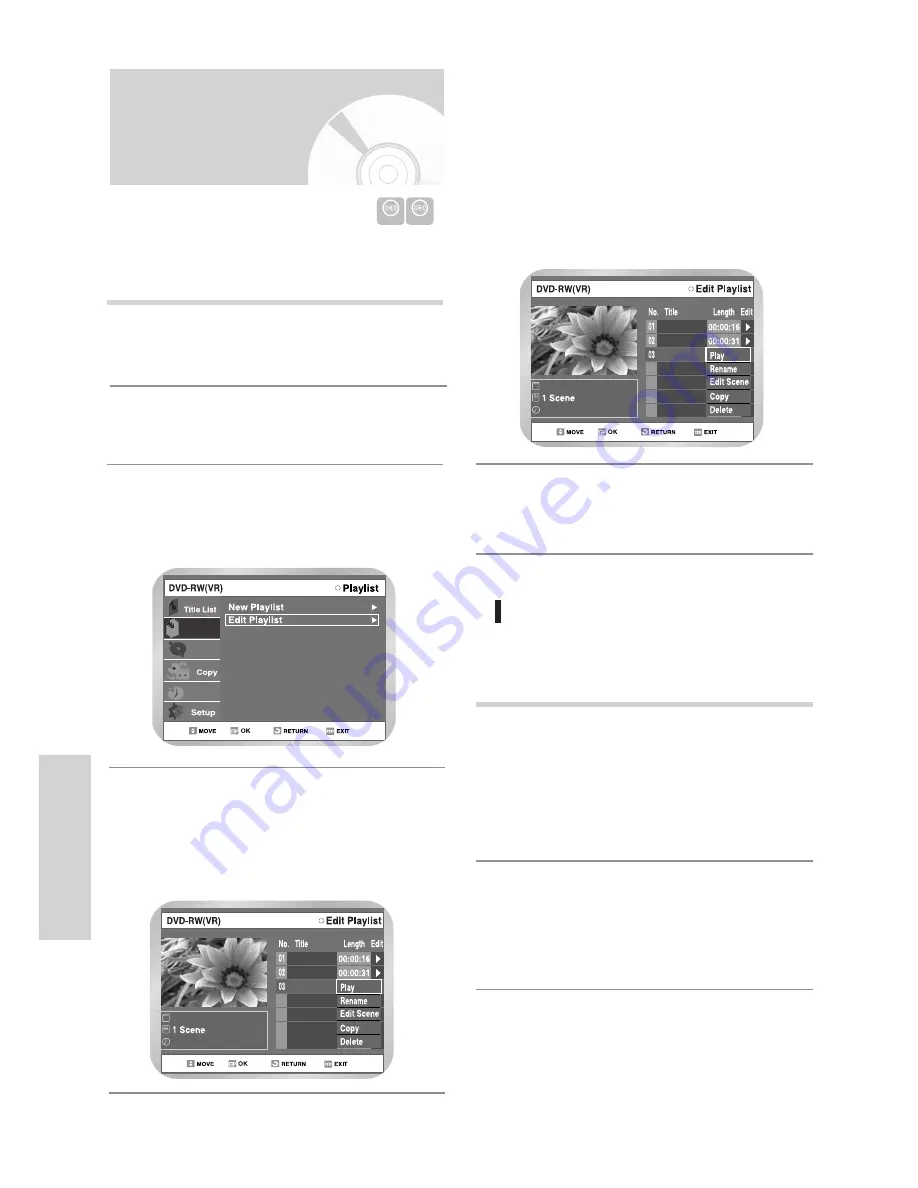
90
-
English
E
diting
Playing Playlist Entries
03/JAN/2004 12:00
01/JAN/2004 1
02/JAN/2004 1
03/JAN/2004 1
03/JAN/2004 12:00
Press the
❷
buttons to select a function to
use, and then press the OK button.
•
Play
: Playbacks the selected entry.
•
Rename
: Renames the title of the selected
entry. Functionality is the same as the
Rename item in the Edit Record List.
•
Edit Scene
: Edits scenes of the selected entry.
•
Copy
: Copies the selected entry to the VCR.
•
Delete
: Deletes the selected entry from the list.
5
Press the MENU or PLAY LIST button after the
operation is finished. The Playlist screen will dis-
appear.
6
Press the
❷
buttons to select Play, and then
select the OK button.
• The playlist entries will be played back.
• The screen returns to the Edit Playlist screen
when the playback is finished.
1
Press the
(STOP) button to stop the playback
in progress.
• The screen returns to the Edit Playlist screen.
2
Follow these directions to playback the playlist entries.
DVD-RAM DVD-RW
Follow these directions to playback or edit
(rename, edit scene, copy and delete ) the newly creat-
ed playlist entries.
Press the MENU button when the disc is
stopped.
1
Press the
❷
buttons to select Playlist, and
then press the
❿
or OK button.
2
Editing a Playlist Entry
Disc Manager
Programme
Playlist
Press the
❷
buttons to select Edit Playlist,
and then press the
❿
or OK button,
or press
the PLAY LIST button on the remote control.
• The Edit Playlist screen is displayed.
3
Press the
❷
buttons to select an entry (title)
you want to edit from the Playlist,and then press
the
❿
or OK button.
• The Edit Playlist menu is displayed.
:Play, Rename, Edit Scene, Copy, Delete
4
VR mode
03/JAN/2004 12:00
01/JAN/2004
02/JAN/2004
03/JAN/2004
03/JAN/2004 12:00
















































