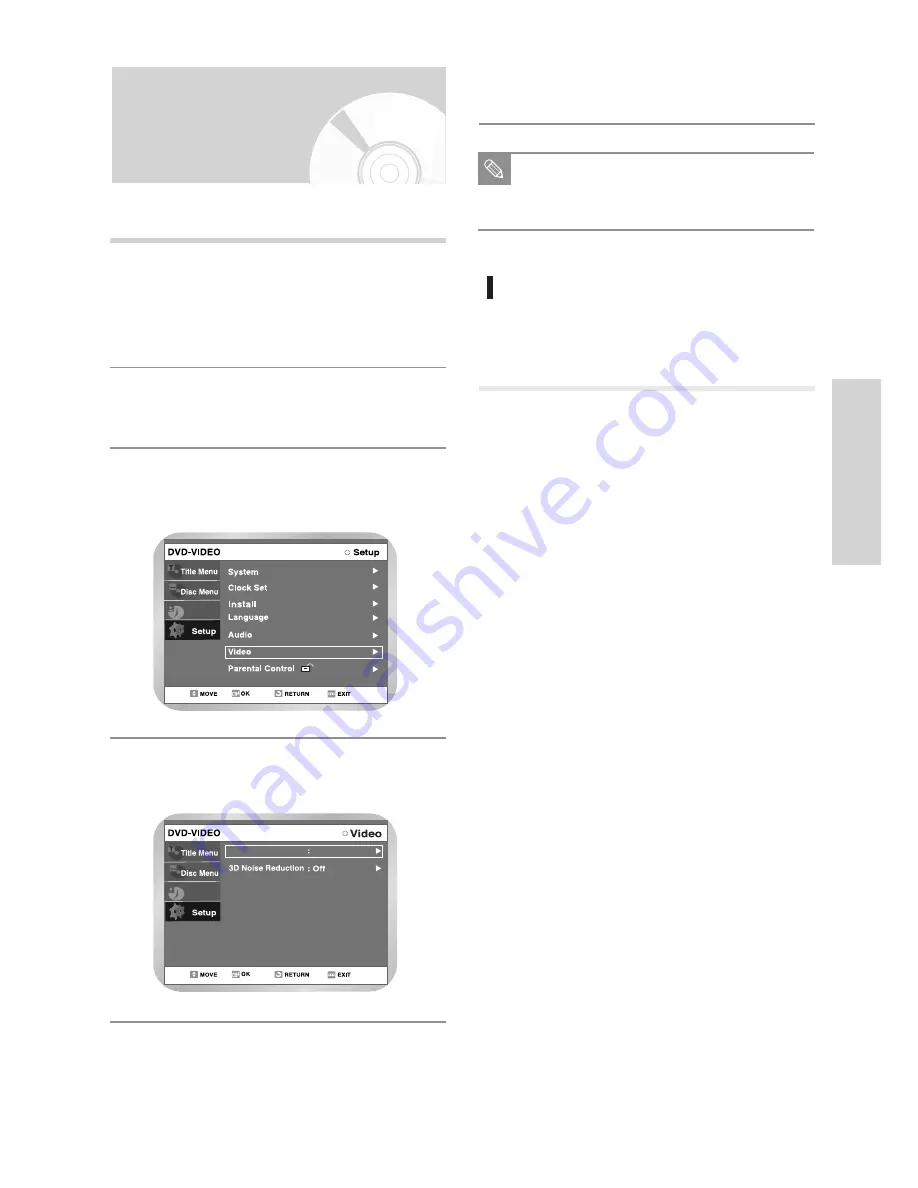
English
-
37
Setting Up the
Display(Video) Options
This function allows you to setup the TV screen settings.
With the DVD in Stop mode, press the MENU
button on the remote.
You can’t use the Setup functions during play-
back.
1
Select “Setup” using
❷
buttons, then press
the
❿
or OK button.
2
Select “Video” using
❷
buttons, then press
the
❿
or OK button.
Video option menu will be displayed.
3
Programme
TV Aspect
16:9 wide
Programme
This function depends on disc type. It may not work for
some disc types.
Select the sub menu using
❷
buttons, then
press the
❿
or OK button.
4
Use the
❷
buttons to select the desired item.
Then press the
❿
or OK button.
5
Press the RETURN or
➛
button to return to
the previous menu. Press the MENU button to
exit the menu.
Note
Display(Video) Options
TV Aspect
Depending on the type of television you have, you may
want to adjust the screen setting. (aspect ratio)
•
4:3 Letter Box
: Select when you want to see the
total 16:9 ratio screen DVD sup-
plies, even though you have a TV
with a 4:3 ratio screen. Black bars
will appear at the top and bottom
of the screen.
•
4:3 Pan - Scan
: Select this for conventional size
TV when you want to see the
central portion of the 16:9 screen.
(Extreme left and right side of
movie picture will be cut off.)
•
16:9 Wide
:
You can view the full 16:9 picture
on your widescreen TV.
3D Noise Reduction
•
Off :
Normal
•
On
: Select to remove noise from the screen
S
ystem Setup
















































