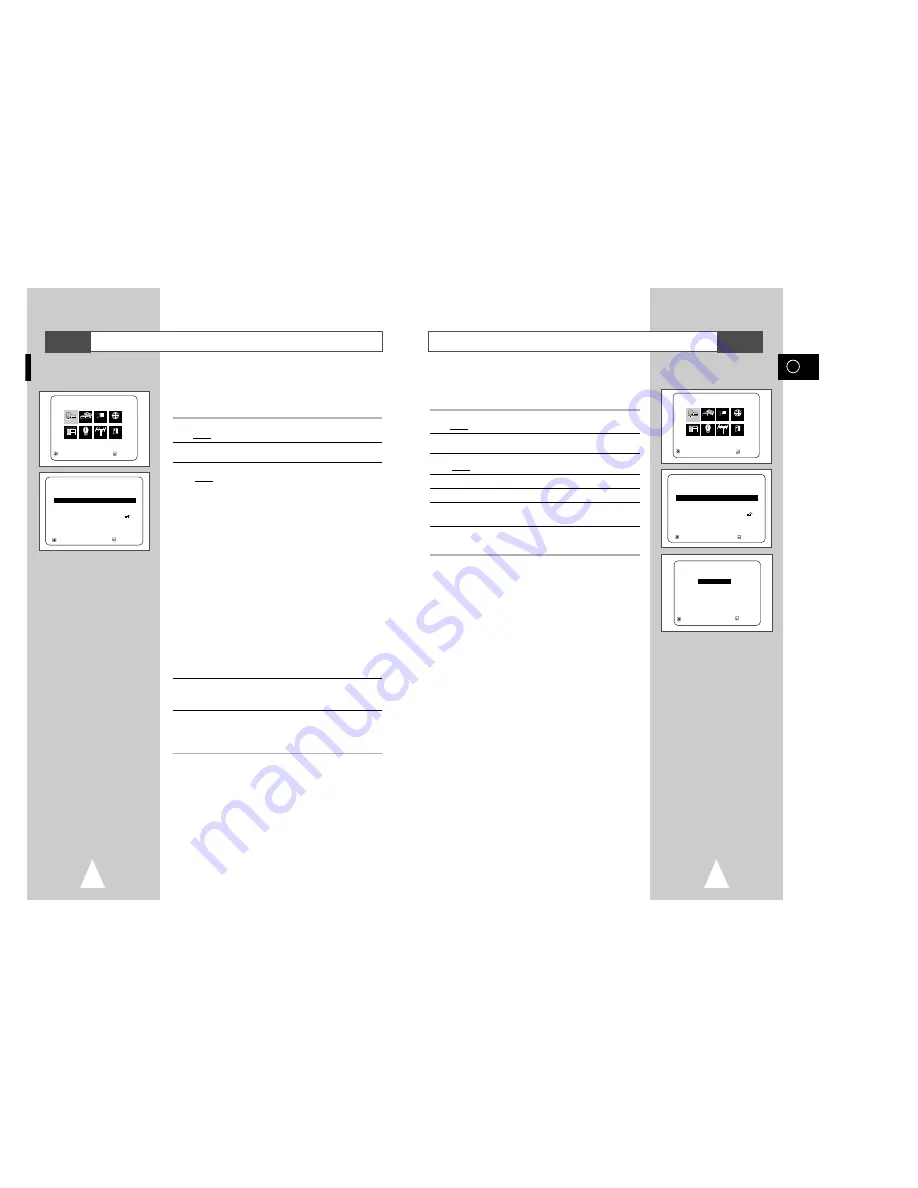
45
GB
44
Using the Disc Menu Language
This function changes the text language only on the disc menu
screens.
1
With the unit in Stop mode, press the SETUP button on the remote.
Result:
The MAIN MENU is displayed.
2
Press the corresponding
"
,
❷
or
➛
,
❿
buttons to select the DVD
option.
3
Press the ENTER button to select this option.
Result:
The DVD SETUP menu is displayed.
4
Use the
"
or
❷
buttons to select Disc Menu.
5
Press the ENTER button.
6
Use the
"
or
❷
buttons to select ‘English.
- Select “English” if the language you want is not listed.
7
Press the ENTER button.
- English is selected and the screen returns to DVD SETUP.
➢
How to make the SETUP MENU disappear or return to menu
screen during setup ; Press RETURN button.
DVD SETUP
Disc Menu
English
Audio
English
Subtitle
Automatic
Parental
Unlocked
Audio Options
Display Options
RETURN
"❷!!!!!!!!!
ENTER
MAIN MENU
DVD SETUP
RETURN
"❷!!
➛!!!❿!!
ENTER
Program Clock Install Exit
DVD VCR Option Language
DVD
RETURN
"❷!!!!!!!!!!
ENTER
DISC MENU LANGUAGE
Chinese
❿
❿
English
Korean
Japanese
Français
Others
Using the DVD SETUP
The DVD SETUP menu lets you customize your DVD player by
allowing you to select various language preferences, set up a
parental level, even adjust the player to the type of television
screen you have.
1
With the unit in Stop mode, press the SETUP button on the remote.
Result:
The MAIN MENU is displayed.
2
Press the corresponding
"
,
❷
or
➛
,
❿
buttons to select the
DVD
option.
3
Press the ENTER button to select this option.
Result:
The
DVD SETUP
menu is displayed.
• Disc Menu : Setup of the Menu Language
Use the Menu preference menu to select the
language you want a DVD’s disc menu to be
displayed in.
• Audio : Setup of the Audio Language
Use the Audio preference menu to select the soundtrack
language.
• Subtitle : Setup of the Subtitle Language
Use the Subtitle preference menu to select the
language the disc’s subtitles are to be displayed in.
• Parental : Setup of the Parental Level
Allows users to set the level necessary to prevent
children from viewing unsuitable movies such as
those with violence, adult subject matter, etc.
• Audio Options : Setup of the Audio Options
Display Options : Setup of the Display Options
Use to select which type of screen you want
to watch and several display options.
• Display Options : Setup of the Display Options use to select
which type of screen you want to watch and
several display options.
4
Use the
"
or
❷
buttons on the remote to access the different
features.
5
Press the ENTER button to access the sub features.
• To make the setup screen disappear after setting up, press the
RETURN button.
➢
Depending on the disc, some Setup Menu selections may
not work.
DVD SETUP
Disc Menu
English
Audio
English
Subtitle
Automatic
Parental
Unlocked
Audio Options
Display Options
RETURN
"❷!!!!!!!!!!!
ENTER
MAIN MENU
DVD SETUP
RETURN
"❷!!
➛!!!❿
ENTER
Program Clock Install Exit
DVD VCR Option Language
DVD
DVD
DVD














































